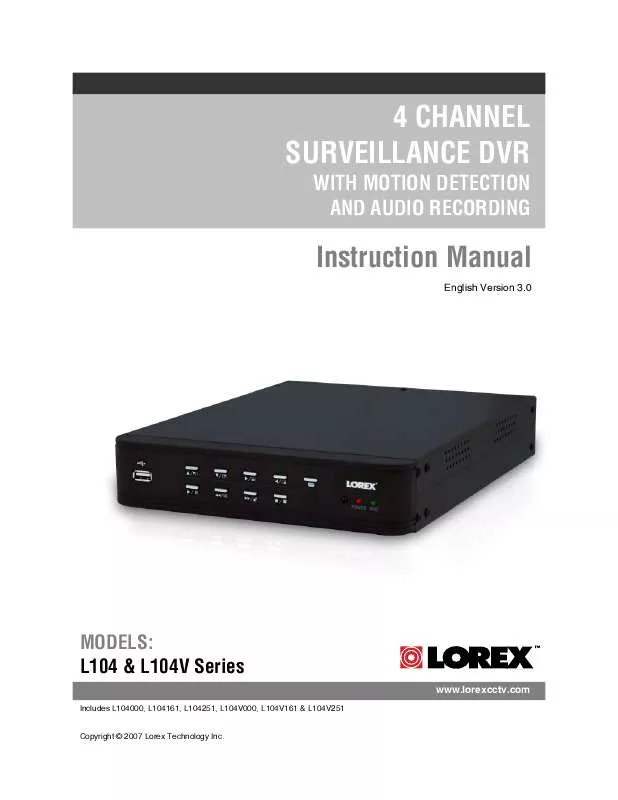User manual LOREX L104V251
Lastmanuals offers a socially driven service of sharing, storing and searching manuals related to use of hardware and software : user guide, owner's manual, quick start guide, technical datasheets... DON'T FORGET : ALWAYS READ THE USER GUIDE BEFORE BUYING !!!
If this document matches the user guide, instructions manual or user manual, feature sets, schematics you are looking for, download it now. Lastmanuals provides you a fast and easy access to the user manual LOREX L104V251. We hope that this LOREX L104V251 user guide will be useful to you.
Lastmanuals help download the user guide LOREX L104V251.
Manual abstract: user guide LOREX L104V251
Detailed instructions for use are in the User's Guide.
[. . . ] 4 CHANNEL SURVEILLANCE DVR
WITH MOTION DETECTION AND AUDIO RECORDING
Instruction Manual
English Version 3. 0
MODELS: L104 & L104V Series
www. lorexcctv. com
Includes L104000, L104161, L104251, L104V000, L104V161 & L104V251 Copyright © 2007 Lorex Technology Inc.
Thank you for purchasing the 4 Channel Surveillance DVR (with Motion Detection and Audio Recording). Lorex is committed to providing our customers with a high quality, reliable security product.
The L104 series offers excellent performance at a value price. This small form (9x12x2") Surveillance DVR provides real time recording in quad mode, single channel audio recording and motion detection scheduled continuous mode recording. The L104 also has a remote controller and password protection. [. . . ] CAMERA TITLE & RECORDING STATUS - Displays the Camera Name (Up to 8 Characters) and Displays the current Recording Status (if the System is recording the symbol appears). V-LOSS MESSAGE - Appears when the Camera is not sending a Video Image. REC MESSAGE - Displays the drive usage when recording.
1
2007/10/10 01:02:03
2
PASSWORD INPUT (6): ----- CH1 CH2 CH3 CH4 V-LOSS EACH REC [M] (T)
3
4 5
Camera Display Modes
Cameras can be displayed in Single Channel, QUAD Channel or Sequence Modes. · The DVR defaults to Quad view when first loaded. · Press the Channel Buttons to display a single channel or return to Quad View. · Press the Sequence button to display all cameras in a rotating sequence mode (3 second view per channel by default).
2007/10/10 01:02:03
CH1 CH2 CH3 CH4 V-LOSS
CH1
SINGLE CHANNEL VIEW Press the corresponding Channel Number to view. QUAD CHANNEL VIEW CAM 1~4 Press the VIEW button to display the Quad View.
15
System Setup Controls
System Setup Controls
· Enter the MENU screen by pressing the MENU button ( ). Enter the password to display the Menu Selection Screen. The Default password is <111111> - press MENU to accept the password. · Scroll through the 7 options by pressing the UP & DOWN () buttons on the Front Panel or Remote Control. · To enter a sub-menu, navigate to the option and press the RIGHT button (). To exit a SUBMENU, press the MENU button. · To change the options, press the RIGHT and LEFT buttons (). · Press the MENU Button ( ) to accept the setting change, and return to the previous menu. · To exit the MAIN MENU, press the MENU button ( ).
PASSWORD INPUT (6): ------
Menu Navigation Controls
· MENU Button ( ) - Accesses the setup menu, and returns to previous menu options. · UP / DOWN Controls () - Move Up/Down to move through the Menu Options · LEFT / RIGHT Controls () - Move Left / Right to enter a Menu Option, and press left and right to change the Menu Settings. MAIN MENU > SYSTEM SETUP CAMERA SETUP RECORD SETUP RECORD SCHEDULE MOTION SETUP HARD DRIVE SETUP XVGA RESOLUTION 640x480 SYSTEM RESTORE
(): SELECT (): SET ( ): EXIT
Setup Menu - Options
The Setup Menu has7 options (L104 Series) or 8 options (L104V Series): · · · · · · · · SYSTEM SETUP - The system menu contains basic configuration settings, such as Time/Date, Password, Alarms and Audio Settings. CAMERA SETUP - The camera menu contains the individual camera settings, including viewing, recording, and image settings. RECORD SETUP - This menu contains the recording settings for Single and Quad recording. RECORDING SCHEDULE - This menu contains the recording settings by hour MOTION SETUP - Configure each camera for Motion Detection Sensitivity. HARD DRIVE SETUP Turns the Overwrite ON/OFF and Formats the Hard Drive. XVGA RESOLUTION Used to change the VGA Resolution output to a PC Monitor (L104V Series ONLY). [. . . ] Remove the seven (7) screws from the DVR Cover. Remove all cables from the previously installed drive. Remove the screws holding the drive to the case.
Setting the New Drive to Master
· · Refer to the General Jumper Pin Setting on HDD Surface (generally located on a sticker on the top of the drive). Set the Jumper Pin Set to Master (1 Drive).
NOTE: Use an IDE Hard Drive.
31
Hard Drive Replacement (cont . . . )
Hard Drive Replacement (cont . . . )
Installing the New Drive
· · Place the new drive in the case, and reattach the holding screws. [. . . ]
DISCLAIMER TO DOWNLOAD THE USER GUIDE LOREX L104V251 Lastmanuals offers a socially driven service of sharing, storing and searching manuals related to use of hardware and software : user guide, owner's manual, quick start guide, technical datasheets...manual LOREX L104V251