User manual LOWRANCE MAPCREATE 7
Lastmanuals offers a socially driven service of sharing, storing and searching manuals related to use of hardware and software : user guide, owner's manual, quick start guide, technical datasheets... DON'T FORGET : ALWAYS READ THE USER GUIDE BEFORE BUYING !!!
If this document matches the user guide, instructions manual or user manual, feature sets, schematics you are looking for, download it now. Lastmanuals provides you a fast and easy access to the user manual LOWRANCE MAPCREATE 7. We hope that this LOWRANCE MAPCREATE 7 user guide will be useful to you.
Lastmanuals help download the user guide LOWRANCE MAPCREATE 7.
You may also download the following manuals related to this product:
Manual abstract: user guide LOWRANCE MAPCREATE 7
Detailed instructions for use are in the User's Guide.
[. . . ] 988-0154-942 www. lei-extras. com
Custom Mapping Software for GPS
MapCreate 7
TM
Installation and Operation Instructions
Copyright © 2007 LEI. No part of this manual may be copied, reproduced, republished, transmitted, distributed, downloaded or stored in any storage medium, for any purpose, without prior written consent of LEI. Any unauthorized commercial distribution of this manual is strictly prohibited. Points of Interest Data in this unit are by infoUSA, copyright © 2001-2007, All Rights Reserved. [. . . ] This is one of MapCreate's copy protection features. ) NOTE: · For earlier MapCreate owners: If you have an earlier version of MapCreate installed on your computer and run the program from the CD, be sure you have the correct version of the CD in your drive when working with the two programs. Running MapCreate 6. 3 with the version 7 DVD or vice versa will generate an error message when you try to build a map. The data discs are not compatible with each version of the program. If you made full custom installations of both programs to your hard drive, this error message will not appear because each version has its own unique directory on your hard drive. You can start MapCreate by clicking the START button and choosing your version of MAPCREATE from the menu, or you can double-click the MapCreate icon in the MapCreate program group.
Start MapCreate by clicking the Windows START button and then choosing MapCreate from the Start menu.
The MapCreate Screen
When you start MapCreate, the opening splash screen appears while the program is loading. It will take a moment or two for the program to load the map detail. 39
MapCreate 7 splash screen appears while program is loading.
Once it's finished loading, you'll see a screen that looks like this, with a map of the world and the Map Categories window open:
MapCreate 7opening screen.
MapCreate has several other windows that are used to control mapping data. If they were all opened, or turned on, the program interface would look like this (labels have been added for illustration):
40
Zoom Out
Zoom In
Status bar
MapCreate 7 GPS text list windows.
You can drag the borders of these windows to resize them to suit your viewing preferences. The windows can also be manually arranged around the screen, or you can just use the default Auto Arrange setting, under the Window menu. When you close the program, MapCreate remembers the windows and map you were using. The next time you start MapCreate, the program opens the previous map and windows, just as you left them. Closing MapCreate To close or exit MapCreate, click FILE|EXIT or click the X CLOSE button at the top right corner of the screen. MapCreate Screen Components If you're pretty familiar with how Windows programs work, you may want to skip ahead to the segment on Creating Rectangle Map Borders on page 54. But, before we actually start mapping, we'd like to describe the different elements of the MapCreate screen. The next few segments explain what they are and what they do. You'll also learn how to move around the map. Master Map Window The largest window is the Master Map window. It displays the basic world background map you'll use to prepare Map Border Files and Map 41
Files for your GPS. You can close the other list windows if you're not using them. (You can always open them later when you need them. Click VIEW and then click the window name. ) This allows you to see as much of the Master Map as possible on your computer screen. To close the other windows, click the X CLOSE WINDOW button in the top right corner of each window frame. [. . . ] Before any product can be returned, you must call customer service to determine if a return is necessary. Many times, customer service can resolve your problem over the phone without sending your product to the factory. To call us, use the following toll-free number:
800-661-3983
905-629-1614 (not toll-free)
8 a. m. Eastern Standard Time, M-F
. . . outside Canada and the USA:
If you have technical, return or repair questions, contact the dealer in the country where you purchased your unit. [. . . ]
DISCLAIMER TO DOWNLOAD THE USER GUIDE LOWRANCE MAPCREATE 7 Lastmanuals offers a socially driven service of sharing, storing and searching manuals related to use of hardware and software : user guide, owner's manual, quick start guide, technical datasheets...manual LOWRANCE MAPCREATE 7

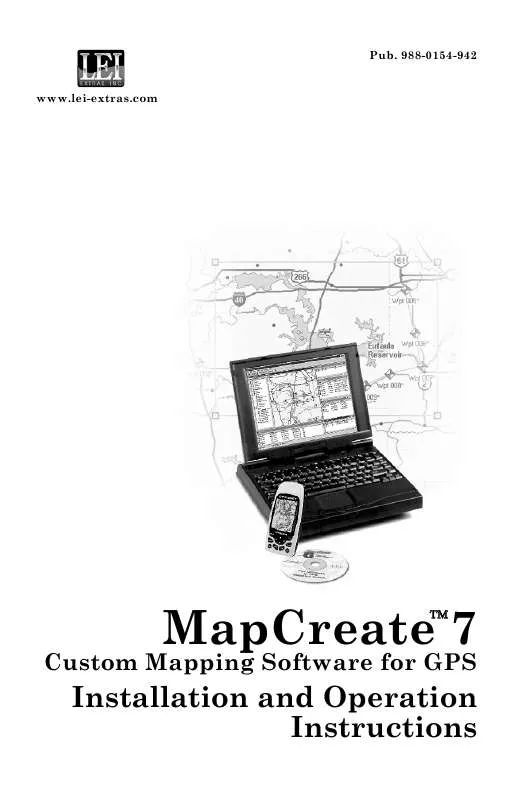
 LOWRANCE MAPCREATE 7 QUICK START GUIDE (359 ko)
LOWRANCE MAPCREATE 7 QUICK START GUIDE (359 ko)
