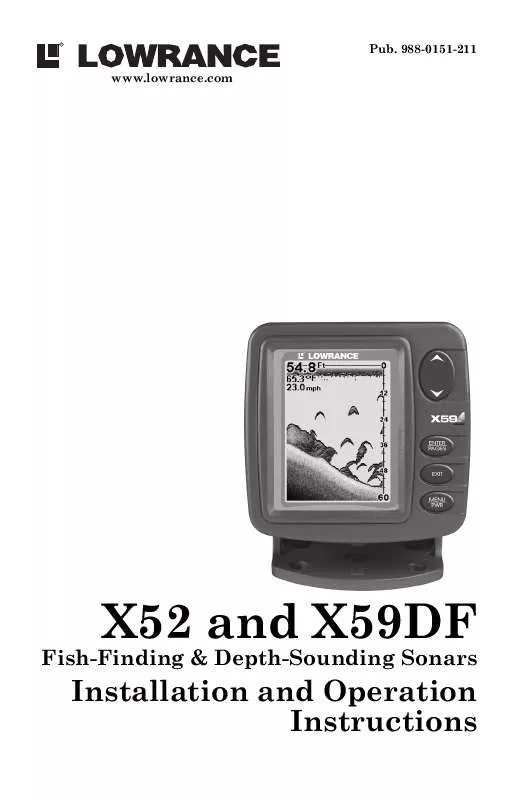User manual LOWRANCE X52
Lastmanuals offers a socially driven service of sharing, storing and searching manuals related to use of hardware and software : user guide, owner's manual, quick start guide, technical datasheets... DON'T FORGET : ALWAYS READ THE USER GUIDE BEFORE BUYING !!!
If this document matches the user guide, instructions manual or user manual, feature sets, schematics you are looking for, download it now. Lastmanuals provides you a fast and easy access to the user manual LOWRANCE X52. We hope that this LOWRANCE X52 user guide will be useful to you.
Lastmanuals help download the user guide LOWRANCE X52.
Manual abstract: user guide LOWRANCE X52
Detailed instructions for use are in the User's Guide.
[. . . ] 988-0151-211 www. lowrance. com
X52 and X59DF
Fish-Finding & Depth-Sounding Sonars
Installation and Operation Instructions
Copyright © 2004 Lowrance Electronics, Inc. All rights reserved.
Lowrance® is a registered trademark of Lowrance Electronics, Inc.
No part of this manual may be copied, reproduced, republished, transmitted or distributed for any purpose, without prior written consent of Lowrance. Any unauthorized commercial distribution of this manual is strictly prohibited.
Lowrance Electronics may find it necessary to change or end our policies, regulations, and special offers at any time. We reserve the right to do so without notice. [. . . ] Used when you want to "freeze" the image for closer study. · Chart Speed command: sets the scrolling speed of the sonar chart. · Depth Cursor command: displays a cursor line on the sonar chart which allows you to accurately measure the depth of a sonar target. · Overlay Data command: chooses what types of information (such as water temperature) to show overlaid on the sonar chart screen. · Sonar Features command: launches the Sonar Features menu which controls many functions and options, including screen chart mode, auto depth and sensitivity, surface clarity, noise rejection, Fish I. D. · Ping Speed command: sets the rate at which sonar pings are made. · Zoom command: controls the display size of sonar signal images.
Pages
This unit has four major display options. They are the Full Sonar Chart, Split Zoom Sonar Chart, Digital Data and Flasher. You access the various display modes by pressing the ENT/PAGES key. As you press this key, the unit cycles among the four page options. To return to a previous page, simply press ENT until the desired page appears again. The Full Sonar Chart is the main display option. This is a "crosssection" view of the water column beneath the boat. The chart moves across the screen, displaying sonar signal echoes that represent fish, structure and the bottom.
35
Digital data overlay (depth & temperature)
Surface signal
Surface clutter
Depth scale
In FasTrack, fish arches show as horizontal bars. Fish arches around school of bait fish Zoom bar
Structure
Bottom signal Sonar Page, showing full sonar chart mode.
FasTrack bar graph
Sonar chart display options (from left) full sonar chart and split zoom.
36
Sonar chart display options (from left) digital data and flasher.
You can customize how the Sonar Page pictures and other data are displayed in many ways. We'll discuss all of those features and options in the Advanced Section, but to show you how easy the sonar unit is to operate, the following page contains a simplified, 10-step quick reference that will cover most fish finding situations. The quick reference describes how your unit will operate with all the sonar features in their automatic modes, which are set at the factory.
37
Basic Sonar Quick Reference
1. Connect the unit to electric power and the transducer. To turn on the unit, press and release MENU key. Your unit automatically displays digital depth and surface water temperature in the corner of the screen. The auto settings will track the bottom, displaying it in the lower portion of the screen. The full sonar chart will scroll from right to left, showing you what's under the boat as you cruise across the water. [. . . ] Before any product can be returned, you must call customer service to determine if a return is necessary. Many times, customer service can resolve your problem over the phone without sending your product to the factory. To call us, use the following toll-free number:
905-629-1614 (not toll-free)
8 a. m. Eastern Standard Time, M-F
800-661-3983
. . . outside Canada and the USA:
If you have technical, return or repair questions, contact the dealer in the country where you purchased your unit. [. . . ]
DISCLAIMER TO DOWNLOAD THE USER GUIDE LOWRANCE X52 Lastmanuals offers a socially driven service of sharing, storing and searching manuals related to use of hardware and software : user guide, owner's manual, quick start guide, technical datasheets...manual LOWRANCE X52