User manual M-AUDIO AVID KEYSTUDIO
Lastmanuals offers a socially driven service of sharing, storing and searching manuals related to use of hardware and software : user guide, owner's manual, quick start guide, technical datasheets... DON'T FORGET : ALWAYS READ THE USER GUIDE BEFORE BUYING !!!
If this document matches the user guide, instructions manual or user manual, feature sets, schematics you are looking for, download it now. Lastmanuals provides you a fast and easy access to the user manual M-AUDIO AVID KEYSTUDIO. We hope that this M-AUDIO AVID KEYSTUDIO user guide will be useful to you.
Lastmanuals help download the user guide M-AUDIO AVID KEYSTUDIO.
You may also download the following manuals related to this product:
Manual abstract: user guide M-AUDIO AVID KEYSTUDIO
Detailed instructions for use are in the User's Guide.
[. . . ] Avid KeyStudioTM User Guide
®
Version 8. 0. 3
Legal Notices
This guide is copyrighted ©2010 by Avid Technology, Inc. , with all rights reserved. Under copyright laws, this guide may not be duplicated in whole or in part without the written consent of Avid Technology, Inc. Avid, Pro Tools, Pro Tools SE and M-Audio are either trademarks or registered trademarks of Avid Technology, Inc. All other trademarks contained herein are the property of their respective owners. [. . . ] 2 Choose either Bank LSB function by pressing the "DATA = BANK LSB" key (G#4), or Bank MSB by
pressing the "DATA = BANK MSB" key (A#4).
Re-assigning the Modulation Wheel and Volume Slider
These Controls can be assigned to various instrument functions by "linking" them to a new MIDI continuous controller number (MIDI CC). For example, the Volume Slider can be assigned to control the Modulation parameter of a software instrument, or the Modulation Wheel can be assigned to control the Reverb Depth (amount) parameter. To assist you with this process, a full listing of Standard MIDI CC numbers can be found in Appendix B, "Standard MIDI Controller Numbers. "
Certain third party software instruments or plug-ins (such as reverbs or EQ's) may not be able to receive certain MIDI CC's. Refer to the documentation provided with these applications for in formation about their capabilities.
20
Avid KeyStudio User Guide
The following example shows you how to assign the Volume Slider to the Modulation function (MIDI CC 01). However, you can substitute either control or any of the MIDI CC numbers listed in Appendix B, "Standard MIDI Controller Numbers" based on what you are trying to achieve. To assign the Volume slider to a new MIDI CC number:
If you make a mistake while entering the numerical data value, press the CANCEL key (C1) before pressing the ENTER key (C5) to exit Edit mode without changing the MIDI CC.
1 Press the Edit Mode button. 2 Press the "SLIDER ASSIGN" key (D#4). 3 Enter MIDI CC number 01 (Modulation) using keys G3 B4 (0 9). 4 Press the ENTER key (C5).
Now the Volume slider increases and decreases the amount of modulation as it is raised or lowered.
Turning off your KeyStudio keyboard resets the Modulation wheel and Volume slider, and they will revert to their default functions when it is powered up again.
Additional Programming and Control Assignment Methods
This section shows you how to use the secondary key functions to quickly access and use the programming features of your KeyStudio keyboard.
Octave Shift
If the Octave buttons are assigned to a different function, you can change the octave setting for your keyboard using the "OCTAVE -" (F#2), "OCTAVE 0" (G#2), or "OCTAVE +" (Bb2) keys. The "OCTAVE -" key lets you lower the keyboard to a maximum three octaves, while the "OCTAVE +" lets you raise the keyboard to a maximum of four octaves. The "OCTAVE 0" key lets you instantly return to the default octave setting (0). The following example shows you how to use the "OCTAVE +" key to raise the keyboard by two octaves.
Chapter 6: Advanced KeyStudio Keyboard Features
21
To change the octave setting using the Octave keys:
If you make a mistake, press the CANCEL key (C1) before pressing the ENTER key (C5) to exit Edit mode without making any changes.
1 Press the Edit Mode button. 2 Press the "OCTAVE +" key (Bb2) twice. 3 Press the "ENTER" key (C5).
Transpose
If the Octave buttons are assigned to a different function, you can change the pitch your keyboard using the "TRANSPOSE -" (F#3), "TRANSPOSE 0" (G#3), or "TRANSPOSE +" (Bb3) keys. The "TRANSPOSE -" and "TRANSPOSE +" keys lower and raise the pitch one half-step (semi tone) at a time. The "TRANSPOSE 0" key lets you instantly return to the default transpose setting (0). The following example shows you how to use the "TRANSPOSE +" key to raise the keyboard by two half-steps. To change the transpose setting using the Transpose keys:
If you make a mistake, press the CANCEL key (C1) before pressing the ENTER key (C5) to exit Edit mode without making any changes.
1 Press the Edit Mode button. 2 Press the "TRANSPOSE +" key (Bb3) twice. 3 Press the "ENTER" key (C5).
MIDI Channel
When ever you play notes or move one of the controls on your KeyStudio keyboard, it transmits MIDI data on MIDI channel 1 by default. The ability to change the MIDI channel is useful if you're controlling an instrument that only receives MIDI information on channel 10. The following section shows how you can enter a specific MIDI channel number using keys D1 E3 (Channels 1 16).
22
Avid KeyStudio User Guide
To change the MIDI Channel using the MIDI Channel keys:
1 Press the Edit Mode button. 2 Press the corresponding MIDI Channel key for the channel you want to choose.
Your KeyStudio keyboard will exit Edit Mode as soon as the key is pressed.
Program Change
If for example, you are using a General MIDI software instrument, and know the exact instrument preset (program) you want to use, you can enter it directly using the "DATA = PROGRAM" key (F#4) and the numerical Data Entry keys G3 B4 (0 9). [. . . ] 60950-1, Avid Inc. , has been authorized to apply the appropriate UL & CUL mark on its compliant equipment.
Warning
40
Avid KeyStudio User Guide
Important Safety Instructions
1) Read these instructions. 5) Do not use this equipment near water. 7) Do not block any ventilation openings. Install in accordance with the manufacturer's instructions. [. . . ]
DISCLAIMER TO DOWNLOAD THE USER GUIDE M-AUDIO AVID KEYSTUDIO Lastmanuals offers a socially driven service of sharing, storing and searching manuals related to use of hardware and software : user guide, owner's manual, quick start guide, technical datasheets...manual M-AUDIO AVID KEYSTUDIO

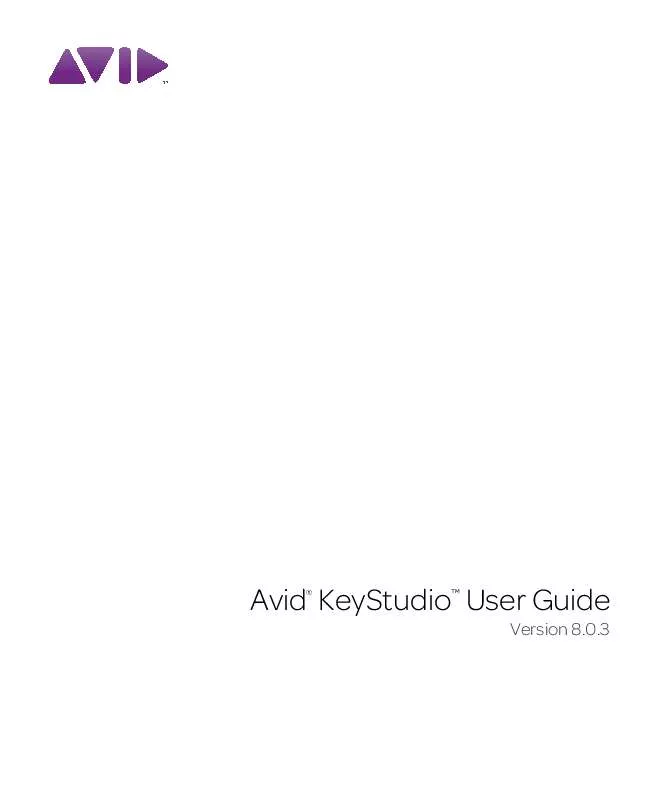
 M-AUDIO AVID KEYSTUDIO QUICK SETUP (6082 ko)
M-AUDIO AVID KEYSTUDIO QUICK SETUP (6082 ko)
 M-AUDIO AVID KEYSTUDIO QUICK SETUP (6082 ko)
M-AUDIO AVID KEYSTUDIO QUICK SETUP (6082 ko)
 M-AUDIO AVID KEYSTUDIO INTERACTIVE PROJECTS GUIDE - PRO TOOLS SE 8.0.3 (118 ko)
M-AUDIO AVID KEYSTUDIO INTERACTIVE PROJECTS GUIDE - PRO TOOLS SE 8.0.3 (118 ko)
