User manual M-AUDIO FAST TRACK C400
Lastmanuals offers a socially driven service of sharing, storing and searching manuals related to use of hardware and software : user guide, owner's manual, quick start guide, technical datasheets... DON'T FORGET : ALWAYS READ THE USER GUIDE BEFORE BUYING !!!
If this document matches the user guide, instructions manual or user manual, feature sets, schematics you are looking for, download it now. Lastmanuals provides you a fast and easy access to the user manual M-AUDIO FAST TRACK C400. We hope that this M-AUDIO FAST TRACK C400 user guide will be useful to you.
Lastmanuals help download the user guide M-AUDIO FAST TRACK C400.
You may also download the following manuals related to this product:
Manual abstract: user guide M-AUDIO FAST TRACK C400
Detailed instructions for use are in the User's Guide.
[. . . ] Fast Track C400TM User Guide
®
Legal Notices
This guide is copyrighted ©2011 by Avid Technology, Inc. , with all rights reserved. Under copyright laws, this guide may not be duplicated in whole or in part without the written consent of Avid. Avid, the Avid logo, Fast Track, M-Audio and Pro Tools are either trademarks or registered trademarks of Avid Technology, Inc. All other trademarks contained herein are the property of their respective owners. [. . . ] This parameter may not be editable from within the Fast Track C400 Control Panel if your audio application is running. In this case, any changes to the sample rate must be made through the audio application itself. If the application does not provide a way to set the sample rate, quit the application, then change the sample rate through the Fast Track C400 Control Panel.
22
Fast Track C400 User Guide
To find your system's optimum buffer size setting, begin with a high setting and gradually reduce the size until you begin to hear clicks, pops, or other audible glitches in your audio. Then, raise the buffer size setting until these glitches disappear. You may need to stop playing audio any time you change this setting and certain applications will require you to relaunch the program before the new buffer size settings become active.
Pre-Fader Meters
When this option is selected, the meters display the level of a signal before it passes the fader. This allows signal levels to be displayed regardless of the fader positions within the stereo mix (in other words, a fader can be all the way down and no sound will be heard from the mixer's output, but you can still see if there is any activity on that input).
This menu only appears on Windows systems. Most Mac OS X applications allow to change the buffer size from within the audio application itself. Please see your audio application's user guide to learn how to change this setting.
FX Sends Mode
Pre-Fader FX Sends
When Pre-Fader FX Sends is selected, the full audio signal will be sent to the FX Sends, regardless of the position of the Channel Faders of stereo mix 12.
Driver Control Panel Options
Hold Clipping Indicators until Clicked
The top section of the meters (or right section for horizontal meters) of the Driver Control Panel feature a red clipping indicator. When this option is selected, the clipping indicators will remain lit until they are clicked.
Post-Fader (Mix 1/2) FX Sends
When Post-Fader (Mix 1/2) is selected, the audio signal level being sent to the FX Sends will be affected by the position of the Channel Faders of Stereo Mix 1.
Load Clock Settings from Settings Files
When this option is selected, the clock source and buffer settings are recalled when loading a settings file. This lets you load custom settings files with different low-latency mixer configurations without inadvertently changing the buffer size or clock source settings of the device.
Post-Fader Meters
When this option is selected, fader positions will affect the meters. Post-Fader Meters mean the meter indicate post-fader levels.
Chapter 5: The Driver Control Panel
23
Flow
Clicking the Flow button opens a display showing the signal flow from the inputs to the outputs of Fast Track C400. This is a useful reference for understanding the path of an audio signal flowing through Fast Track C400.
Firmware and driver information
Web links
Viewing Firmware and Installer Information
In this section, you can view the firmware version of the Fast Track C400 hardware, and the package version of the Fast Track C400 driver installer.
About
The About pop-up menu allows you to view the firmware version of the Fast Track C400 hardware, and provides convenient web links to product documentation, updates, support, FAQ, and registration.
Accessing the Web Links
Along the bottom-right of the Driver Control Panel you can easily access helpful online resources on our website (www. m-audio. com) by clicking on the following pop-up menus: · Manual · Updates · Support · FAQ · Register
Your computer must be connected to the Internet in order for these links to work.
24
Fast Track C400 User Guide
Monitor Mixes
The monitor mixer allows you to create two different stereo mixes from 10 input sources consisting of any of the hardware inputs (2 analog and 2 digital inputs) and software returns (6 software returns). This allows you to set up nearzero latency cue mixes in which the performers hear a "customized" mix while recording. It is important to note that any changes made to the monitor mix will only affect what is audible from the mixer's outputs--the monitor mix does not affect the signals that are sent to your software for recording. For example, if you are recording a vocalist and they tell you to turn up the vocal track so they can hear themselves better, you can increase the vocalist's microphone channel in the monitor mix. This will make the vocal part louder in the vocalist's headphones, but it will still be recorded into your software at the volume determined by the top panel Gain Knob. The monitor mixer is set up like a standard mixing console: There are 4 input channels, each with its own volume fader, pan and aux send knobs, solo, and mute buttons, as well as a master output section with its own fader. A pair of channels can be linked together by clicking the link icon between the two channels. Linking channels allows you to adjust mute, solo, and fader settings simultaneously by modifying parameters on either one of the linked channels. However, linking two channels will not have any effect on their Pan controls, which are always made on a per-channel basis.
The monitor mixer features high-resolution meters to show input channel levels (directly above each channel) and main mixer output levels (at the top right of the mixer). The pre/post fader metering operation can be set from the Settings Tab of the Control Panel. The clip indicators can be reset by clicking on the meter itself. [. . . ] Any modifications to the unit, unless expressly approved by Avid, could void the user's authority to operate the equipment.
(EMC and Safety)
Avid is authorized to apply the CE (Conformité Europénne) mark on this compliant equipment thereby declaring conformity to EMC Directive 2004/108/EC and Low Voltage Directive 2006/95/EC.
Safety Compliance
Safety Statement
This equipment has been tested to comply with USA and Canadian safety certification in accordance with the specifications of UL Standards: UL 60950-1, 2nd Edition/IEC 60950-1, 2nd Edition and Canadian CAN/CSA C22. 2 No. has been authorized to apply the appropriate TUV & cTUV mark on its compliant equipment.
Warning
Appendix B: Compliance Information
41
Korean EMC Regulations
14) Refer all servicing to qualified service personnel. Servicing is required when the equipment has been damaged in any way, such as power-supply cord or plug is damaged, liquid has been spilled or objects have fallen into the equipment, the equipment has been exposed to rain or moisture, does not operate normally, or has been dropped. 15) For products that are a Mains powered device: The equipment shall not be exposed to dripping or splashing and no objects filled with liquids (such as vases) shall be placed on the equipment. [. . . ]
DISCLAIMER TO DOWNLOAD THE USER GUIDE M-AUDIO FAST TRACK C400 Lastmanuals offers a socially driven service of sharing, storing and searching manuals related to use of hardware and software : user guide, owner's manual, quick start guide, technical datasheets...manual M-AUDIO FAST TRACK C400

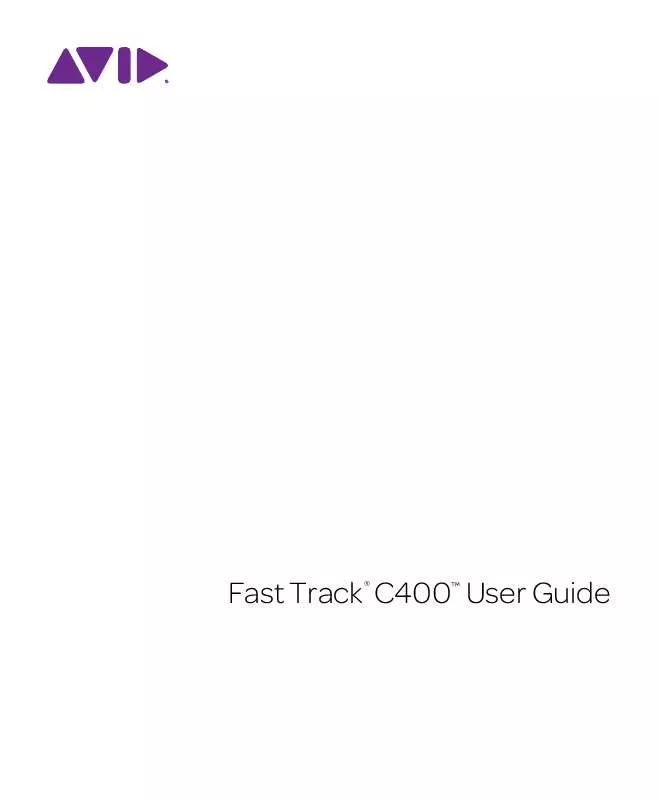
 M-AUDIO FAST TRACK C400 QUICK SETUP GUIDE (2561 ko)
M-AUDIO FAST TRACK C400 QUICK SETUP GUIDE (2561 ko)
