User manual M-AUDIO FAST TRACK C600
Lastmanuals offers a socially driven service of sharing, storing and searching manuals related to use of hardware and software : user guide, owner's manual, quick start guide, technical datasheets... DON'T FORGET : ALWAYS READ THE USER GUIDE BEFORE BUYING !!!
If this document matches the user guide, instructions manual or user manual, feature sets, schematics you are looking for, download it now. Lastmanuals provides you a fast and easy access to the user manual M-AUDIO FAST TRACK C600. We hope that this M-AUDIO FAST TRACK C600 user guide will be useful to you.
Lastmanuals help download the user guide M-AUDIO FAST TRACK C600.
You may also download the following manuals related to this product:
Manual abstract: user guide M-AUDIO FAST TRACK C600
Detailed instructions for use are in the User's Guide.
[. . . ] Fast Track C600TM User Guide
®
Legal Notices
This guide is copyrighted ©2011 by Avid Technology, Inc. , with all rights reserved. Under copyright laws, this guide may not be duplicated in whole or in part without the written consent of Avid. Avid, the Avid logo, Fast Track, M-Audio and Pro Tools are either trademarks or registered trademarks of Avid Technology, Inc. All other trademarks contained herein are the property of their respective owners. [. . . ] In this case, any changes to the sample rate must
22
Fast Track C600 User Guide
will hear pops, clicks, and stuttering in your audio streams. On the other hand, if the buffer size is set too high, your computer will process audio without incident, but your software will feel sluggish and unresponsive. To find your system's optimum buffer size setting, begin with a high setting and gradually reduce the size until you begin to hear clicks, pops, or other audible glitches in your audio. Then, raise the buffer size setting until these glitches disappear. You may need to stop playing audio any time you change this setting and certain applications will require you to relaunch the program before the new buffer size settings become active.
Load Clock Settings from Settings Files
When this option is selected, the clock source and buffer settings are recalled when loading a settings file. By leaving this box unchecked, you can load custom settings files with different lowlatency mixer configurations, without inadvertently changing the buffer size or clock source settings of the device.
Post-Fader Meters
When this option is selected, the meters will display levels after the channel fader. This means fader positions will affect what you are seeing on the meters.
This menu only appears on Windows systems. Most Mac OS X applications allow to change the buffer size from within the audio application itself. Please see your audio application's user guide to learn how to change this setting.
Pre-Fader Meters
When this option is selected, the meters display the level of a signal before it passes the fader. This allows signal levels to be displayed regardless of the fader positions within the stereo mix (in other words, a fader can be all the way down and no sound will be heard from the mixer's output, but you can still see if there is any activity on that input).
Multi Button Settings
Fast Track C600 has a Multi button, and five assignable Transport buttons which can be programmed as described in Chapter 6, "The Multi Button and Transport Buttons. "
FX Sends Mode
Pre-Fader FX Sends
Driver Control Panel Options
Hold Clipping Indicators until Clicked
The top section of the meters (or right section for horizontal meters) of the Driver Control Panel feature a red clipping indicator. When this option is selected, the clipping indicators will remain lit until they are clicked.
When Pre-Fader FX Sends is selected, the full audio signal will be sent to the FX Sends, regardless of the position of the Channel Faders of stereo mix 12.
Post-Fader (Mix 1/2) FX Sends
When Post-Fader (Mix 1/2) is selected, the audio signal level being sent to the FX Sends will be affected by the position of the Channel Faders of Stereo Mix 1.
Chapter 5: The Driver Control Panel
23
Flow
Clicking the Flow button opens a display showing the signal flow from the inputs to the outputs of Fast Track C600. This is a useful reference for understanding the path of an audio signal flowing through Fast Track C600.
Firmware and driver information
Web links
Viewing Firmware and Installer Information
In this section, you can view the firmware version of the Fast Track C600 hardware, and the package version of the Fast Track C600 driver installer.
About
The About pop-up menu allows you to view the firmware version of the Fast Track C600 hardware, and provides convenient web links to product documentation, updates, support, FAQ, and registration.
Accessing the Web Links
Along the bottom-right of the Driver Control Panel you can easily access helpful online resources on our website (www. m-audio. com) by clicking on the following pop-up menus: · Manual · Updates · Support · FAQ · Register
Your computer must be connected to the Internet in order for these links to work.
24
Fast Track C600 User Guide
Monitor Mixes
The monitor mixer allows you to create four different stereo mixes from 14 input sources consisting of any of the hardware inputs (4 analog and 2 digital inputs) and software returns (8 software returns). This allows you to set up nearzero latency cue mixes in which the performers hear a "customized" mix while recording. It is important to note that any changes made to the monitor mix will only affect what is audible from the mixer's outputs--the monitor mix does not affect the signals that are sent to your software for recording. For example, if you are recording a vocalist and they tell you to turn up the vocal track so they can hear themselves better, you can increase the vocalist's microphone channel in the monitor mix. This will make the vocal part louder in the vocalist's headphones, but it will still be recorded into your software at the volume determined by the top panel Gain Knob. The monitor mixer is set up like a standard mixing console: There are 14 channels (6 hardware inputs and 8 software returns), each with its own volume fader, pan and aux send knobs, solo, and mute buttons, as well as a master output section with its own fader. A pair of channels can be linked together by clicking the link icon between the two channels. Linking channels allows you to adjust mute, solo, and fader settings simultaneously by modifying parameters on either one of the linked channels. However, linking two channels will not have any effect on their Pan controls, which are always made on a per-channel basis.
The monitor mixer features high-resolution meters to show input channel levels (directly above each channel) and main mixer output levels (at the top right of the mixer). The pre/post fader metering operation can be set from the Settings Tab of the Control Panel. The clip indicators can be reset by clicking on the meter itself. [. . . ] Cet appareil numérique de la classe B respecte toutes les exigences du Règlement sur le material brouilleur du Canada.
Japan VCCI Compliance
42
Fast Track C600 User Guide
Important Safety Instructions
1) Read these instructions. 5) Do not use this equipment near water. 7) Do not block any ventilation openings. Install in accordance with the manufacturer's instructions. [. . . ]
DISCLAIMER TO DOWNLOAD THE USER GUIDE M-AUDIO FAST TRACK C600 Lastmanuals offers a socially driven service of sharing, storing and searching manuals related to use of hardware and software : user guide, owner's manual, quick start guide, technical datasheets...manual M-AUDIO FAST TRACK C600

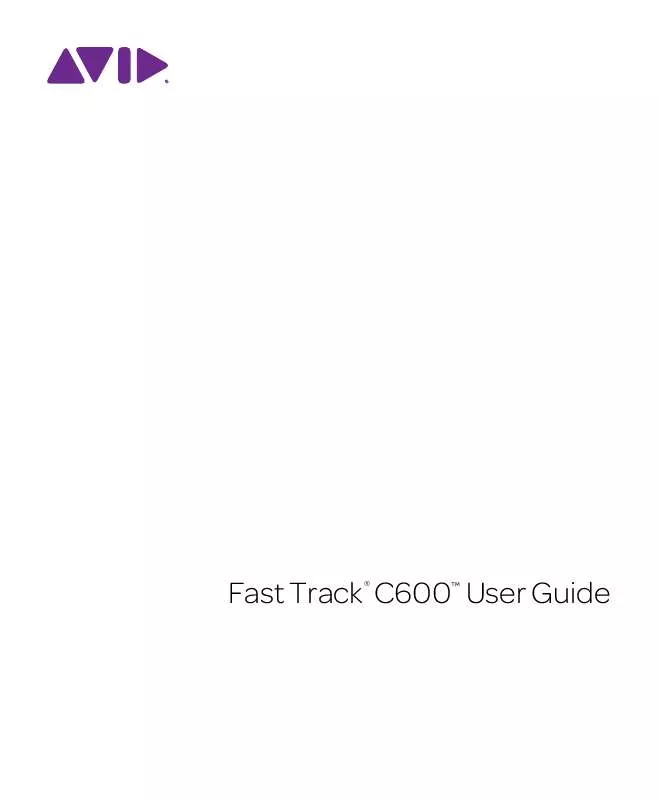
 M-AUDIO FAST TRACK C600 QUICK SETUP GUIDE (2059 ko)
M-AUDIO FAST TRACK C600 QUICK SETUP GUIDE (2059 ko)
