User manual M-AUDIO FAST TRACK PRO
Lastmanuals offers a socially driven service of sharing, storing and searching manuals related to use of hardware and software : user guide, owner's manual, quick start guide, technical datasheets... DON'T FORGET : ALWAYS READ THE USER GUIDE BEFORE BUYING !!!
If this document matches the user guide, instructions manual or user manual, feature sets, schematics you are looking for, download it now. Lastmanuals provides you a fast and easy access to the user manual M-AUDIO FAST TRACK PRO. We hope that this M-AUDIO FAST TRACK PRO user guide will be useful to you.
Lastmanuals help download the user guide M-AUDIO FAST TRACK PRO.
You may also download the following manuals related to this product:
Manual abstract: user guide M-AUDIO FAST TRACK PRO
Detailed instructions for use are in the User's Guide.
[. . . ] Fast Track Pro User Guide
Legal Notices This guide is copyrighted ©2010 by Avid Technology, Inc. , with all rights reserved. Under copyright laws, this guide may not be duplicated in whole or in part without the written consent of Avid Technology, Inc. Avid, M-Audio and Fast Track Pro are either trademarks or registered trademarks of Avid Technology, Inc. All other trademarks contained herein are the property of their respective owners.
Product features, specifications, system requirements, and availability are subject to change without notice.
Guide Part Number 9329-65014-00 REV A 05/10
Documentation Feedback At Avid, we are always looking for ways to improve our documentation. [. . . ] Unbalanced Outputs 1 and 2 (Outputs 1/2) These are unbalanced outputs on RCA connectors. The signal to these outputs mirrors the signal to TRS Outputs 1 and 2 (27). Unbalanced Outputs 3 and 4 (Outputs 3/4) These are unbalanced outputs on RCA connectors. The signal to these connectors mirrors the signal to the S/PDIF outputs (23), and is activated by selecting outputs 3 and 4 in the control panel (see section 7). Balanced Outputs 1 and 2 (TRS Outputs 1/2) These are balanced 1/4" TRS jacks. The output signal to these jacks is controlled by the front-panel Output Level (10), and Input/Playback Mix Level. Inserts 1 and 2 (Insert 1 / Insert 2) These 1/4" TRS jacks are configured to connect to an analog outboard effect (compressor/ limiter, delay, reverb, etc. ), inserting the effect between the preamp and the A/D converter. These inserts are only active when a connector is inserted, and are otherwise bypassed. The TRS jack is configured as follows: Tip=Send; Ring=Return; Sleeve=Ground.
5>
Hardware Connections
< Connect the Fast Track Pro's Balanced Outputs 1 and 2 to your amplifier, powered monitors or mixer. < onnect your outboard effects units or dynamic processors to the Fast Track Pro's Insert 1 and Insert 2 jacks, using an insertC
configured Y-cable (balanced TRS-to-dual 1/4-inch mono).
< onnect your S/PDIF digital equipment (DAT or CD recorder, etc. ) to the Fast Track Pro's S/PDIF digital in and out connectors. C
(NOTE: the S/PDIF output is only active when Outputs 3 and 4 are activated in the control panel. )
< Connect your headphones to the Fast Track Pro's front-panel headphone output. < onnect a microphone (using XLR or TRS/TS connector) or instrument (using TRS/TS connector only) such as an electric guitar C
or bass to the front-panel Mic/Inst input channels 1 and 2. If connecting a 1/4" connector, make sure the Inst/Line button is set to the correct input level.
< Connect your MIDI device's MIDI output to the Fast Track Pro's MIDI input. < Connect your MIDI device's MIDI input to the Fast Track Pro's MIDI output.
5
6>
The Software Control Panel
This section will explain the features of the Fast Track Pro's Control Panel.
Bandwidth Tab
Fig 7. 01 Windows Control Panel Bandwidth Tab
Fig 7. 02 Mac Control Panel Bandwidth Tab
6
Open the Control Panel by clicking on the Fast Track Pro icon in the Windows Control Panel. On the Mac, click on the Fast Track Pro icon in the System Preferences pane. In most digital audio applications, you may also access the Control Panel via the program. In Windows, the Control Panel shows three tabs: Bandwidth, Latency and About. On the Mac, the Control Panel shows two tabs: Bandwidth and About. Descriptions of the functions within each tab are detailed in this section.
Channels
In this field, you can activate and deactivate input and output channels. Based on the number and configuration of channels selected, the Maximum Sample Rate will change to reflect the maximum sample rate available at the selected setting.
Sample Depth
In this field you can choose between 16-bit or 24-bit operation. Based on the setting you choose, the Maximum Sample Rate field will change to reflect the maximum sample rate available at the selected setting.
Maximum Sample Rate
This field will change to reflect the maximum sample rate available, based on the sample depth selected in the Sample Depth section, and the number of inputs and outputs selected in the Channels section.
Note that the Maximum Sample Rate field is a display-only field.
Configurations
At 16-bit operation, the Fast Track Pro operates as a four-in, four-out device at a maximum sample rate of 48kHz, with analog and digital inputs available:
< Analog Input 1 & 2 and S/PDIF input < Analog Output 1 & 2 (available on both TRS and unbalanced Outputs 1 and 2) < S/PDIF Output (mirrored at unbalanced Outputs 3 and 4)
At 24-bit operation, the Fast Track Pro operates as a two-in, four-out device or a four-in, two-out device at a maximum sample rate of 48kHz, with analog OR digital inputs available:
< Analog In 1 and 2 or S/PDIF < Analog Out 1 & 2 (available on both TRS and unbalanced Outputs 1 and 2) < S/PDIF Out (mirrored at unbalanced Outputs 3 and 4)
Or
< Analog in 1 and 2 < S/PDIF In 1and 2 < Outputs 1 and 2 or 3 and 4
At 24-bit operation, the Fast Track Pro can also operate as a two-in or two-out device at sample rates of 88. 2 and 96kHz. Analog or S/PDIF can be selected for input or output.
7
Latency Tab (Windows XP only)
Fig 7. 03 Windows Control Panel Latency Tab
Latency
In this field, you can regulate the latency you wish to work with. [. . . ] We recommend that you avoid connecting too many devices. The USB bus is a dependable protocol that is ideally suited for digital audio. Nevertheless, it is important to remember that audio and multimedia streaming place considerable demands on your processor and the USB bus. Although it is theoretically possible to chain many multiple USB devices in series, doing so has the potential to degrade your audio performance. [. . . ]
DISCLAIMER TO DOWNLOAD THE USER GUIDE M-AUDIO FAST TRACK PRO Lastmanuals offers a socially driven service of sharing, storing and searching manuals related to use of hardware and software : user guide, owner's manual, quick start guide, technical datasheets...manual M-AUDIO FAST TRACK PRO

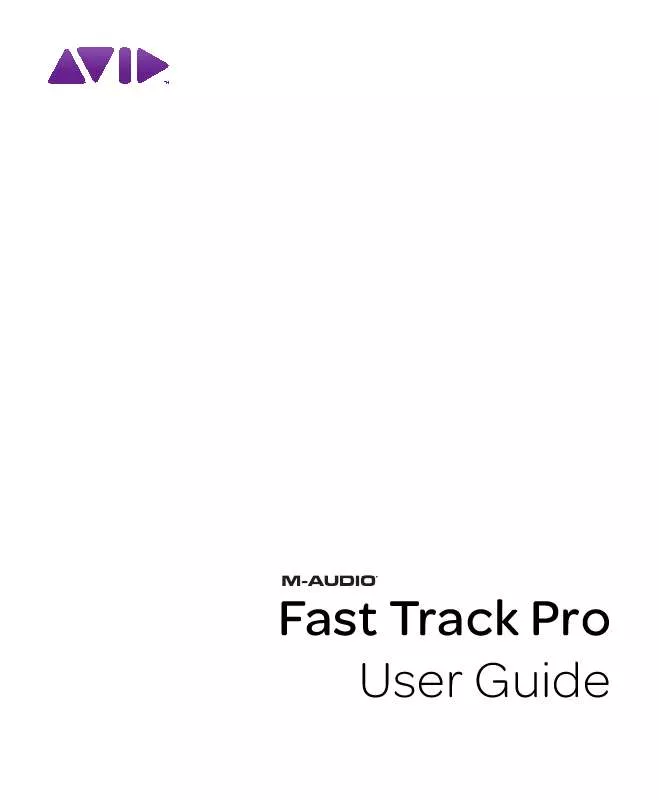
 M-AUDIO FAST TRACK PRO QUICK START GUIDE (247 ko)
M-AUDIO FAST TRACK PRO QUICK START GUIDE (247 ko)
