User manual M-AUDIO KEYSTATION MINI 32
Lastmanuals offers a socially driven service of sharing, storing and searching manuals related to use of hardware and software : user guide, owner's manual, quick start guide, technical datasheets... DON'T FORGET : ALWAYS READ THE USER GUIDE BEFORE BUYING !!!
If this document matches the user guide, instructions manual or user manual, feature sets, schematics you are looking for, download it now. Lastmanuals provides you a fast and easy access to the user manual M-AUDIO KEYSTATION MINI 32. We hope that this M-AUDIO KEYSTATION MINI 32 user guide will be useful to you.
Lastmanuals help download the user guide M-AUDIO KEYSTATION MINI 32.
You may also download the following manuals related to this product:
Manual abstract: user guide M-AUDIO KEYSTATION MINI 32
Detailed instructions for use are in the User's Guide.
[. . . ] KeystationTM Mini 32
User Guide
Legal Notices
This guide is copyrighted ©2011 by Avid Technology, Inc. , with all rights reserved. Under copyright laws, this guide may not be duplicated in whole or in part without the written consent of Avid Technology, Inc. Avid, the Avid logo, M-Audio and Keystation Mini 32 are either trademarks or registered trademarks of Avid Technology, Inc. Apple and iPad are registered trademarks of Apple, Inc. [. . . ] The lower the value, the slower the rate and vice versa.
Data = Octacve CANCEL Panic
As an example, the following set of instructions and accompanying table of values explains how to use the "Mod Rate" function when changing the ramp time from the default value of 64 to 127. Value 0 64 [default] 126 127 To adjust the Modulation Bend Rate:
1 2 3 4 5
Press the Edit button. The Edit button light will illuminate to full brightness. Press the "MOD RATE" key (F, 4th white key from the left). Press E (10th white key from the right) to enter "1. " Press F (9th white key from the right) to enter "2. " Press D (4th white key from the right) to enter "7. "
Keystation Mini 32 User Guide
Data = Transpose PB Rate
Data = Program Mod Rate Velocity
Data = Bank LSB
Data = Bank MSB Default
Data = Channel
Data = Tuning
Program
Bank LSB
Bank MSB
Mod Assign
PB Assign
Knob Assign
Sustain Mode
ENTER
0
Rate Ramp occurs slowly Ramp occurs relatively quickly Ramp occurs very quickly No ramp. or max
1
2
3
4
5
6
7
16
Chapter 4: Edit Mode
8
9
If you have made an error while entering the numerical data value, you can press the "CANCEL" key (C, first white key on the left) to exit Edit Mode without making any changes. As an alternative to steps 3 through 5, you can use the "+" and "-" buttons to change the value.
6 7
Press the "ENTER. " key (G, last white key on the right. Press the "Mod" button to hear change in the effect rate.
The Mod Rate value is retained when the keyboard is turned off.
To return the Modulation Rate to the default settings:
1 2 3
Press the Edit button. The Edit button light will illuminate to full brightness. Press the "MOD RATE" key (F, 4th white key from the left). Press the "DEFAULT" key (C, 8th white key from the left). The Edit light will dim to half brightness indicating that programming is complete.
Pitch Bend Buttons
The Pitch Bend buttons are also assignable to any of the 131 parameters listed in Appendix D, "Standard MIDI CC Numbers" on page 30.
Data = Octacve CANCEL Panic
To assign the Pitch Bend buttons to a parameter:
1 2 3
Press the Edit. The Edit button light will illuminate to full brightness. Press the "PB ASSIGN" key (D#, 2nd black key from the right). Use the Numerical Data Entry keys (0 -9) to enter the number of the effect.
If you make an error while entering the number, press the "CANCEL" key to exit Edit Mode without making any changes. As an alternative to steps 3 through 5, you can use the "+" and "-" buttons to change the value.
4
Press the "ENTER" key (G, last white key on the right), the Edit light will dim to half brightness indicating that programming is complete. Press the Pitch Bend ">" button to increase the value of the effect.
The Pitch Bend buttons assignment are retained when the keyboard is turned off.
Data = Transpose PB Rate
Data = Program Mod Rate Velocity
Data = Bank LSB
Data = Bank MSB Default
Data = Channel
Data = Tuning
Program
Bank LSB
Bank MSB
Mod Assign
PB Assign
Knob Assign
Sustain Mode
ENTER
0
1
2
3
4
5
6
7
8
9
5
Keystation Mini 32 User Guide
17
Chapter 4: Edit Mode
To return the Pitch Bend buttons to the default parameter:
1 2 3
Press the Edit button. The Edit button light will illuminate to full brightness. Press the "PB ASSIGN" key (D#, 2nd black key from the right). Press the "DEFAULT" key (C, 8th white key from the left). The Edit light will dim to half brightness indicating that programming is complete.
Pitch Bend Rate
It is possible to alter the sensitivity of the Pitch Bend buttons using the Pitch Bend Rate function. This lets you adjust the pitch bend ramp up time. [. . . ] 7) Do not block any ventilation openings. Install in accordance with the manufacturer's instructions. 8) Do not install near any heat sources such as radiators, heat registers, stoves, or other equipment (including amplifiers) that produce heat. 9) Do not defeat the safety purpose of the polarized or grounding-type plug. [. . . ]
DISCLAIMER TO DOWNLOAD THE USER GUIDE M-AUDIO KEYSTATION MINI 32 Lastmanuals offers a socially driven service of sharing, storing and searching manuals related to use of hardware and software : user guide, owner's manual, quick start guide, technical datasheets...manual M-AUDIO KEYSTATION MINI 32

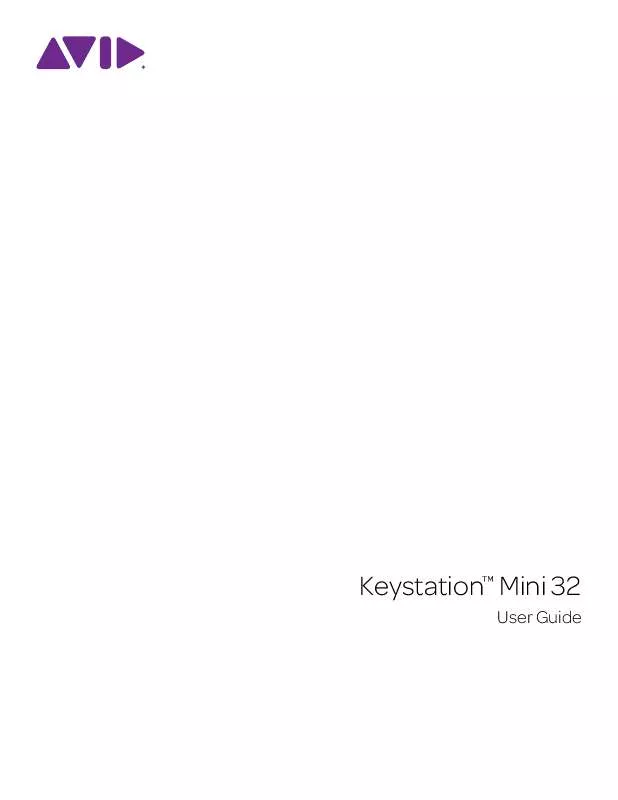
 M-AUDIO KEYSTATION MINI 32 QUICK SETUP (2043 ko)
M-AUDIO KEYSTATION MINI 32 QUICK SETUP (2043 ko)
 M-AUDIO KEYSTATION MINI 32 EDIT MODE FUNCTIONS INSERT (331 ko)
M-AUDIO KEYSTATION MINI 32 EDIT MODE FUNCTIONS INSERT (331 ko)
