Detailed instructions for use are in the User's Guide.
[. . . ] Windows Media Center Edition is not currently supported.
Connecting the KeyStudio Keyboard
6
No additional drivers need to be installed to use the KeyStudio USB keyboard. Simply: 1 2 3 Close any open applications on your computer Connect the provided USB cable between KeyStudio and your Mac OS X computer Switch the keyboard on
KeyStudio User Guide
|
5
Getting Started with Music Creation Software
7
IfyouarenewtoMIDI(MusicalInstrumentDigitalInterface), youmayfinditchallengingtounderstandwhysoundshavenotsimply been included in the keyboard You will find that using a software-based sound source and recording system allows for access to an extremely large array of high quality sounds, a large graphic user interface, and freedom to work with many music creation applications. AbasicunderstandingofMIDIwillenableyoutotakeadvantageofitswealthofcreativepossibilities. PressingoneofKeyStudio'skeyscausesthekeyboardtosendoutMIDI(MusicalInstrumentDigitalInterface)data. MIDIdatajust gives instructions on how a sound should play These instructions dictate parameters such as what note to play, when to play it, how loud to play it, and which sound to use When using a virtual (software) instrument within your recording software, data from the KeyStudio keyboard is sent to the sequencersoftware, routedtoavirtualinstrument, andsenttoanaudiooutput. ThisprocessturnsMIDIdataintoaudiblesounds. Forthis, youmustconfigureyourmusicsoftwaretoreadMIDIdatabeingsentfromKeyStudio, andplaythesoundbackaccordingly. [. . . ] When the keyboard is powered up, the Octave buttons will default to controlling octave shift.
Other Assignable Controllers
9
The Modulation Wheel
I tispossibletoassigndifferentMIDIcontrollernumberstotheModulationwheel. TheseparametersarecalledMIDIcontinuous controllers. Thereare132(countingfromandincludingzeroto131)MIDIcontinuouscontrollers(MIDICC's). Forthesecontroller valuestohaveanyeffectonthesound, thereceivingsoftwareordevicehastobeabletoreadandrespondtotheseMIDIcontroller messages KeyStudio accepts controller numbers 0-131 Numbers beyond 127 are a proprietary method M-Audio uses to simplify thetransmissionofcertain, otherwisemorecomplicatedmulti-partMIDImessages. Afulllistofcontrollervaluesisgivenattheback of this manual in Appendix B Some useful MIDI CC's are: < 01 Modulation < 07Volume < 10 Pan (balance) < 05 Portamento To assign a MIDI controller message to the Modulation wheel: 1 Press the Edit Mode button 2. PresstheblackkeyaboveC4(C#4), representing"WHEELASSIGN. " 3. setheNumericalDataEntrykeysG3B4toenterthenumberoftheMIDIcontrolleryouwanttoassigntothe U Modulation wheel 4 Press the ENTER key (C5) 5. MovetheModulationwheelupwardstoincreasethevalueoftheMIDImessagesent.
Ifyoumakeanerrorwhileenteringthenumericaldatavalue, youcanpresstheCANCELkey(C1)toexitEditmodewithout changingtheMIDICCassignedtotheModulationwheel.
KeyStudio User Guide
|
11
As an example, let's assign effect number 10 to the Modulation wheel. This means the Modulation wheel will control Pan (or balance). To do this: 1 Press the Edit Mode button 2. PresstheblackkeyaboveC4(C#4), representing"WHEELASSIGN. " 3 Press A3 to enter "1 " 4 Press G3 to enter "0" so you have entered "10 " 5 Press C5 for "ENTER "
The Volume Slider
AswiththeModulationwheel, theVolumeslidercanalsobeassignedtoanyofthe132controllers(0-131)shownatthebackofthis manual To assign the Volume slider to a certain MIDI parameter: 1 Press the Edit Mode button 2. PresstheblackkeyaboveD4(D#4), representing"SLIDERASSIGN. " 3. setheNumericalDataEntrykeysG3B4toenterthenumberofthecontrollervalueyouwanttoassigntothe U Volumeslider. 4 Press the ENTER key (C5) Ifyoumakeanerrorwhileenteringthenumericaldatavalue, youcanpresstheCANCELkey(C1)toexitEditmodewithout changingtheMIDICCassignedtotheVolumeslider. PLEASE NOTE: Each time the keyboard is turned off, optional MIDI parameters assigned to the Volume slider or Modulation wheel will be lost. Each time the keyboard is powered up, the Volume slider will default to being assigned to Volume (MIDI CC 07), and the Modulation wheel will default to being assigned to modulation (MIDI CC 01).
KeyStudio User Guide
|
12
MIDI Messages In-Depth
Program & Bank Changes
10
WhentheMIDIstandardwasfirstestablished, itenabledtheusertoaccessonly128differentsoundsusingprogramchange messages(0-127). AsMIDIdevicesgrewtobemoresophisticatedandcontainmoresounds, bankchangemessageswereincluded inanupdatedMIDIspecificationtoallowformorethan128soundstobeaccessed. ThelanguageMIDIusestocommunicatebetweenmusicalinstrumentsonlyallowsforprogramchangecommands0-127, fora totalof128possibleprograms(127programs+program"0"=128programstotal). BecauseofinherentlimitationsoftheMIDI communication protocol, the number of directly accessible programs (using program change messages) cannot easily be expanded beyond 128 Thus, a system of banks, with 128 sounds in each, has been created that enables manufacturers to overcome the 128soundMIDIlimit. 128 banks with 128 sounds in each bank is the basic principle used to expand the number of accessible sounds. However, toavoidreachingthenewlimitof the resulting 16, 384 possible sounds (128 banks x 128 programs) accessible using a bank change combined with a program change, another layer of banks was added The result is a system of 128 banks that can contain 128 sub-banks in each of them, which, in turn, can contain 128 sounds (programs) within them Bank change messages are useful when calling up sounds from a large library that may exist in a particular sound module or software synth For example devices that are built with Roland's GS specification or Yamaha's XG specification require you to specify a bank change in order to access the extra voices and effects that these devices provide MIDICC0isthebankselectMSB(MostSignificant Byte)message. ThisMIDImessageis7-bitinsize and can be used to select any of 128 banks This messagecanbeusedinconjunctionwithMIDICC 32 which is bank select LSB (Least Significant Byte): a separate 7-bit message allowing additional selection of any of another 128 sub-banks The combination of Bank MSB and LSB messages gives a 14-bit message that can select any of a possible 16, 384 banks Each bank can in turn contain 128 possible sounds selected via a separate program changeMIDImessage. Thisenablesauserto theoretically recall over two million programs directly, usingonlyMIDIcommands. However, mostdevices only use a few different banks, and allow you to access them with either a Bank LSB message or a Bank MSB message Please consult your synthesizer's or software's documentation for more information on which type of bank change messages it can process
KeyStudio User Guide
|
13
YouwillfindmanyMIDIdevicesrespondtoprogramchangecommandsandmanyareorganizedaccordingtotheGMlisting. In GeneralMIDIdevices, differentsoundsareorganizedinthesamewayfromdevicetodevice. Pianosoundsareintheirparticular place, string sounds are in their place, drum sounds are in their place, and so on All GM devices (both hardware and software soundmodules)areclearlylabeledassuch, soyouknowthattheirsoundsareorganizedintheGeneralMIDIstructure. WhenaGM devicereceivesaMIDIprogramchange, itcallsupatypeofsoundthatyouexpectfromtheGMsoundset. Allnon-GMMIDIsound modulescallupuniquesoundsfromtheirmemoryuponreceivingMIDIprogramchanges. Sincethesoundsinanon-GMdeviceare not arranged in a particular order, you need to take a look at the device itself to see which sound you want and at which location in thememoryitresides. ManyVSTinstrumentssuchasNativeInstruments'FM7orthesynthmodulesinPropellerheadReasonare non-GM devices You can send program change, bank LSB and bank MSB messages directly from the KeyStudio keyboard Please consult the "Advanced KeyStudio Features in Edit Mode" section of this User Guide for further details
NRPN/RPNs
Non-registered parameter numbers (NRPN's) are device-specific messages that enable you to control synths and sound modules viaMIDI. TheMIDIspecificationdefinesopenparameternumberstoallowmanufacturerstospecifytheirowncontrollers. Themore commonoftheseareregisteredbytheMIDIManufacturer'sAssociationandarenowpartoftheMIDIspecification(hencetheterm RegisteredParameterNumbersRPN's). (SeeAppendixB)EachNRPN/RPNhasanassociated2-bytenumber. Thetwobytes allow for 128 values each (An RPN or NRPN message is made up of two parts: the MSB and the LSB message Both of these messages together constitute an RPN or NRPN command ) This allows for 16, 384 values in total MIDIcontrollers98and99representtheNRPNLSBandMSBrespectively, while100and101representtheRPNLSBand MSBmessages(seetheMIDIcontrollerslistinAppendixB). TotransmitanNRPN/RPNmessage, theseLSBandMSBcontroller messages are sent along with their user-specified values A further controller message and value needs to be sent to specify the (coarseorfine)valueadjustment. Thisisspecifiedbycontrollernumber6(dataentry)forcoarseadjustmentsornumber38forfine adjustments. AlistofNRPN'sisusuallygivenintheuser'smanualofanydevicethatreceivesNRPNmessages. Itisalwaysnecessarythatthe NRPN MSB and LSB be sent together Both will be specified in the device's manual
KeyStudio User Guide
|
14
Troubleshooting
11
KeyStudiohasbeentestedinawiderangeofsystemsandoperatingconditions. However, therearevirtuallylimitlessnumbersof operating scenarios, any of which could affect your system's performance Though this section cannot cover all possible situations youmayencounter, wewouldliketooffersomesuggestionsfordealingwithpossibleproblems. Ifyouarestillnotabletofindthe answer you are looking for, please feel free to contact M-Audio technical support for further assistance Problem 1: My KeyStudio suddenly stopped working after having performed fine since installation. Solution 1: Close any music applications you are using, switch KeyStudio off, and restart your computer Once your computer has completely restarted, switch KeyStudio back on Problem 2: I have connected a sustain pedal to my M-Audio keyboard, but its function is reversed. Solution 2: The polarity of the sustain pedal is calculated by the keyboard when it is powered up On power up, the sustain pedalisassumedtobeintheOFFposition. Ifyouwantthesustainpedaltobeoffwhenitisnotpressed, makesurethepedal isnotpressedwhenyoupowerup. Alsochecktoseeifthereisapolarityswitchonyourfootpedal. Itispossibletousethis switch to change foot pedal polarity as well Another way to reverse the sustain pedal's polarity is to keep it pushed while powering on your KeyStudio keyboard Problem 3: KeyStudio does not trigger sounds in my music software application. Solution 3:BesureKeyStudioisselectedastheMIDIinputdevicewithinyoursoftware. Problem 4: I cannot locate the KeyStudio USB keyboard in my software's MIDI devices dialog box. [. . . ] VST is a trademark of Steinberg Soft und Hardware GmbH
KeyStudio
Tested to comply with FCC standards
FORHOMEORSTUDIOUSE
WARNING: This product contains chemicals, including lead, known to the State of California to cause cancer, and birth defects or other reproductive harm Wash hands after handling. Product features, specifications, system requirements and availability are subject to change without notice. Avid, KeyStudio and M-Audio are either trademarks or registered trademarks of Avid Technology, Inc. All other trademarks contained herein are the property of their respective owners.
M-Audio USA
5795 Martin Rd. , Irwindale, CA 91706
M-Audio Germany Technical Support
Kuhallmand 34, D-74613 Ohringen, Germany
Technical Support
web: tel (pro products): tel (consumer products): fax (shipping): www. m-audio. com/tech (626) 633-9055 (626) 633-9066 (626) 633-9032
e-mail: tel fax:
support@m-audio. de +49 (0)7941 - 9870030 +49 (0)7941 98 70070
Sales
e-mail: info@m-audio. de +49 (0)7941 98 7000 +49 (0)7941 98 70070 www. m-audio. de tel: fax:
Sales
e-mail: tel: fax: sales@m-audio. com 1-866-657-6434 (626) 633-9070 www. m-audio. com
Web M-Audio Canada
Web M-Audio U. K.
Floor 6, Gresham House, 53 Clarenden Road, Watford WD17 1LA, United Kingdom
1400 St-Jean Baptiste Ave. [. . . ]

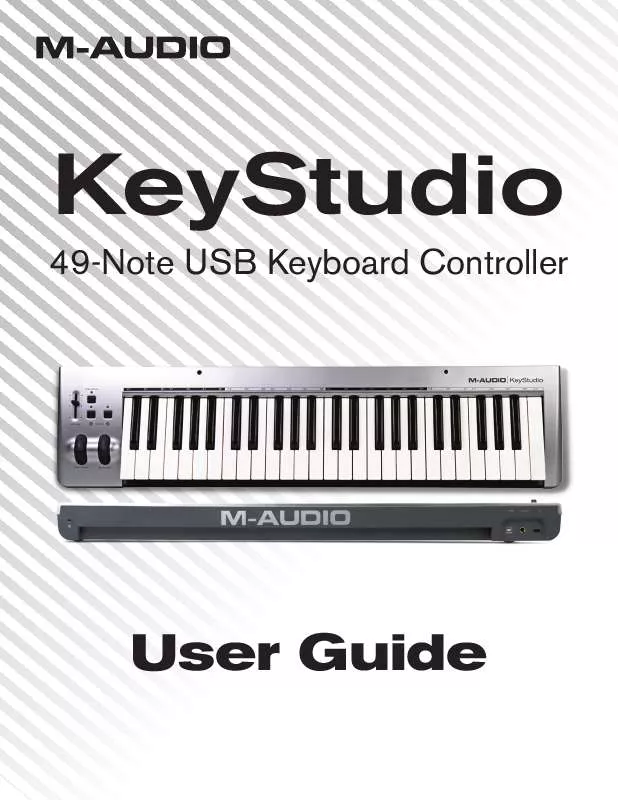
 M-AUDIO KEYSTUDIO V8.0.3 (942 ko)
M-AUDIO KEYSTUDIO V8.0.3 (942 ko)
 M-AUDIO KEYSTUDIO QUICK SETUP (6082 ko)
M-AUDIO KEYSTUDIO QUICK SETUP (6082 ko)
 M-AUDIO KEYSTUDIO ANNEXE 847 (433 ko)
M-AUDIO KEYSTUDIO ANNEXE 847 (433 ko)
