Detailed instructions for use are in the User's Guide.
[. . . ] Some vintage ribbon microphones may be damaged if phantom power is applied to them. Always consult your microphone's manual before applying phantom power.
7
6
7 8
Headphone Jacks: Connect headphones to these jacks The first headphone output is sourced from audio routed to analog outputs 1/2 while the second headphone output is sourced from audio routed to analog outputs 3/4 Master Volume Knob: This knob controls the analog output levels of ProFire 2626 Turning the knob clockwise will increase the output level while turning it counterclockwise will reduce the output level By default, this knob is assigned to control analog outputs 1/2, however, the Control Panel application provides the option of setting the Master Volume knob to control any combination of analog output pairs (i e , 1/2, 3/4, 5/6, or 7/8) This includes the ability to control the level of all eight analog outputs simultaneously This feature has been implemented to facilitate many kinds of stereo and surround mixing scenarios See the Control Panel section of this User Guide for more information about how to configure and use the Master Volume knob HINT: To control the level of the main monitor mix without affecting the level at the headphone outputs, assign the Master Volume knob to either analog outputs 5/6 or 7/8 and use those outputs for your main monitors. This prevents the Master Volume Knob from influencing the levels of headphone outputs 1 and 2 and effectively provides front panel volume controls for three unique stereo outputs. If you already have a way of controlling the main monitor mix level (e. g. [. . . ] The DSP Mixer can be bypassed by either muting all of its input channels or by making sure that the Mixer's outputs are not routed to any hardware outputs in the Router (see the following section to learn more about the Router).
Keep in mind that that the DSP Mixer channels have up to seven auxiliary sends* that can be shown or hidden using the "+" and "" buttons ( ) on the right side of the mixer Hiding an aux send channel does not disable the channel but simply allows the row of aux sends to be hidden to minimize the size of the Control Panel Each row of auxiliary sends also has its own mute ( ) button allowing you to quickly silence the mix created by its associated row of aux send knobs Aux sends can be routed to any of the hardware outputs on the interface via the Router tab and can be used to send signals to external effects processors just like an Aux Send on a traditional mixing console Another common use of this functionality is to create custom cue mixes for separate performers (this topic is covered in "Example Scenario #1" section of this guide) The aux sends are in stereo and will always maintain the pan settings made in the DSP Mixer channels * When operating at 176. 4 or 192 kHz sample rates, the number of available auxiliary sends is reduced to one.
ProFire 2626
Router
User Guide
19
The ProFire 2626 Router tab contains a variety of parameters affecting how audio is routed through the interface These parameters are grouped into categories as explained on the following pages
Active Software Returns configuration options for Windows users.
ProFire 2626
Output Source Routing
This section lets you select the audio source for each hardware output pair on the interface The Router has four columns of drop down menus: These columns (from left to right) represent the Analog Outputs, the first set of ADAT Outputs, the second set of ADAT outputs, and finally the the coaxial S/PDIF output To use the Router, first locate the pair of hardware outputs to which you'd like to send audio Next, click the downward arrow to open the drop-down menu and select the audio source you'd like to connect to your chosen output ProFire 2626 will now route that audio source to your selected output
User Guide
Why are hardware inputs and outputs disabled?When the interface operates at higher sample rates (i. e. , 88. 2/96 kHz or 176. 4/192 kHz), certain hardware input and output ports become disabled due to the design of the S/MUX II and S/MUX IV protocols. When this happens, the Control Panel automatically scales back the number of software return channels to match the number of hardware outputs. Additionally, you can choose to disable unused hardware input ports and/or software return channels to minimize the amount of system resources used by ProFire 2626. Both of these occurrences may result in Router output sources appearing grayed-out and italicized.
20
In the drop-down menu, the analog, ADAT, and S/PDIF inputs correspond to the analog, ADAT and S/PDIF hardware inputs found on the interface The "SW Return" selections correspond to the outputs of your audio software, while the "Aux Send" selections correspond to the stereo Auxiliary Send outputs of the DSP Mixer described in the previous section "Mixer Out" is the master output of the ProFire 2626 DSP Mixer
Note that if any of the drop-down selections appear grayed-out and italicized, this means that the stream is inactive (see the "Why are hardware inputs and outputs disabled?" box on this page for additional information) Select a stream that is not italicized or grayed-out from the drop down menu to route an active stream to your chosen output
Active Input Ports
These checkboxes determine which groups of hardware inputs are currently active on the interface If a box is checked, its corresponding inputs are active; if a box is left unchecked, the corresponding ports are not active and the audio software will not receive any signal from this input until it is made active again Be sure to deactivate any ports that are not being used as this will reduce the demands placed on the FireWire bus and decrease the amount of system resources used by ProFire 2626 Deactivated inputs and outputs will be grayed-out and italicized in the Control Panel Note that at least one group of inputs must be active; the Control Panel will not allow you to disable any more than three of the four available check boxes Windows users: Note that inputs and outputs will always appear in your audio software, regardless of how these checkboxes are set However, signals associated with deactivated ports will not be received by the software NOTE: Audio signals received at disabled input ports are not transmitted to the computer through the FireWire cable. However, signals present at the hardware inputs are always audible through the DSP Mixer/Router even if its corresponding ports have been disabled in the Router. Furthermore, the interface can still receive digital clocking information through the S/PDIF or ADAT ports even if they have been disabled from this menu.
ProFire 2626
Active Software Returns
ProFire 2626 allows for a maximum of 26 software returns The Control Panel software allows you to reduce the number of software returns in order to minimize the demands placed on the FireWire bus and decrease the amount of system resources used by ProFire 2626 Due to slight differences between how the Windows and Macintosh platforms handle audio, this parameter appears differently in the Control Panel and is described separately below for each operating system: Windows: Software returns can be activated/ deactivated in banks Check a bank to activate its corresponding software returns or uncheck a box to deactivate the software returns Macintosh: The ProFire 2626 Control Panel for Mac OS X has a drop-down menu showing the maximum number of software return channels This menu allows software return channels to be increased/decreased in pairs Why are Software Returns disabled?
User Guide
21
Software returns may automatically become disabled when using ProFire 2626 at higher sample rates. Please refer to the "Architecture of ProFire 2626" section of this User Guide to learn more about this. Windows Users: Software return channels always appear in your audio application even if they have been disabled. However, if your audio application's outputs are routed to disabled channels, these software outputs will not be played out of the interface's hardware output ports. If you have recently changed the sample rate of the interface and some of the outputs cease to play back, open the Router tab in the Control Panel and observe the Output Source Routing section: All disabled software returns will appear grayed-out and italicized. Make sure that your audio application's outputs are not routed to any of these disabled software returns.
Input Channel Order
This section determines the order of the input ports as they appear in your audio software application Groups of ports can be dragged and arranged in a left-to-right order (the left-most item appears first in the software's hardware input list while the right-most item appears at the end) For example, if you would prefer the coaxial S/PDIF ports to appear as the first entries in your audio application's list of inputs and outputs, drag the "S/PDIF COAX" icon to the left-most section of the Control Panel CAUTION: Do not change the input channel ordering while your audio application is open. This may result in unexpected performance from your computer hardware and/or audio software. Once a change is made to this parameter, you may need to "refresh" or "update" your audio application's input routing page to see the updated ordering. Refer to your audio application's documentation to learn more about this. NOTE: Changing the channel order in the ProFire 2626 Control Panel may require you to update the input routing settings within your audio application.
ProFire 2626
Settings
User Guide
22
The Settings tab contains several parameters that govern the operation of ProFire 2626 These options are grouped in the following categories:
Windows only: Buffer Size drop-down menu.
ProFire 2626
User Guide
23
Hosted Mode The parameters in this section of the Control Panel govern the operation of the interface when it is connected to a computer using a FireWire cable (i e , Hosted Mode) Sync Source This drop-down menu determines the clock source to which ProFire 2626 is synchronized If you are using ProFire 2626 by itself (i e , without other digital devices or an external clock), this parameter must be set to "Internal" for the interface to work properly If you have connected a S/PDIF, ADAT, or Word Clock device to your ProFire 2626 and would like to use that device's clock as the master clock source, select "ADAT A, " "ADAT B, " "Coax S/PDIF, " or "Word Clock" from this drop down menu This will make ProFire 2626 lock to the external device's clock
About Clock: If you are using ProFire 2626 in conjunction with other digital devices in your studio, you will need to designate one device in your studio as the "clock master. " All other digital devices must be set to lock (or "slave") to the master device's clock. For example, if you have connected your ProFire 2626 and a DAT recorder using a pair of S/PDIF cables (i. e. , the S/PDIF output of ProFire 2626 has been connected to the S/PDIF input of the DAT recorder; the S/PDIF output of the DAT has been connected to the S/PDIF input on ProFire 2626), you must configure either ProFire 2626 or the DAT recorder to act as the clock master, while the other device must be set to "external" or "slave" mode. If your devices are not configured in this way, you may hear clicks, pops, and other unwanted glitches in your audio. If you wish to set ProFire 2626 as the master, set the "Sync Source" parameter in the Control Panel to "Internal. " If you would like ProFire 2626 to lock to another device connected using ADAT, S/PDIF, or Word Clock, select "ADAT A, " "ADAT B, " "Coax S/PDIF, " or "Word Clock" from the drop-down menu. In this scenario, you'll need to ensure that the external device is set as the clock master. Refer to the "Digital Clocking" section of this guide to learn more about clocking and to learn how to digitally synchronize multiple digital devices to one clock.
ProFire 2626
Sample Rate
User Guide
24
This drop-down menu sets the sample rate of ProFire 2626 Note that when using the interface with an ASIO or CoreAudio application, the sample rate can also be determined by your audio application This parameter may not be editable from within the ProFire 2626 Control Panel if your audio application is running In this case, any changes to the sample rate must be made through the audio application itself If the application does not provide a way to set the sample rate, quit the application, then change the sample rate through the ProFire 2626 Control Panel
Attention
Vista Users: When using the ProFire 2626 WDM/MME (i. e. , non-ASIO) drivers, the sample rate of the interface (and your audio software) is always determined by this drop-down menu. Your selection in this menu is the only item that will appear in your audio application. [. . . ] While ProFire 2626 does include a WDM driver, it is recommended that the ASIO driver is used instead to ensure best performance. If this profiling prompt appears, go to your application's control panel and make sure that the "M-Audio ProFire ASIO" driver is selected as the audio device driver. NOTE: Certain older microphones may be damaged by phantom power. Be sure to check your microphone's documentation before engaging phantom power.
Possible cause 4: Improper digital clocking If you are using ProFire 2626 without an external clock master, be sure that the Sync Source parameter to "Internal " If you are using external digital devices, please see the "Digital Clocking" section of this guide to learn how to properly configure digitally interconnected equipment in your studio
ProFire 2626
User Guide
48
Problem: Windows users experience high latency and limited performance when using Steinberg Nuendo or Cubase SX. [. . . ]

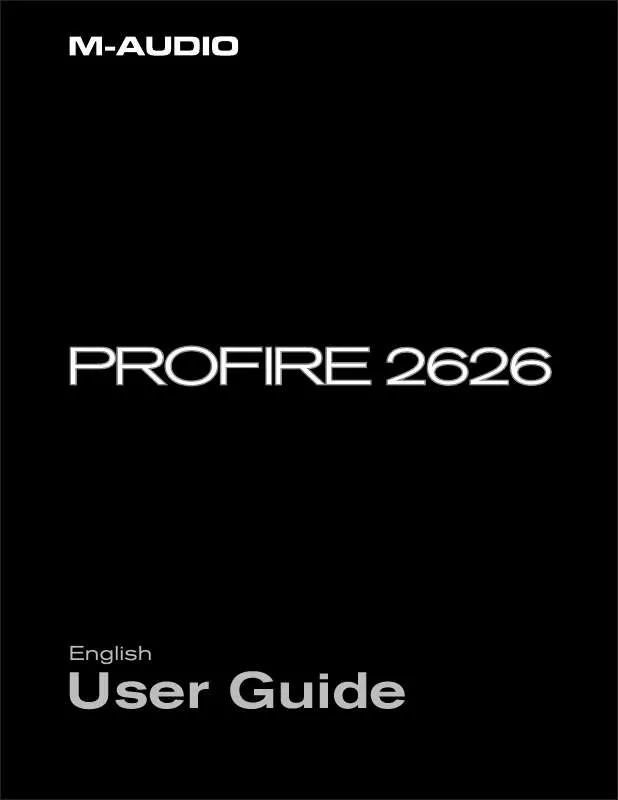
 M-AUDIO PROFIRE 2626 MANUAL 2 (2354 ko)
M-AUDIO PROFIRE 2626 MANUAL 2 (2354 ko)
 M-AUDIO PROFIRE 2626 ANNEXE 58 (1985 ko)
M-AUDIO PROFIRE 2626 ANNEXE 58 (1985 ko)
 M-AUDIO PROFIRE 2626 QUICK START GUIDE (768 ko)
M-AUDIO PROFIRE 2626 QUICK START GUIDE (768 ko)
