Detailed instructions for use are in the User's Guide.
[. . . ] SporTrak
S. No Product SporTrak, Sportrak Map, Sportrak PRO, Sportrak Marine, Sportrak Color, Sportrak TOPO Question Solution
1
On which Websites can I do GPS co-ordinate conversion?
Check out www. geocoder. us or www. maporama. com
2
SporTrak, Sportrak Map, Sportrak PRO, Sportrak Marine, Sportrak Color, Sportrak TOPO
Are Apple® MacintoshTMcomputers compatible with SporTrak®?
No. Macs are not compatible with SporTrak.
3
SporTrak, Sportrak Map, Sportrak PRO, Sportrak Marine, Sportrak Color, Sportrak TOPO
Is the Magellan SporTrak® compatible with Microsoft ® Windows Vista®?
The software applications available for SporTrak® are not compatible with Microsoft® Windows Vista.
4
SporTrak, Sportrak Map, Sportrak PRO, Sportrak Marine, Sportrak Color, Sportrak TOPO
What are the different IPX ratings?
IPX-0 No special protection. IPX-1 Protected against falling water Equivalent to 3-5mm rainfall per minute for 10 minutes. Unit is placed in its normal operating position. [. . . ] From any screen> Press menu> highlight Setup> Press enter> Highlight Co-ord System> Press enter> Select primary or secondary> Press enter> Select coordinate system> Press enter NOTE: The coordinate system you select may require additional information.
46
Sportrak, Sportrak Map, Sportrak PRO, Sportrak Marine, Sportrak Color, Sportrak TOPO Sportrak, Sportrak Map, Sportrak PRO, Sportrak Marine, Sportrak Color, Sportrak TOPO Sportrak Map, Sportrak PRO, Sportrak Marine, Sportrak Color, Sportrak TOPO
47
How do I delete a route in my SporTrak®?
48
How can I create a route using a track history?
49
Sportrak, Sportrak Map, Sportrak PRO, Sportrak Marine, Sportrak Color, Sportrak TOPO
How do I turn the NAV screen in the SporTrak® on/off?
50
Sportrak, Sportrak Map, Sportrak PRO, Sportrak Marine, Sportrak Color, Sportrak TOPO
How can I select coordinate system in my SporTrak®?
51
Sportrak, Sportrak Map, Sportrak PRO, Sportrak Marine, Sportrak Color, Sportrak TOPO Sportrak, Sportrak Map, Sportrak PRO, Sportrak Marine, Sportrak Color, Sportrak TOPO Sportrak, Sportrak Map, Sportrak PRO, Sportrak Marine, Sportrak Color, Sportrak TOPO Sportrak, Sportrak Map, Sportrak PRO, Sportrak Marine, Sportrak Color, Sportrak TOPO Sportrak, Sportrak Map, Sportrak PRO, Sportrak Marine, Sportrak Color, Sportrak TOPO Sportrak, Sportrak Map, Sportrak PRO, Sportrak Marine, Sportrak Color, Sportrak TOPO Sportrak, Sportrak Map, Sportrak PRO, Sportrak Marine, Sportrak Color, Sportrak TOPO Sportrak, Sportrak Map, Sportrak PRO, Sportrak Marine, Sportrak Color, Sportrak TOPO Sportrak, Sportrak Map, Sportrak PRO, Sportrak Marine, Sportrak Color, Sportrak TOPO
How do I select a map datum on my SporTrak®?
From any screen> press menu> Highlight Set up> Press enter> Highlight Mapdatum> Press enter> select primary or secondary> Press enter> select Datum> Press enter. From any screen> press menu> Highlight Set up> Press enter> Highlight Elev Mode> Press enter> Select 2D or 3D> Press Enter From any screen> press menu> Highlight Set up> Press enter> Highlight Time Format> Press enter> select Format> Press enter. From any screen> press menu> Highlight Set up> Press enter> Highlight NAV Units> Press enter> select Nav Units> Press enter From any screen> press menu> Highlight Set up> Press enter> Highlight North Reference> Press enter> select North Reference> Press enter. From any screen> Press Menu> Highlight Setup> Press enter> Highlight Light timer> Press enter> Select Timer duration> Press enter. From any screen> Press Menu> Highlight Setup> Press enter> Highlight Beeper> Press Enter> Select Beeper Options> Press enter. From any screen> Press Menu> Highlight setup> Press enter> Highlight NMEA> Press enter> Select NMEA Message> Press enter. From any screen> Press Menu> Highlight setup> Press enter> Highlight Baud Rate> Press enter> Select Baud Rate> Press enter.
52
How do I select elevation mode (2-D to 3-D) on my SporTrak ® ?
53
How to change the time format on my SporTrak®?
54
How do I select NAV units on my SporTrak®?
55
How do I select north reference on my SporTrak®?
56
How do I turn the backlight timer on/off in my SporTrak unit?
57
How do I turn the beeper in my SporTrak® on/off?
58
How do I select NMEA message in my SporTrak®?
59
How do I select Baud Rate in my SporTrak®?
60
Sportrak, Sportrak Map, Sportrak PRO, Sportrak Marine, Sportrak Color, Sportrak TOPO Sportrak, Sportrak Map, Sportrak PRO, Sportrak Marine, Sportrak Color, Sportrak TOPO Sportrak, Sportrak Map, Sportrak PRO, Sportrak Marine, Sportrak Color, Sportrak TOPO Sportrak, Sportrak Map, Sportrak PRO, Sportrak Marine, Sportrak Color, Sportrak TOPO Sportrak, Sportrak Map, Sportrak PRO, Sportrak Marine, Sportrak Color, Sportrak TOPO Sportrak, Sportrak Map, Sportrak PRO, Sportrak Marine, Sportrak Color, Sportrak TOPO Sportrak, Sportrak Map, Sportrak PRO, Sportrak Marine, Sportrak Color, Sportrak TOPO Sportrak, Sportrak Map, Sportrak PRO, Sportrak Marine, Sportrak Color, Sportrak TOPO Sportrak, Sportrak Map, Sportrak PRO, Sportrak Marine, Sportrak Color, Sportrak TOPO
How do I select daylight savings in my SporTrak®?
From any screen> Press Menu> Highlight setup> Press enter> Highlight Daylight savings> Press enter> Select Region> Press enter. From any screen> Press Menu> Highlight setup> Press enter> Highlight Power Off Timer> Press enter> Select On/Off> If On, Select Mode and timer settings. From any screen> Press Menu> Highlight setup> Press enter> Highlight Clear Memory> Press enter> Highlight All>Press enter> Confirm?From any screen> Press Menu> Highlight sun/moon> Press enter> Highlight date field> Press enter> Use arrows to change date> Press enter From any screen> Press Menu> Highlight sun/moon> Press enter> Highlight at field> Press enter> Use Left/Right arrows to select "Find By"> Press enter> Highlight Waypoint> Press enter
61
How do select the power off timer in my SporTrak®?
62
How do I clear all memory in my SporTrak®?
63
How do I change the date for sun/moon information in my SporTrak®?
63
How do I change the sun/moon position in my SporTrak®?
64
How can I access fsh /hunt From any screen> Press Menu> times display in my SporTrak®?Highlight Fish/Hunt> Press enter
65
How do I change the fish/hunt date in my SporTrak®?
66
How can I change the fish/hunt position in my SporTrak®?
67
How do I turn on simulatorauto mode in my SporTrak®?
From any screen> Press Menu> Highlight Fish/Hunt> Press Enter> Highlight Date Field> Press enter> Use arrows to Change date> Press enter From any screen> Press Menu> Highlight Fish/Hunt> Press Enter> Highlight At Field> Press enter> Use left/right arrows to select "Find By"> Press enter> Highlight Waypoint> Press enter From any screen> Press Menu> Highlight Setup> Press Enter> Highlight Simulate> Press enter> Highlight Auto> Press Enter> Confirm clearing of track> Press enter
68
Sportrak, Sportrak Map, Sportrak PRO, Sportrak Marine, Sportrak Color, Sportrak TOPO
How do I turn on simulatoruser mode in my SporTrak®?
From any screen> Press Menu> Highlight Setup> Press Enter> Highlight Simulate> Press enter> Highlight User> Press Enter> Enter heading and speed Data> Press Enter> Confirm clearing of track> Press enter
Barometer and 3-Axis Electronic compass is available only in SporTrak Color SporTrak Pro Marine® contains navaids, unique marine functions such as high and low tide time for most of North American ports.
69
Sportrak Color
Which SporTrak Unit has a Barometer and 3-Axis Electronic compass?What marine information will be ® available on the SporTrak Pro Marine. ?
70
Sportrak Pro Marine
Sportrak, Sportrak Map, Sportrak PRO, Sportrak Marine, Sportrak Color, Sportrak TOPO Sportrak, Sportrak Map, Sportrak PRO, Sportrak Marine, Sportrak Color, Sportrak TOPO Sportrak, Sportrak Map, Sportrak PRO, Sportrak Marine, Sportrak Color, Sportrak TOPO
71
How many routes can be created ® in my SporTrak ?
Twenty routes can be created in SporTrak®
72
How many Wwaypoints can be created in my SporTrak® ?
500 waypoints can be created in SporTrak®.
73
How many trackpoints can be created in my SporTrak series unit?
2000 trackpoints can be created in SporTrak®. SporTrak® map features include the following: WAAS enabled 2 Mb North American basemap of Interstate/State highways, parks, major waterways, airports, cities. 6 Mb of built-in memory for downloading detailed maps from MapSendTM software (sold separately 7 navigation screens Easy-to-read backlit display Front button key pad Only SporTrak® Basic and Sportrak® Map) are not compatible. SporTrak® Color, Pro-Marine, and Topo are compatible.
74
Sportrak Map
What basic features are available in my SporTrak® ?
75
Sportrak
Is SporTrak® compatible with MapSendTM Blue NAVTM CD?
76
Sportrak TOPO
What map information will be available in SporTrak ®Topo?
SporTrak Topo consist of contour map information and it's mainly used for back country adventures
®
77
Sportrak Pro
What is the memory size available for downloading maps in my SporTrak ®Pro?What map information will be ® available in SporTrak Map ?
22 MB memory can be use for ® downloading maps in SporTrak Pro. The SporTrak ® by default comes with base maps, which includes highways and cities for the US. SporTrak®Pro Marine features include the following: WAAS enabled 15 Mb North American basemap of Interstate/State highways, major roads, parks, major waterways, airports, cities, buoys/beacons, fog signals, radar/radio, (marine Navaids more detailed) 17 Mb of memory for uploading detail maps from MapSend Software (sold separately). SporTrak® has several preprogrammed coordinate systems. It also has the option to specify a `User Grid'. This allows you to setup the GPS coordinates to match maps built on different coordinate systems. Assistance on state plane coordinate systems can be found here: http://gpsinformation. net/state-planemag. html DataSendTM contains points of interest only and has more than 500, 000 up loadable points of interest in more than 35 categories. [. . . ] Zoom out to a level of 200 miles or more. You should see a small black box indicating the region you have loaded. Using the arrow keypad, place the cursor inside this box. As you zoom in details of the area loaded should begin to show at zoom levels of 0. 40 miles and lower.
99
Sportrak Map, Sportrak PRO, Sportrak Marine, Sportrak Color, Sportrak TOPO
Can I download the entire MapSend TMapplication map to my SporTrak®?
100
Sportrak Map, Sportrak PRO, Sportrak Marine, Sportrak Color, Sportrak TOPO
How can I view the region, which I have just loaded to my SporTrak®?
101
Sportrak Map, Sportrak PRO, Sportrak Marine, Sportrak Color, Sportrak TOPO
The PC shows that the firmware has completed loading, but my receiver is still on and I cannot turn it off.
Try pressing the GOTO, ESCAPE, and ENTER keys simultaneously. [. . . ]

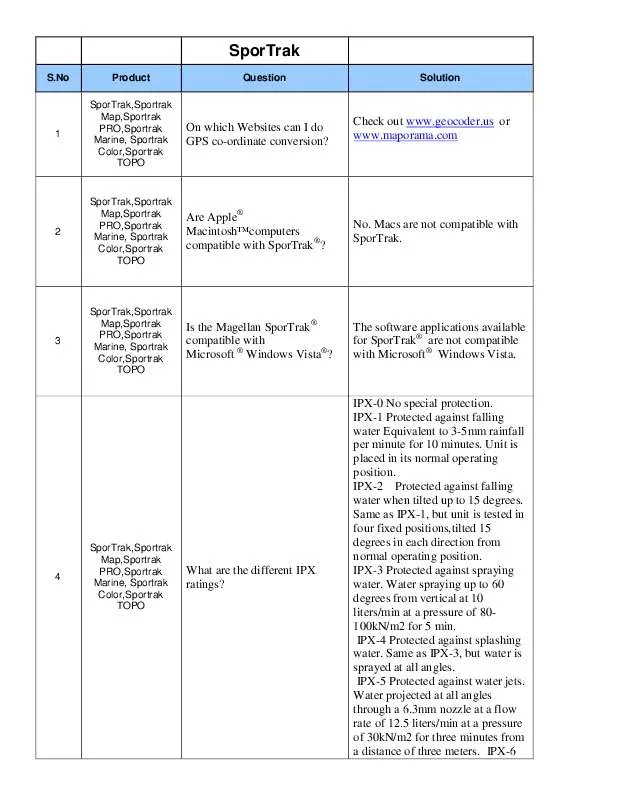
 MAGELLAN SPORTRAK COLOR 1 (1239 ko)
MAGELLAN SPORTRAK COLOR 1 (1239 ko)
 MAGELLAN SPORTRAK COLOR 2 (1257 ko)
MAGELLAN SPORTRAK COLOR 2 (1257 ko)
 MAGELLAN SPORTRAK COLOR PART 1 (1239 ko)
MAGELLAN SPORTRAK COLOR PART 1 (1239 ko)
 MAGELLAN SPORTRAK COLOR PART 2 (1257 ko)
MAGELLAN SPORTRAK COLOR PART 2 (1257 ko)
 MAGELLAN SPORTRAK COLOR ADDENDUM (1566 ko)
MAGELLAN SPORTRAK COLOR ADDENDUM (1566 ko)
