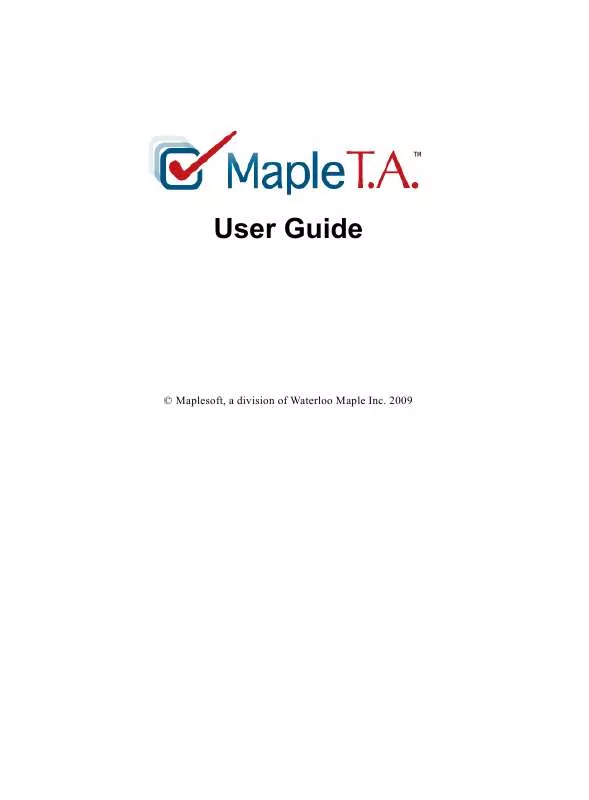User manual MAPLESOFT MAPLE T.A.
Lastmanuals offers a socially driven service of sharing, storing and searching manuals related to use of hardware and software : user guide, owner's manual, quick start guide, technical datasheets... DON'T FORGET : ALWAYS READ THE USER GUIDE BEFORE BUYING !!!
If this document matches the user guide, instructions manual or user manual, feature sets, schematics you are looking for, download it now. Lastmanuals provides you a fast and easy access to the user manual MAPLESOFT MAPLE T.A.. We hope that this MAPLESOFT MAPLE T.A. user guide will be useful to you.
Lastmanuals help download the user guide MAPLESOFT MAPLE T.A..
Manual abstract: user guide MAPLESOFT MAPLE T.A.
Detailed instructions for use are in the User's Guide.
[. . . ] User Guide
© Maplesoft, a division of Waterloo Maple Inc. 2009
No part of this book may be reproduced, stored in a retrieval system, or transcribed, in any form or by any means -- electronic, mechanical, photocopying, recording, or otherwise. Information in this document is subject to change without notice and does not represent a commitment on the part of the vendor. The software described in this document is furnished under a license agreement and may be used or copied only in accordance with the agreement. [. . . ] · Save Changes to Criterion: To close the Set Polices - Advanced page and save changes made to the criteria, click the Set Policies tab.
4. 6 Reviewing and Saving Assignments
In the Review & Finish tab of the Assignment Editor, you can review assignment summary information, including: · "Assignment Type · "Questions Selected · "Scheduled Availability · "Rules and policies you established
4. 7 Special Cases · 51
To change settings in your assignment: 1. In the Review & Finish tab, click the highlighted link in the category to be changed. A prompt appears asking whether to return to the tab where the option is set. The appropriate Assignment Editor tab opens. Make changes and return to the Review & Finish tab. Finishing an Assignment To accept and publish the assignment you have created or modified: · Click Finish in the Review & Finish tab. You are returned to the Assignment Editor list of assignments for your class, where your new assignment is displayed in the list of all class assignments. Assignment Status Consider the following information regarding your assignment status. · If you have scheduled the assignment for immediate availability, your new assignment is available for students in the Class Homepage. · The system does not save partially completed assignments until you click Finish in the Review & Finish tab of the Assignment Editor. If you begin to create an assignment and then abandon it without clicking Finish, your additions and changes are lost. If you need to leave the Assignment Editor without finishing the assignment, it is recommended that you mark the assignment as hidden so that students cannot access it. Hide assignments from student view in the Class Homepage by hovering the mouse over the assignment name in the class assignment list, and then clicking hide. · If the server shuts down before you click the Finish button, your editing changes will be lost. When the server restarts, it uses the last saved version of your assignment data. To reduce the risk of this during long assignment editing sessions, it is recommended that you periodically click the Finish button, then select your assignment from the main Assignment Editor list of assignments to start a new editing session.
4. 7 Special Cases
Deleting Assignments
You can select and delete assignments in the main Assignment Editor window. If there are grades associated with an assignment, and you rename
52 ·
or delete the assignment, a copy is made. Also, results continue to be available through individual student records.
Shared Assignments: Saving Your Changes
Inheritance has changed slightly so that now you only inherit the content (groupings of questions and their weightings). When you edit an inherited assignment, only the options in the policy tab can be changed. Assignments can still be copied to make a local assignment that can then be fully edited.
5 Gradebook
5. 1 Overview
Maple T. A. automatically stores assignment session scores in the Gradebook. The Gradebook stores information for each student, such as the assignment start time, the time spent on the assignment, and the individual assignment question performance. [. . . ] The values of i in a question must start at 1 and be consecutive. Contains feedback provided to students upon grading. The comment. i field provides responsespecific in multiple choice questions. The values of i in a question must start at 1 and be consecutive. [. . . ]
DISCLAIMER TO DOWNLOAD THE USER GUIDE MAPLESOFT MAPLE T.A. Lastmanuals offers a socially driven service of sharing, storing and searching manuals related to use of hardware and software : user guide, owner's manual, quick start guide, technical datasheets...manual MAPLESOFT MAPLE T.A.