User manual MAPLESOFT MAPLESIM 4.5
Lastmanuals offers a socially driven service of sharing, storing and searching manuals related to use of hardware and software : user guide, owner's manual, quick start guide, technical datasheets... DON'T FORGET : ALWAYS READ THE USER GUIDE BEFORE BUYING !!!
If this document matches the user guide, instructions manual or user manual, feature sets, schematics you are looking for, download it now. Lastmanuals provides you a fast and easy access to the user manual MAPLESOFT MAPLESIM 4.5. We hope that this MAPLESOFT MAPLESIM 4.5 user guide will be useful to you.
Lastmanuals help download the user guide MAPLESOFT MAPLESIM 4.5.
You may also download the following manuals related to this product:
Manual abstract: user guide MAPLESOFT MAPLESIM 4.5
Detailed instructions for use are in the User's Guide.
[. . . ] MapleSim User's Guide
Copyright © Maplesoft, a division of Waterloo Maple Inc. 2008-2010
MapleSim User's Guide
Copyright
Maplesoft, MapleSim, and Maple are all trademarks of Waterloo Maple Inc. © Maplesoft, a division of Waterloo Maple Inc. No part of this book may be reproduced, stored in a retrieval system, or transcribed, in any form or by any means -- electronic, mechanical, photocopying, recording, or otherwise. [. . . ] Add a Custom Component to a Custom Library If you want to use a custom component in a file other than the current model, add the component to a custom library. For more information, see Creating and Managing Custom Libraries (page 45).
66 · 3 Creating Custom Modeling Components
3. 5 Editing a Custom Component
If you want to edit a custom component that you have generated, make your changes in the corresponding Maple worksheet and regenerate the component. In the MapleSim model workspace, double-click the custom component that you want to edit. The corresponding Custom Component Template is opened in Maple. In the Maple worksheet, edit the equations, properties, or port values. At the bottom of the worksheet, click Generate MapleSim Component. Your changes are generated in the custom component displayed in MapleSim. Save your changes in the . mw file and the . msim file to which you added the custom component.
4 Simulating and Visualizing a Model
In this chapter: · How MapleSim Simulates a Model (page 67) · Simulating a Model (page 70) · Simulation Progress Messages (page 76) · Managing Simulation Results (page 76) · Customizing Plot Windows (page 77) · Visualizing a Multibody Model (page 83) · Best Practices: Simulating and Visualizing a Model (page 101)
4. 1 How MapleSim Simulates a Model
Modelica Description The equations for many components in the MapleSim library are described using the Modelica physical modeling language. On the other hand, the equations for multibody components are generated by a special-purpose engine, which uses advanced mathematical techniques to ensure that the equations are as concise and efficient as possible, and then converted to Modelica. For more information about Modelica, visit http://www. modelica. org. Model Description Each component in your model contains a system of equations that describes its behavior; these systems of equations can consist of purely algebraic equations or differential equations. Also, a component may define any number of events, which can change the component behavior during a simulation by enabling or disabling part of the equations in the system or changing state values. Connections between two or more components generate additional equations that describe how these components interact. System Equations All of these equations are then collected in one large system and parameter values are also substituted in. Now, the MapleSim simulation engine has a potentially large system of hybrid differential algebraic equations. This means that the system has differential equations with algebraic constraints, as well as discrete events. Simplified Equations
67
68 · 4 Simulating and Visualizing a Model
A process called index reduction is applied to reduce the algebraic constraints as much as possible. Other symbolic simplification techniques also reduce the number of equations and variables. Note that algebraic constraints may still be present in the equations after this step. No information is lost during the simplification process and the full accuracy is preserved. At this point, initial values for all of the variables remaining in the system of equations must be computed. This is a non-trivial step because typically only a small number of the initial conditions is fixed in the system model. [. . . ] When the simulation is complete, the following graphs are displayed.
9. Save the file as SliderCrank. msim.
7 Reference: MapleSim Keyboard Shortcuts
Opening, Closing, and Saving a Model
Task Create a new model Open an existing model Close the active document Save a model as an . msim file Windows and Linux Macintosh Ctrl + N Command + N Ctrl + O Ctrl + F4 Ctrl + S Command + O Command + W Command + S
Building a Model in the Block Diagram View
Task Windows and Linux Macintosh Command + R Rotate the selected modeling component 90 degrees Ctrl + R clockwise Rotate the selected modeling component 90 degrees Ctrl + L counter-clockwise Flip the selected modeling component vertically Flip the selected modeling component horizontally Ctrl + F Ctrl + H
Command + L
Command + F Command + K Command + G Command + D
Group the selected modeling Ctrl + G components into a subsystem Display or hide probes in the Ctrl + D model workspace
Browsing a Model in the Block Diagram View
Task Windows and Linux Macintosh Command + M Command + numeric keypad plus key Command + numeric keypad minus key View the selected modeling component or subsystem in Ctrl + M detail Zoom into the model work- Ctrl + numeric space keypad plus key Zoom out from the model workspace Ctrl + numeric keypad minus key
Browsing a Model in the 3-D View
135
136 · 7 Reference: MapleSim Keyboard Shortcuts
Task
Windows and Linux
Macintosh
Move the camera around a Ctrl + left mouse but- Command + mouse 3-D model in the perspective ton click and drag click and drag view Shift + left mouse button click and drag Zoom into or out from the 3- Alt + left mouse butD workspace ton click and drag, or mouse wheel Panning a 3-D model Shift + mouse click and drag Alt + mouse click and drag, or mouse wheel
Glossary
137
138 · Glossary
Term
Description Formatting option that allows you to enter mathematical 2-D math notation text, such as superscripts, subscripts, and Greek characters. The area of the MapleSim window in which you can build 3-D workspace and edit a 3-D model. Shapes that you can display in a 3-D model to create a realistic representation of a system model. [. . . ]
DISCLAIMER TO DOWNLOAD THE USER GUIDE MAPLESOFT MAPLESIM 4.5 Lastmanuals offers a socially driven service of sharing, storing and searching manuals related to use of hardware and software : user guide, owner's manual, quick start guide, technical datasheets...manual MAPLESOFT MAPLESIM 4.5

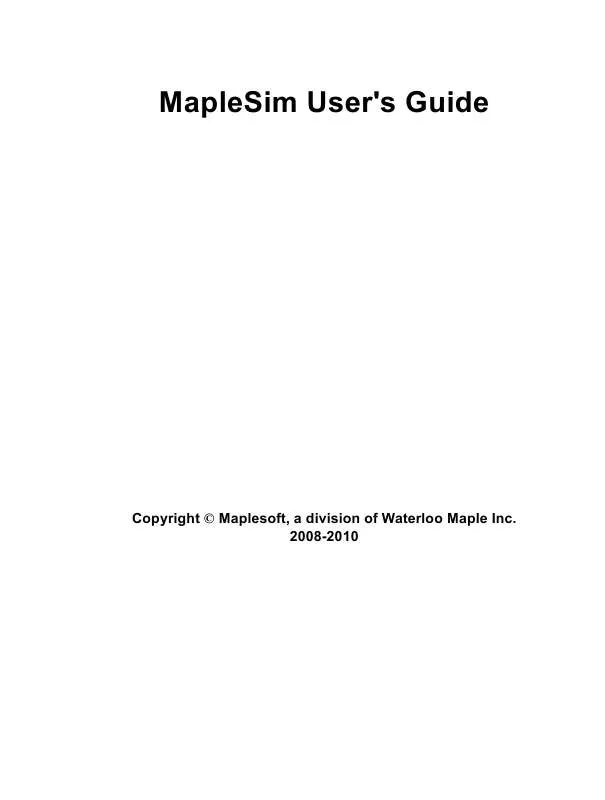
 MAPLESOFT MAPLESIM 4.5 RELEASE NOTES (54 ko)
MAPLESOFT MAPLESIM 4.5 RELEASE NOTES (54 ko)
