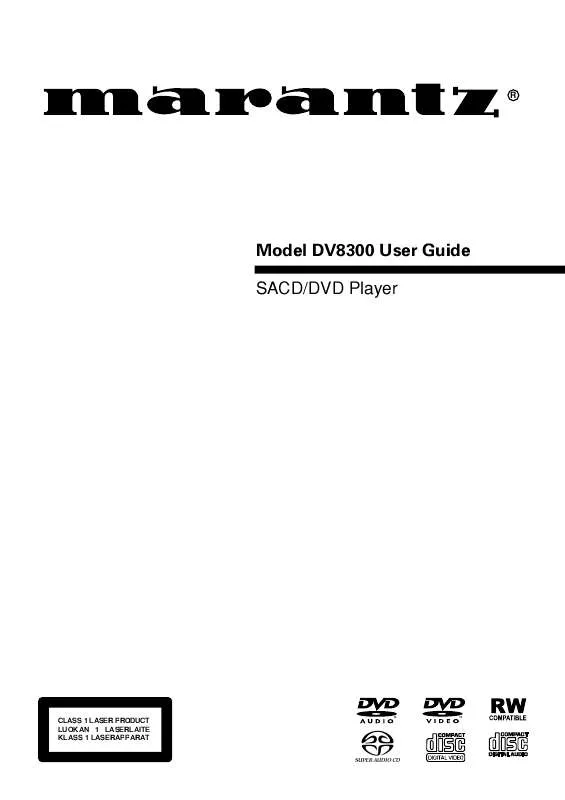Detailed instructions for use are in the User's Guide.
[. . . ] R
Model DV8300 User Guide SACD/DVD Player
CLASS 1 LASER PRODUCT LUOKAN 1 LASERLAITE KLASS 1 LASERAPPARAT
CONGRATULATIONS ON YOUR PURCHASE OF THIS FINE MARANTZ PRODUCT. MARANTZ is on the leading edge of SACD DVD research for consumer products and this unit incorporates the latest technological developments.
We are sure you will be fully satisfied with the SACD DVD player. WARNING: TO REDUCE THE RISK OF FIRE OR ELECTRIC SHOCK, DO NOT EXPOSE THIS APPLIANCE TO RAIN OR MOISTURE. Do not remove the cover from the equipment. [. . . ] Total number of folder or track Folder name Track name
3
Use the number buttons to enter a three-digit track number.
The number of tracks in the current folder is displayed in the top-left of the screen.
MP3 Program Folder 001~25 : 001:008 : : : : : : : : : : : : : : : : : : :
Move
ENTER
MP3 Program Folder : 001~25 : : : : : : : : : : : : : : : : : : : : :
Move
ENTER
Play
PROGRAM
Exit
Navigate using the following controls:
Joystick Navigate the program list. CLEAR Clear the currently selected item in the program list. ENTER Start playing the program list. PROGRAM Exit the MP3 Program screen.
Play
PROGRAM
Exit
From this screen you can enter folder and track numbers directly to build up a program list.
2 Use the number buttons to enter a three-digit folder number.
The number of folders on the disc is displayed in the top-left of the screen. Once you've entered a valid folder number, the name of the folder appears.
MP3 Program Track 001~10 FOLDER1~ : 001: : : : : : : : : : : : : : : : : : : :
Move
ENTER
Play
PROGRAM
Exit
38
DVD Setup Menu Using the Setup menu
The Setup menu gives you access to all the player's settings. Press SETUP to display/leave the menu and the Joystick and ENTER buttons on the remote to navigate and select options. In some screens you can press RETURN to leave the screen without making any changes. The controls for each menu are shown at the bottom of the screen. If an option is grayed out it means that it cannot be changed at the current time. This is usually because a disc is playing. The current setting for any option is marked with a colored box. The color of the box indicates what kind of disc the setting is applicable to: blue for DVD only; yellow for DVD and Video CD; orange for DVD-Audio and SACD/CD; green for any type of disc. Note
The language options shown in the on-screen display illustrations on the following pages may not correspond to those available in your country or region.
7
English
39
Setup Menu Mode
· Default setting: Expert The Expert setup menu gives you access to all the player's settings. Switch to Basic for a reduced set of more commonly used settings. The Basic menu also features an information bar which tells you more about what the currently highlighted option means. icon are available only in Expert
Audio1 A2 Video1 V2 Language General
Setup Menu Mode -- Expert Setup Navigator Basic Parental Lock -- Off (us) Bonus Group Auto Disc Menu -- On Group Playback -- Single Move
SETUP
Exit
7
DVD Setup Menu OSD Settings
OSD Language
· Set in Setup Navigator (default: English) Choose the language you want the OSDs in.
Audio1 A2 Video1 V2 Language General
OSD Language -- Audio Language Subtitle Language Auto Language DVD Language Subtitle Display -- Subtitle Off -- Move English français Deutsch Italiano Español On Selected Subtitle
SETUP
Audio settings
Audio DRC
· Default setting: Off When watching Dolby Digital DVDs at low volume, it's easy to lose the low level sounds completely-- including some of the dialog. Switching on Audio DRC (Dynamic Range Control) can help things by bringing up the low level sounds, while keeping the lid on high level peaks. The Off setting leaves the original dynamics intact; On `squashes' the dynamics; but exactly how much difference you can hear between the settings will depend on the material you're watching.
Audio1 A2 Video1 V2 Language General
Audio DRC Off Dolby Digital Out On DTS Out -- DTS 3 PCM Linear PCM Out -- Down Sample On MPEG Out -- MPEG 3 PCM Digital Out -- On SACD Playback -- 2ch Area Move
SETUP
Exit
On Screen Display
· Default setting: On If you prefer not to have the operation displays shown on-screen, change the setting to Off.
Audio1 A2 V1 Video2 Language General
Background -- Black Video Adjust Still Picture -- Auto On Screen Display -- On Angle Indicator Off
Exit
Remember
SETUP
Move
Exit
· Audio DRC is only effective with Dolby Digital audio sources. · The effect of Audio DRC depends on your speakers and AV amplifier settings.
40
DVD Setup Menu
Dolby Digital Out
· Default: Dolby Digital You only need to make this setting if you connected this system to another component (AV amplifier, etc. ) using one of the digital outputs. If your AV amplifier (or other connected component) is Dolby Digital compatible, set to Dolby Digital, otherwise set to Dolby Digital 3 PCM.
Audio1 A2 Video1 V2 Language General
Audio DRC -- Off Dolby Digital Out Dolby Digital DTS Out Dolby Digital 3 PCM Linear PCM Out -- Down Sample On MPEG Out -- MPEG 3 PCM Digital Out -- On SACD Playback -- 2ch Area Move
SETUP
7
· Default setting: Down Sample On You only need to make this setting if you connected the player to another component (AV amplifier, etc. ) using one of the digital outputs. If your AV amplifier (or other connected component) is compatible with high sampling rates (96 kHz), set this to Down Sample Off, otherwise set it to Down Sample On (96 kHz audio is converted to a more compatible 48 kHz). Check the manual that came with the other component if you're unsure whether it is 96 kHz compatible.
Audio1 A2 Video1 V2 Language General
Exit Audio DRC -- Off Dolby Digital Out -- Dolby Digital DTS Out -- DTS 3 PCM Linear PCM Out -- Down Sample On MPEG Out Down Sample Off Digital Out -- On SACD Playback -- 2ch Area Move
SETUP
DTS Out
· Default setting: DTS 3 PCM You only need to make this setting if you connected the player to another component (AV amplifier, etc. ) using one of the digital outputs. [. . . ] Box 301, 92 156 Suresnes Cedex, France Hakenbusch 3, 49078 Osnabrück, Germany 188, Hippocratous Street, 11471 Athens, Greece Building SFF-2, P. O. Box 80002, 5600 JB Eindhoven, The Netherlands Unit 1706, Metroplaza II, 223 Hing Fong Road, Kwai Fong, N. T. , Kowloon, Hong Kong Terez Krt. 31, 1067 Budapest, Hungary Armula 38, 108 Reykjavik, Iceland 8, Punam Co-op. Society 29/30 Road#5, Union Park MUMBAI 400052, India 5th floor no 878 Philips Building Enghelab ave, P. O. 11365/7844 Tehran, Iran Clonskeagh, Dublin 14, Ireland 52 Heh Beiyar Street, Kikar Hamedina, Tel Aviv, Israel Via Casati 23, 20052 Monza (Milano), Italy, Servizio Consumatori 1678-20026, Numero Verde B. P. 2428, Abidjan 01, Ivory Coast 35-1 Sagami Ohno 7-Chome, Sagamihara-shi, Kanagawa 228-8505, Japan 121-210, 2F Shinhan Bldg. , 247-17 Seokyo-dong, Mapo-ku, Seoul, Korea P. O. [. . . ]