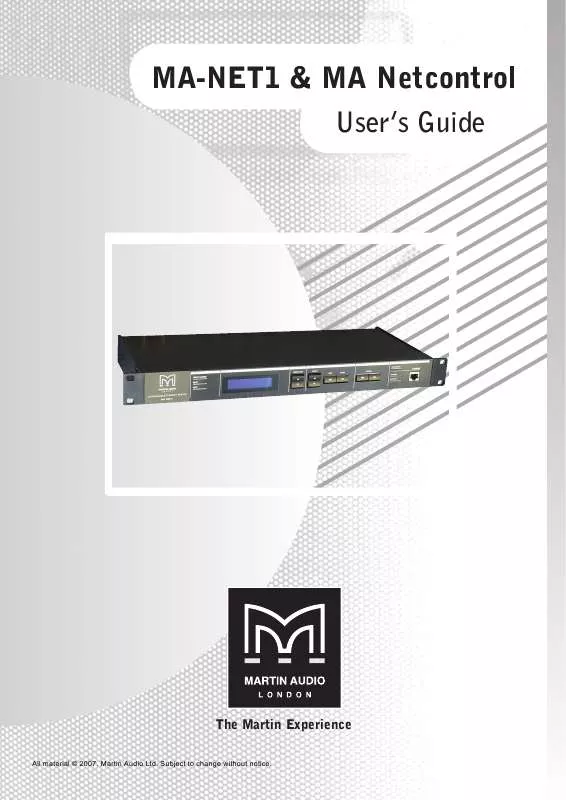User manual MARTIN AUDIO MA NETCONTROL
Lastmanuals offers a socially driven service of sharing, storing and searching manuals related to use of hardware and software : user guide, owner's manual, quick start guide, technical datasheets... DON'T FORGET : ALWAYS READ THE USER GUIDE BEFORE BUYING !!!
If this document matches the user guide, instructions manual or user manual, feature sets, schematics you are looking for, download it now. Lastmanuals provides you a fast and easy access to the user manual MARTIN AUDIO MA NETCONTROL. We hope that this MARTIN AUDIO MA NETCONTROL user guide will be useful to you.
Lastmanuals help download the user guide MARTIN AUDIO MA NETCONTROL.
Manual abstract: user guide MARTIN AUDIO MA NETCONTROL
Detailed instructions for use are in the User's Guide.
[. . . ] MA-NET1 & MA Netcontrol
User's Guide
The Martin Experience
All material © 2007. Subject to change without notice.
Operations Guide-
MA-Net1 - Nomadlink/Ethernet Bridge
MA Netcontrol - Network Control and Monitoring Software
Contents
1 2 Warnings Introduction
2. 1 2. 2 Hardware - MA-NET1 Nomadlink/Ethernet Bridge 2. 1. 1 Mains connection 2. 1. 2 Conformity Software MA Netcontrol
4 5
5 6 6 7
3
Installing the MA Netcontrol Application
3. 1 3. 2 3. 3 3. 4 Computer system requirements Software installation Software updates Uninstalling MA Netcontrol
7
7 8 8 8
4
Connecting your PC to NomadLink
4. 1 4. 2 4. 3 4. 4 4. 5 4. 6 Determining preferred connection type 4. 1. 1 Peer-to-peer connection 4. 1. 2 LAN connection (wired or wireless) Establishing a peer-to-peer connection 4. 2. 1 Physical connection TCP/IP setup Establishing a wired or wireless LAN connection Multiple subnets without a DHCP server Maximum cable lengths
8
8 8 8 9 9 9 11 11 11
5
Quick Guide to Basic Functions
5. 1 5. 2 5. 3 5. 4 Introduction Uploading Subnet(s) 5. 2. 1 No Subnets found fault Toolbars overview Basic Operating and Editing functions 5. 4. 1 Basic operations 5. 4. 2 Lock mode 5. 4. 3 Basic Editing: Creating Channel Groups 5. 4. 4 Naming (or re-naming) Devices, Channels and Groups 5. 4. 5 Saving the configuration file 5. 4. 6 Opening a saved system configuration file 5. 4. 7 Normal operation with devices matched and synchronized 5. 4. 8 Reconnect to a subnet
11
11 11 12 14 15 15 16 16 16 17 17 17 18
6
Reference section
6. 1 6. 2 6. 3 Introduction Offline and Online states 6. 2. 1 Selecting Online and Offline states 6. 2. 2 Functions allowed in Offline and Online states Operate and Edit modes 6. 3. 1 Overview 6. 3. 2 Selecting Operate and Edit modes 6. 3. 3 Functions allowed in different mode and state combinations Device View 6. 4. 1 Overview 6. 4. 2 Device View columns 6. 4. 3 Editing Functions in Device View 6. 4. 3. 1 Overview 6. 4. 3. 2 Add Device 6. 4. 3. 3 Insert Device 6. 4. 3. 4 Replace Device 6. 4. 3. 5 Copy, Paste, and Paste to subnet
18
18 18 18 18 18 18 19 19 19 19 20 21 21 21 21 21 21
6. 4
2
6. 5 6. 6
6. 7
6. 8 6. 9
6. 4. 4 Matching to the physical subnet 6. 4. 5 Device Sorting Channels View 6. 5. 1 Overview 6. 5. 2 Forming Channel Groups Group View 6. 6. 1 Overview 6. 6. 2 Group View buttons and functions 6. 6. 3 Group View fault and warning indicators 6. 6. 4 Channel faults and warnings 6. 6. 5 Group and Subnet warning and fault icons 6. 6. 6 Level meters and clip LEDs Details View 6. 7. 1 Overview 6. 7. 2 Subnet details 6. 7. 3 Device details Tree View 6. 8. 1 Overview 6. 8. 2 Functionality Locking Functions 6. 9. 1 Overview 6. 9. 2 Selecting Lock mode 6. 9. 3 Locking and unlocking 6. 9. 4 Password protection 6. 9. 5 Keep lock state
22 22 22 22 22 23 23 23 24 24 25 25 25 25 26 27 28 28 29 29 29 29 29 29 29
7 8 9
MA-NET1 warranty Martin Audio contact details Copyright statement
30 30 30
3
1
Warnings
The lightning symbol within a triangle is intended to alert the user to the presence of un-insulated "dangerous voltage" within the amplifier's enclosure that may be of sufficient magnitude to constitute a risk of electric shock to humans.
The exclamation point within a triangle is intended to alert the user to presence of important operating and service instructions in the literature accompanying the product.
To reduce risk of fire or electric shock, do not expose this apparatus to rain or moisture.
To reduce the risk of fire or electric shock, do not remove screws. Refer servicing to qualified service personnel. Do not spill water or other liquids into or on the unit. [. . . ] When one or more subnets are connected and match to the configuration, selecting Operate allows you to utilize the Mute, Solo and Power on/off functions. DIP switch settings are matched in this mode when the power is turned on, and it is possible to modify the DIP switch configurations. Other editing functions (such as adding groups or devices) are not possible. However it is possible to rename devices, groups etc. a change in DIP switch settings on the amplifiers) will be indicated as faults or warnings in the Groups and Device views.
Operate:
Add Group: Add Device:
Available in Edit mode (both Offline and Online) when accessing the Channel view Available in Edit mode (both Offline and Online) when accessing the Device view.
5. 4
Basic Operating and Editing functions
The logical navigation structure and user-friendly graphical interface of MA Netcontrol make all operations both intuitive and easy to learn. Most users will grasp basic MA Netcontrol functions in a few minutes. Nevertheless, it is suggested that all users configure a physical NomadLink "learning system" in a shop or other non-critical situation to become thoroughly familiar with common operating and editing features. Note: Some operations outlined in this Section can be performed in more than one View. To simplify the text, only the most commonly used View is given here. See the Reference Section for each View for more details.
5. 4. 1 Basic operations
The following three operations are available when MA Netcontrol is in the Online state and the Operate mode.
Power on/off
Power on/off functions for individual amplifiers are accessed in the Device view. Click the "On" button to turn power on or off. The button illuminates to indicate the device is powered up.
15
Each MA-NET1 may be configured for sequential power-up for all connected amplifiers in the Subnet (See the MA-NET1 Operation Manual). To access this function in MA Netcontrol: Click on Groups in the toolbar Click on the Details button of the Subnet module icon Click "On" button for Configured Power. Amplifiers will power-up in sequence as programmed in the N LB 60E for that subnet. Repeat as needed for additional subnets.
Mute
Mute functions are most easily accessible in the Group view. Click on the "Mute" button at the bottom of the graphical module as appropriate. You may select "All" (all channels on all subnets), "Subnet" (channels in the selected subnet only), "Group" (channels in selected group), or any individual channel. The button illuminates to indicate mute status of the selected channel(s).
Solo
Solo functions are most easily accessed in the Group view. You may solo a Subnet, a Group, or an individual channel by clicking on the appropriate "Solo" button at the top of the graphical module. The yellow "Solo" button illuminates to indicate solo status of selected channel(s). All other channels show a mute indication.
Important Notes!
Mute takes precedence over Solo. A channel that has been muted, either locally or as part of a Group cannot be soloed until it has been un-muted. [. . . ] Expanding a subnet by clicking on the icon displays all devices in the subnet configuration.
28
6. 8. 2 Functionality
Tree View provides quick access to details for any channel or subnet. Double click on the channel or subnet icon to bring up the Detail view. Groups, subnets, channels and devices may be renamed in Tree View. To rename, right-click on the default name or select it and press F2.
6. 8. 3 Drag and drop group assignment
You may assign channels to groups by using drag and drop in Tree View. [. . . ]
DISCLAIMER TO DOWNLOAD THE USER GUIDE MARTIN AUDIO MA NETCONTROL Lastmanuals offers a socially driven service of sharing, storing and searching manuals related to use of hardware and software : user guide, owner's manual, quick start guide, technical datasheets...manual MARTIN AUDIO MA NETCONTROL