User manual MATLAB SIMBIOLOGY 3
Lastmanuals offers a socially driven service of sharing, storing and searching manuals related to use of hardware and software : user guide, owner's manual, quick start guide, technical datasheets... DON'T FORGET : ALWAYS READ THE USER GUIDE BEFORE BUYING !!!
If this document matches the user guide, instructions manual or user manual, feature sets, schematics you are looking for, download it now. Lastmanuals provides you a fast and easy access to the user manual MATLAB SIMBIOLOGY 3. We hope that this MATLAB SIMBIOLOGY 3 user guide will be useful to you.
Lastmanuals help download the user guide MATLAB SIMBIOLOGY 3.
You may also download the following manuals related to this product:
Manual abstract: user guide MATLAB SIMBIOLOGY 3
Detailed instructions for use are in the User's Guide.
[. . . ] SimBiology® 3 User's Guide
How to Contact The MathWorks
Web Newsgroup www. mathworks. com/contact_TS. html Technical Support
www. mathworks. com comp. soft-sys. matlab suggest@mathworks. com bugs@mathworks. com doc@mathworks. com service@mathworks. com info@mathworks. com
Product enhancement suggestions Bug reports Documentation error reports Order status, license renewals, passcodes Sales, pricing, and general information
508-647-7000 (Phone) 508-647-7001 (Fax) The MathWorks, Inc. 3 Apple Hill Drive Natick, MA 01760-2098
For contact information about worldwide offices, see the MathWorks Web site. SimBiology® User's Guide © COPYRIGHT 20052010 by The MathWorks, Inc.
The software described in this document is furnished under a license agreement. The software may be used or copied only under the terms of the license agreement. [. . . ] You see the current value of the parameter, and can select a range of values to scan.
c Select Individual values and enter these values:
3. 32E-16, 3. 32E-17, 3. 32E-18, 3. 32E-19, 3. 32E-20
Entering individual values lets you control precise values to use in the scan. This is useful when there are fixed concentrations of species, values of parameters, and compartment capacities that you want to specify for the scan.
d Click OK. 3 Select File > Save Project.
Notice that you specified five values for kRL in step 5. Thus, there will be 50 iterative simulations when the task runs because the simulations must loop through each value of kGd (there are 10 values), against each value of kRL.
3-21
3
Analysis
Results of Scanning with Multiple Parameters
Previously, in "Results of Scanning with One Parameter" on page 3-15 the results for Ga were plotted from the Data pane after scanning. This time, before running the scan, it might be useful to change the settings in the Plots tab to modify the plots generated by the scan to show the results just for active G protein (Ga) and ignore the other species. This workflow is particularly useful when you know the modifications you want to make in the visualization of the results from a task.
1 In the Scan pane, click Plots. 2 In the Project Explorer, click the saved data for the previous scan,
scan_ex.
3 Press Shift+ click to select both rows, and copy the rows using the context
menu or Ctrl+C.
4 In the Project Explorer, click Scan to open the Scan pane and paste
the rows into the Plots tab.
5 Clear the Create Plot check box for the default plots in the first two rows
that specify y = <all> in the Arguments column.
6 Click
. Your plots should resemble the following. Depending on the values selected automatically for scanning, your results may not exactly match the following plots.
3-22
Desktop Example -- Scanning
3-23
3
Analysis
Tip In the Time plot (second figure above), select or clear the Run# check boxes to view each run individually or in combination with other runs.
References
[1] Tau-Mu Yi, Hiroaki Kitano, and Melvin I. A quantitative characterization of the yeast heterotrimeric G protein cycle. 100, 1076410769.
3-24
Sensitivity Analysis
Sensitivity Analysis
In this section. . . "About Sensitivity Analysis" on page 3-25 "Performing Sensitivity Analysis Using the Command Line" on page 3-26 "Performing Sensitivity Analysis Using the Desktop" on page 3-27 "Reference" on page 3-28
About Sensitivity Analysis
Sensitivity analysis lets you calculate the time-dependent sensitivities of all the species states with respect to species initial conditions and parameter values in the model. Thus, if a model has a species x and two parameters y, and z. The time-dependent sensitivities of x with respect to each parameter value are the time-dependent derivatives,
x x , y z
Where, the numerator is the sensitivity output and the denominators are the sensitivity inputs to sensitivity analysis. Sensitivity analysis is supported only by the ordinary differential equation (ODE ) solvers. The software calculates local sensitivities by combining the original ODE system for a model with the auxiliary differential equations for the sensitivities. The additional equations are derivatives of the original equations with respect to parameters. This method is sometimes called "forward sensitivity analysis" or "direct sensitivity analysis". This larger system of ODEs is solved simultaneously by the solver. SimBiology sensitivity analysis uses the "complex-step approximation" to calculate derivatives of reaction rates. This technique yields accurate results for the vast majority of typical reaction kinetics, which involve only simple mathematical operations and functions. When a reaction rate involves a non-analytic function, this technique can lead to inaccurate results; in this
3-25
3
Analysis
case, either sensitivity analysis is disabled, or sensitivity analysis warns you that the computed sensitivities may be inaccurate. [. . . ] Tip If the name entered in the table is invalid you see a red indicator next to the row.
4 In the Parameters to Estimate table select or clear the Estimate check
box to estimate a parameter.
5 The Initial Estimate column contains the initial guess for the value
of the parameter (Value property), the compartment volume (Capacity property), or the species amount (InitialAmount property). Double-click a cell to edit the value.
6 From the Data To Fit list, select the data set to use in fitting.
The Data Label column lists the column headers found in the data set.
7 From the Independent Variable Column list, select the column header
in the data that represents the independent variable, for example, time.
8 From the Group Column list, select the group to fit. 9 Under the Dosing Information section verify the dosing information. To
add or change the dose double-click the Dose Column Name and enter a column header name containing dosing information in the imported data set.
10 The Dose Component Name column specifies the species in the model
that receives the dose.
4-90
Fitting Pharmacokinetic Model Parameters in the SimBiology® Desktop
If the Dose Component Name column lists the correct species, skip to the next step. [. . . ]
DISCLAIMER TO DOWNLOAD THE USER GUIDE MATLAB SIMBIOLOGY 3 Lastmanuals offers a socially driven service of sharing, storing and searching manuals related to use of hardware and software : user guide, owner's manual, quick start guide, technical datasheets...manual MATLAB SIMBIOLOGY 3

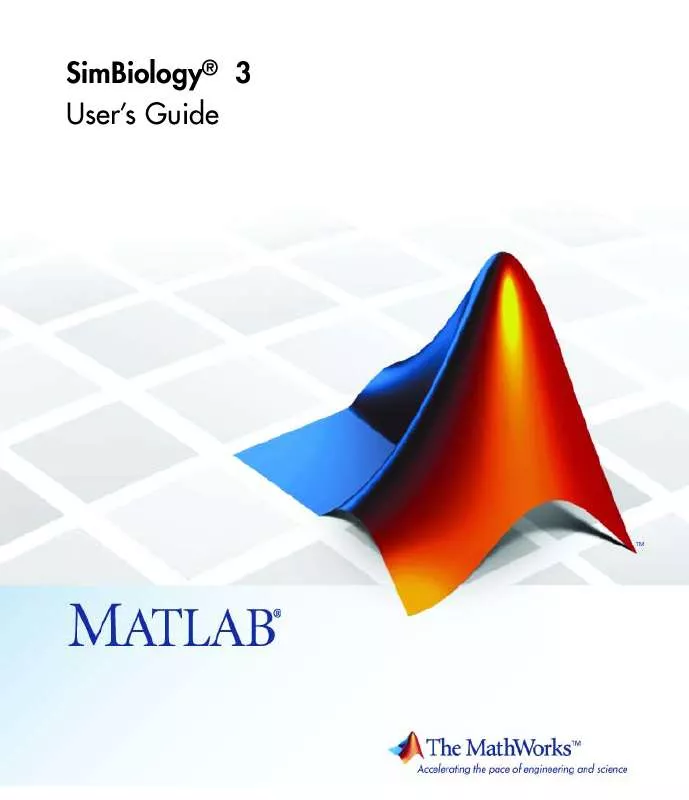
 MATLAB SIMBIOLOGY 3 REFERENCE (1593 ko)
MATLAB SIMBIOLOGY 3 REFERENCE (1593 ko)
 MATLAB SIMBIOLOGY 3 MODEL REFERENCE (829 ko)
MATLAB SIMBIOLOGY 3 MODEL REFERENCE (829 ko)
 MATLAB SIMBIOLOGY 3 GETTING STARTED GUIDE (646 ko)
MATLAB SIMBIOLOGY 3 GETTING STARTED GUIDE (646 ko)
