User manual MATLAB SIMHYDRAULICS 1
Lastmanuals offers a socially driven service of sharing, storing and searching manuals related to use of hardware and software : user guide, owner's manual, quick start guide, technical datasheets... DON'T FORGET : ALWAYS READ THE USER GUIDE BEFORE BUYING !!!
If this document matches the user guide, instructions manual or user manual, feature sets, schematics you are looking for, download it now. Lastmanuals provides you a fast and easy access to the user manual MATLAB SIMHYDRAULICS 1. We hope that this MATLAB SIMHYDRAULICS 1 user guide will be useful to you.
Lastmanuals help download the user guide MATLAB SIMHYDRAULICS 1.
You may also download the following manuals related to this product:
Manual abstract: user guide MATLAB SIMHYDRAULICS 1
Detailed instructions for use are in the User's Guide.
[. . . ] SimHydraulics® 1 User's Guide
How to Contact The MathWorks
Web Newsgroup www. mathworks. com/contact_TS. html Technical Support
www. mathworks. com comp. soft-sys. matlab suggest@mathworks. com bugs@mathworks. com doc@mathworks. com service@mathworks. com info@mathworks. com
Product enhancement suggestions Bug reports Documentation error reports Order status, license renewals, passcodes Sales, pricing, and general information
508-647-7000 (Phone) 508-647-7001 (Fax) The MathWorks, Inc. 3 Apple Hill Drive Natick, MA 01760-2098
For contact information about worldwide offices, see the MathWorks Web site. SimHydraulics® User's Guide © COPYRIGHT 20062010 by The MathWorks, Inc.
The software described in this document is furnished under a license agreement. The software may be used or copied only under the terms of the license agreement. [. . . ] Connect the blocks as shown below.
2-14
Creating a Simple Model
12 To specify the fluid properties, add the Hydraulic Fluid block, found in the
Simscape > SimHydraulics > Hydraulic Utilities library, to your diagram. You can add this block anywhere on the hydraulic circuit by creating a branching point and connecting it to the only port of the Hydraulic Fluid block.
13 Each topologically distinct physical network in a diagram requires exactly
one Solver Configuration block, found in the Simscape > Utilities library. Copy this block into your model and connect it to the circuit, similar to the Hydraulic Fluid block. Your diagram now should look like this.
14 Your block diagram is now complete. Save it as simple_hydro1. mdl.
2-15
2
Modeling Hydraulic Systems
Modifying Initial Settings
After you have put together a block diagram of your model, as described in the previous section, you need to select a solver and provide the correct values for block parameters. All the blocks have default parameter values that allow them to run "out of the box, " but you may need to change some of them to suit your particular application. To prepare for simulating the model, follow these steps:
1 Select a Simulink solver. On the top menu bar of the model window,
select Simulation > Configuration Parameters. The Configuration Parameters dialog box opens, showing the Solver node. Under Solver options, set Solver to ode15s (Stiff/NDF) and Max step size to 0. 2. Also note that Simulation time is specified to be between 0 and 10 seconds. You can adjust this setting later, if needed.
2-16
Creating a Simple Model
Click OK to close the Configuration Parameters dialog box.
2 Select a fluid. In the Block
Parameters dialog box, set Hydraulic Fluid to Skydrol 5 and set the other block parameters as shown below.
2-17
2
Modeling Hydraulic Systems
Click OK to close the Block Parameters dialog box.
3 Specify the units for the pressure input signal. When you convert them to physical signals, you can supply units by using the converter blocks. Double-click the Simulink-PS Converter1 block, enter Pa in the Input signal unit combo box, and click OK. When the physical modeling software parses the model, it matches the input signal units with the block input ports and provides error messages if there is a discrepancy. For more information, see "Model Validation".
4 Specify a realistic value for the pressure input signal. Double-click the
Constant block, enter 10e5 in the Constant value text box, and click OK.
5 Open the 2-Position Valve Actuator block and note that its Nominal
Signal Value parameter is set to 24.
2-18
Creating a Simple Model
6 Double-click the Sine Wave block and change its Amplitude to a value
greater than 50% of the nominal signal value for the 2-Position Valve Actuator block, for example, to 20.
7 Adjust the 3-Way Directional Valve block parameters as shown below.
8 Adjust the Single-Acting Hydraulic Cylinder block parameters as shown
below.
2-19
2
Modeling Hydraulic Systems
9 Double-click the Mass block and change its Mass to 4. 5 kg. 10 Double-click the Translational Damper block, which models the viscous
friction, and change its Damping coefficient to 250 N/(m/s).
11 Double-click the Translational Spring block. Set its Spring rate to 6e3
N/m and Initial deformation to 0. 02 m.
12 Save the model.
Running the Simulation
After you've put together a block diagram and specified the initial settings for your model, you can run the simulation.
2-20
Creating a Simple Model
1 The input signal for the valve opening is provided by the Sine Wave block.
The Valve scope reflects both the input signal and the valve opening as functions of time. The Position scope outputs the cylinder rod displacement as a function of time. Double-click both scopes to open them.
2 To run the simulation, click
in the model window toolbar. [. . . ] The additional models of pressurized tanks available for low-pressure system simulation include: · Constant Head Tank -- Represents a pressurized hydraulic reservoir, in which fluid is stored under a specified pressure. The size of the tank is assumed to be large enough to neglect the pressurization and fluid level change due to fluid volume. The block accounts for the fluid level elevation with respect to the tank bottom, as well as for pressure loss in
2-48
Modeling Low-Pressure Fluid Transportation Systems
the connecting pipe that can be caused by a filter, fittings, or some other local resistance. The loss is specified with the pressure loss coefficient. [. . . ]
DISCLAIMER TO DOWNLOAD THE USER GUIDE MATLAB SIMHYDRAULICS 1 Lastmanuals offers a socially driven service of sharing, storing and searching manuals related to use of hardware and software : user guide, owner's manual, quick start guide, technical datasheets...manual MATLAB SIMHYDRAULICS 1

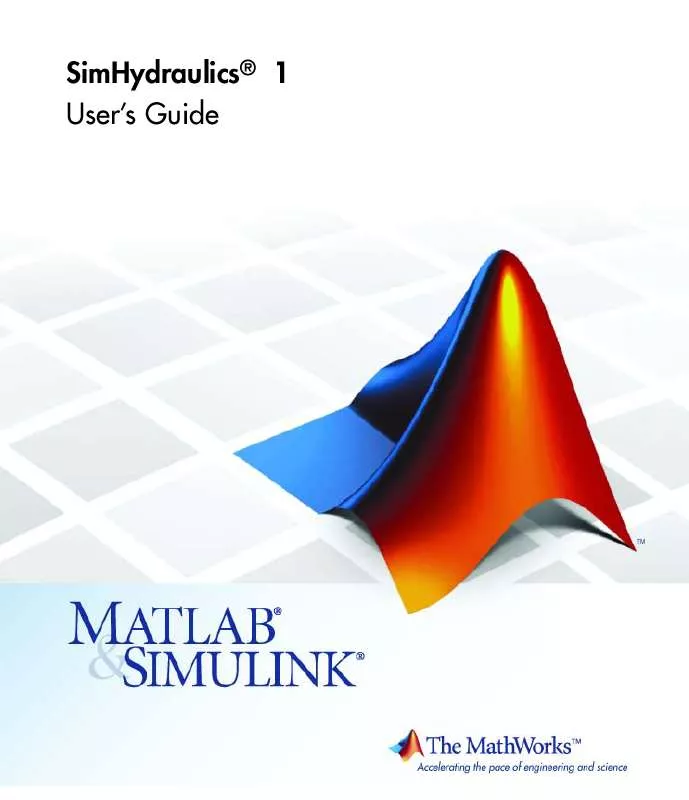
 MATLAB SIMHYDRAULICS 1 REFERENCE (3179 ko)
MATLAB SIMHYDRAULICS 1 REFERENCE (3179 ko)
