User manual MATLAB SIMMECHANICS 3
Lastmanuals offers a socially driven service of sharing, storing and searching manuals related to use of hardware and software : user guide, owner's manual, quick start guide, technical datasheets... DON'T FORGET : ALWAYS READ THE USER GUIDE BEFORE BUYING !!!
If this document matches the user guide, instructions manual or user manual, feature sets, schematics you are looking for, download it now. Lastmanuals provides you a fast and easy access to the user manual MATLAB SIMMECHANICS 3. We hope that this MATLAB SIMMECHANICS 3 user guide will be useful to you.
Lastmanuals help download the user guide MATLAB SIMMECHANICS 3.
You may also download the following manuals related to this product:
Manual abstract: user guide MATLAB SIMMECHANICS 3
Detailed instructions for use are in the User's Guide.
[. . . ] SimMechanicsTM 3 User's Guide
How to Contact The MathWorks
Web Newsgroup www. mathworks. com/contact_TS. html Technical Support
www. mathworks. com comp. soft-sys. matlab suggest@mathworks. com bugs@mathworks. com doc@mathworks. com service@mathworks. com info@mathworks. com
Product enhancement suggestions Bug reports Documentation error reports Order status, license renewals, passcodes Sales, pricing, and general information
508-647-7000 (Phone) 508-647-7001 (Fax) The MathWorks, Inc. 3 Apple Hill Drive Natick, MA 01760-2098
For contact information about worldwide offices, see the MathWorks Web site. SimMechanicsTM User's Guide © COPYRIGHT 20012010 by The MathWorks, Inc.
The software described in this document is furnished under a license agreement. The software may be used or copied only under the terms of the license agreement. [. . . ] This section describes code generation features specific to SimMechanics software. Consult the Simscape documentation for general information on code generation and Physical Modeling.
Using Code-Related Products and Features
With Simulink, Real-Time Workshop, and xPC TargetTM software, using several code-related technologies, you can link existing code to your models and generate code versions of your models.
2-38
Generating Code
Code-Related Task Link existing code written in C or other supported languages to Simulink models Speed up Simulink simulations Generate stand-alone fixed-step code from Simulink models Generate stand-alone variable-step code from Simulink models Convert Simulink models to code and run them on a target PC Generate blocks representing a Simulink models or subsystems Generate code for designated models or subsystems
Component or Feature Simulink S-functions to generate customized blocks Accelerator mode Rapid Accelerator mode Real-Time Workshop software Real-Time Workshop Rapid Simulation Target (RSIM) Real-Time Workshop and xPC Target software S-function Target* Model Reference Accelerator Mode
* S-function Target is supported with SimMechanics models or subsystems, but not with Simscape software. Converting a SimMechanics subsystem to an S-function block allows you to run a model with Simulink alone.
How SimMechanics Code Generation Differs from Simulink
In general, using the code generated from SimMechanics models is similar to using code generated from Simscape and normal Simulink models. The Simscape documentation discusses the differences between code generation in Simulink and in Simscape.
Limited Set of SimMechanics Tunable Parameters
The major difference between Simscape and SimMechanics code generation is that a few SimMechanics blocks do support a limited set of tunable parameters. Consult "Using Run-Time Parameters in Generated Code" on
2-39
2
Running Mechanical Models
page 2-40 and "Most Tunable Parameters Not Supported by SimMechanics Software" on page 2-43 following, as well as the SimMechanics block reference.
Using Run-Time Parameters in Generated Code
When SimMechanics software generates code for a model, it creates a set of code source and header files. This set includes modelname. c and modelname_data. c, containing all the model's run-time parameters. In addition, SimMechanics software generates two files that contain data structures and function prototypes for the SimMechanics blocks alone. The modelname. c file contains all the run-time parameters used in the compiled simulation. modelname_data. c and the two special SimMechanics files are auxiliaries to aid in locating and changing the run-time data.
Changing Run-Time Parameters
As with code generated from any Simulink model without parameter inlining, you can change any run-time parameters by modifying their values in the block parameters data structure implemented in modelname_data. c. In this data structure, however, SimMechanics block parameters are not associated with their original blocks. Rather, SimMechanics block parameters are grouped together into a single vector associated with the first SimMechanics S-function for each machine in the model. The data structures and functions found in the special SimMechanics files, rt_mechanism_data. h and rt_mechanism_data. c, allow you to modify SimMechanics block parameters in generated code. The special header file contains a data structure, MachineParameters_modelname_uniqueid, for each machine in the model, that includes a field for each block run-time parameter. To modify mechanical run-time parameters,
1 Use the function
rt_vector_to_machine_parameters_modelname_uniqueid in
the special code source file to create an instance of the machine parameters data structure from the vectorized parameters associated with the SimMechanics S-function.
2 Make the necessary modifications to the values in the data structure
instance.
2-40
Generating Code
3 Use rt_machine_parameters_to_vector_modelname_uniqueid to
reconstruct the vectorized parameters from the data structure instance.
4 Recompile your generated code.
Example: Changing a Block Parameter
This code listing is an example of a simple function that updates the mass of the first body in the demo mech_dpen. The argument p should be a pointer to the parameter vector associated with the SimMechanics S-function. The argument mass is the new mass for the first body. You should call this function before model initialization.
void update_mech_dpen_parameters(real_T *p, real_T mass) { MachineParameters_mech_dpen_752c07b6 ds; /* * convert parameter vector into data structure */ rt_vector_to_machine_parameters_mech_dpen_752c07b6(p, &ds); /* * change the mass of the first body in the double pendulum */ ds. Body. Mass = mass; /* * convert the data structure back to the parameter vector */ rt_machine_parameters_to_vector_mech_dpen_752c07b6(&ds, p); }
2-41
2
Running Mechanical Models
Limitations
In this section. . . "About SimMechanics and Simulink Limitations" on page 2-42 "Continuous Sample Times Required" on page 2-42 "Restricted Simulink Tools" on page 2-42 "Unsupported Simulink Tool" on page 2-43 "Simulink Tools Not Compatible with SimMechanics Blocks" on page 2-43 "Restrictions on Two-Dimensional Simulation" on page 2-44 "Restrictions with Generated Code" on page 2-44
About SimMechanics and Simulink Limitations
Some Simulink features and tools either do not work with models containing SimMechanics blocks or work only with restrictions. Others work with SimMechanics models but only on the normal Simulink blocks in those models.
Continuous Sample Times Required
The sample times of all SimMechanics blocks are always continuous, and you cannot use them with discrete solvers. You also cannot override the sample time of a nonvirtual subsystem containing SimMechanics blocks.
Restricted Simulink Tools
Certain Simulink tools are restricted in use with SimMechanics software. · A SimMechanics model with closed loops cannot be linearized with the Simulink linmod2 command. · Enabled subsystems can contain SimMechanics blocks. [. . . ] See "Adjusting Hardware for Computational Demands" on page 4-83.
Configuring for Realistic Hardware
Typical goals of downloading compiled code to a dedicated computer are · Simulating controller and plant in real time · Embedding a discretized version of the controller code on a dedicated computer that controls an actual plant
4-90
Simulating with Hardware in the Loop
Separating Controller and Plant -- Bus Communication -- Discretization
Controller and plant communicate through a hardware bus configured with a specific data protocol. The xPC Target block library contains communication blocks based on a variety of data protocols matching common hardware buses. In realistic applications, the controller is often already discretized (simulated with discrete states) and requires no conversion from floating point. The plant simulation remains continuous (not discrete) to better imitate the actual physical system. [. . . ]
DISCLAIMER TO DOWNLOAD THE USER GUIDE MATLAB SIMMECHANICS 3 Lastmanuals offers a socially driven service of sharing, storing and searching manuals related to use of hardware and software : user guide, owner's manual, quick start guide, technical datasheets...manual MATLAB SIMMECHANICS 3

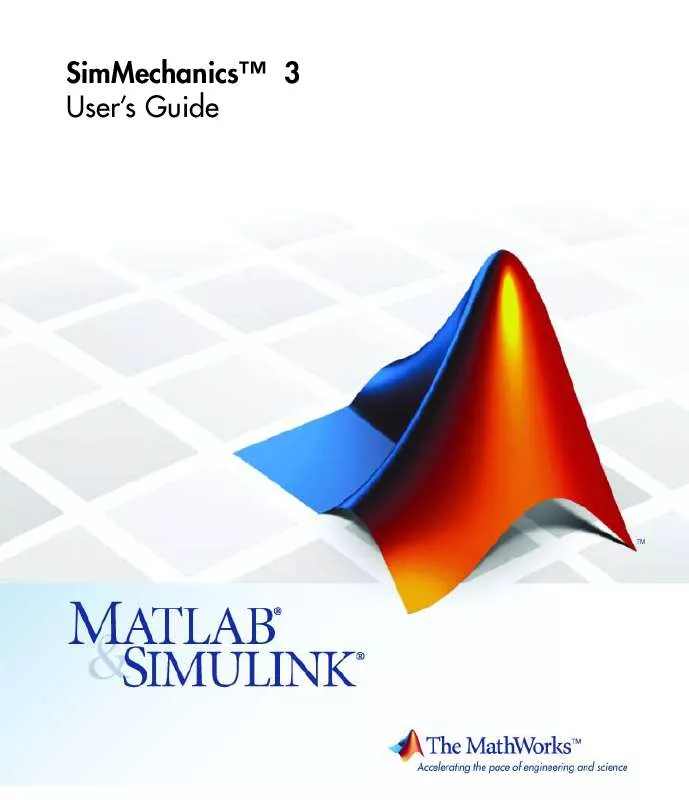
 MATLAB SIMMECHANICS 3 REFERENCE (2448 ko)
MATLAB SIMMECHANICS 3 REFERENCE (2448 ko)
 MATLAB SIMMECHANICS 3 GETTING STARTED GUIDE (1417 ko)
MATLAB SIMMECHANICS 3 GETTING STARTED GUIDE (1417 ko)
 MATLAB SIMMECHANICS 3 VISUALIZATION AND IMPORT GUIDE (2140 ko)
MATLAB SIMMECHANICS 3 VISUALIZATION AND IMPORT GUIDE (2140 ko)
