User manual MATLAB SIMSCAPE 3
Lastmanuals offers a socially driven service of sharing, storing and searching manuals related to use of hardware and software : user guide, owner's manual, quick start guide, technical datasheets... DON'T FORGET : ALWAYS READ THE USER GUIDE BEFORE BUYING !!!
If this document matches the user guide, instructions manual or user manual, feature sets, schematics you are looking for, download it now. Lastmanuals provides you a fast and easy access to the user manual MATLAB SIMSCAPE 3. We hope that this MATLAB SIMSCAPE 3 user guide will be useful to you.
Lastmanuals help download the user guide MATLAB SIMSCAPE 3.
You may also download the following manuals related to this product:
Manual abstract: user guide MATLAB SIMSCAPE 3
Detailed instructions for use are in the User's Guide.
[. . . ] SimscapeTM 3 User's Guide
How to Contact The MathWorks
Web Newsgroup www. mathworks. com/contact_TS. html Technical Support
www. mathworks. com comp. soft-sys. matlab suggest@mathworks. com bugs@mathworks. com doc@mathworks. com service@mathworks. com info@mathworks. com
Product enhancement suggestions Bug reports Documentation error reports Order status, license renewals, passcodes Sales, pricing, and general information
508-647-7000 (Phone) 508-647-7001 (Fax) The MathWorks, Inc. 3 Apple Hill Drive Natick, MA 01760-2098
For contact information about worldwide offices, see the MathWorks Web site. SimscapeTM User's Guide © COPYRIGHT 20072010 by The MathWorks, Inc.
The software described in this document is furnished under a license agreement. The software may be used or copied only under the terms of the license agreement. [. . . ] It is performed by fixing all dynamic variables and solving for algebraic variables and derivatives of dynamic variables. The goal of transient initialization is to provide a consistent set of initial conditions for the next transient solve step.
Transient Initialization Not Converging
Error messages stating that transient initialization failed to converge, or that a set of consistent initial conditions could not be generated, indicate transient initialization issues. They can be a result of parameter discontinuity. Review your model to find the possible sources of discontinuity. See also "Troubleshooting Tips and Techniques" on page 2-13. You can also try to decrease the Constraint Residual Tolerance parameter value (that is, tighten the tolerance) in the Solver Configuration block.
2-20
Troubleshooting Simulation Errors
Step-Size-Related Errors
A typical step-size-related error message may state that the system is unable to reduce the step size without violating the minimum step size for a certain number of consecutive times. This error message indicates numerical difficulties in solving the Differential Algebraic Equations (DAEs) for the model. This might be caused by dependent dynamic states (higher-index DAEs) or by the high stiffness of the system. You can try the following: · Tighten the solver tolerance (decrease the Relative Tolerance parameter value in the Configuration Parameters dialog box) · Specify a value, other than auto, for the Absolute Tolerance parameter in the Configuration Parameters dialog box. · Tighten the residual tolerance (decrease the Constraint Residual Tolerance parameter value in the Solver Configuration block) · Increase the value of the Number of consecutive min step size violations allowed parameter in the Configuration Parameters dialog box (set it to a value greater than the number of consecutive step size violations given in the error message) · Review the model configuration and try to simplify the circuit, or add small parasitic terms to your circuit to avoid dependent dynamic states. For more information, see "Numerical Simulation Issues" on page 2-17.
2-21
2
Simulating Physical Models
Finding an Operating Point
In this section. . . "What Is an Operating Point?" on page 2-22 "How to Find Operating Points" on page 2-23 "Finding Operating Points with Simscape, Simulink, and Related Products" on page 2-24
What Is an Operating Point?
An operating point of a system is a dynamic configuration that satisfies design and use requirements called operating specifications. You can express such operating specifications as requirements on the system state x and inputs u. It is not always possible to find a dynamic state that satisfies all operating conditions. Also, a system might have multiple operating points satisfying the same requirements. Operating points are essential for designing and implementing system controllers. You can optimize a system at an operating point for performance, stability, safety, and reliability. The most important and common type of operating point is a steady state, where some or all of the system dynamic variables are constant.
Using Operating Points for Linearization
An important motive for finding operating points is linearization, which determines the system response to small disturbances at an operating point. Linearization results influence the design of feedback controllers to govern dynamic behavior near the operating point. A full linearization analysis requires one or more system outputs, y, in addition to inputs. See "Linearizing at an Operating Point" on page 2-28.
Example
A pilot flying an aircraft wants to find, for a given environment, a state of the aircraft engine and control surfaces that produces level, constant-velocity, and
2-22
Finding an Operating Point
constant-altitude flight relative to the ground. The requirements of "level, " "constant velocity, " "constant altitude, " and "relative to the ground" constitute operating specifications. [. . . ] The model opens in Restricted mode.
2 Open the Joint C Position scope and simulate the model. The models runs
and simulates in Restricted mode.
5-14
Working with Restricted and Full Modes
3 Double-click the Wheel and Axle block to open its dialog box. Notice that
the Mechanism orientation parameter is grayed out, because you cannot modify the block driving direction in Restricted mode.
4 Change the Wheel radius parameter value to 0. 1.
5-15
5
Using the SimscapeTM Editing Mode
5 Simulate the model again. Notice that the motion amplitude of node C
became smaller as a result of the wheel radius change.
6 Double-click the Mass block and change the Mass parameter value to 24. [. . . ]
DISCLAIMER TO DOWNLOAD THE USER GUIDE MATLAB SIMSCAPE 3 Lastmanuals offers a socially driven service of sharing, storing and searching manuals related to use of hardware and software : user guide, owner's manual, quick start guide, technical datasheets...manual MATLAB SIMSCAPE 3

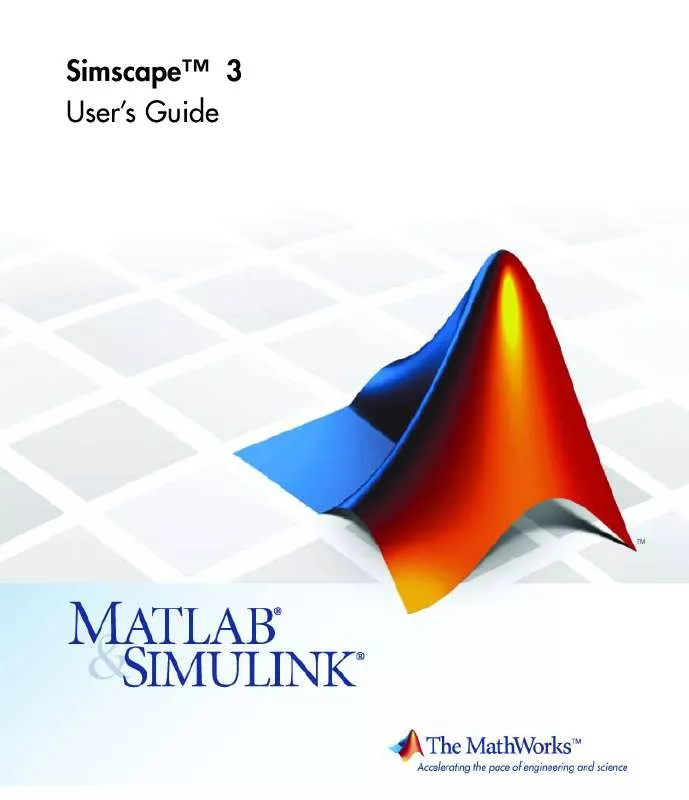
 MATLAB SIMSCAPE 3 REFERENCE (1961 ko)
MATLAB SIMSCAPE 3 REFERENCE (1961 ko)
 MATLAB SIMSCAPE 3 LANGUAGE GUIDE (580 ko)
MATLAB SIMSCAPE 3 LANGUAGE GUIDE (580 ko)
 MATLAB SIMSCAPE 3 GETTING STARTED GUIDE (258 ko)
MATLAB SIMSCAPE 3 GETTING STARTED GUIDE (258 ko)
