Detailed instructions for use are in the User's Guide.
[. . . ] Simulink® 7 User's Guide
How to Contact The MathWorks
Web Newsgroup www. mathworks. com/contact_TS. html Technical Support
www. mathworks. com comp. soft-sys. matlab suggest@mathworks. com bugs@mathworks. com doc@mathworks. com service@mathworks. com info@mathworks. com
Product enhancement suggestions Bug reports Documentation error reports Order status, license renewals, passcodes Sales, pricing, and general information
508-647-7000 (Phone) 508-647-7001 (Fax) The MathWorks, Inc. 3 Apple Hill Drive Natick, MA 01760-2098
For contact information about worldwide offices, see the MathWorks Web site. Simulink® User's Guide © COPYRIGHT 19902010 by The MathWorks, Inc.
The software described in this document is furnished under a license agreement. The software may be used or copied only under the terms of the license agreement. [. . . ] The Rapid Accelerator mode places the generated code in a subdirectory of the working directory called slprj/raccel/modelname/modelname_raccel_rtw (for example, f14_raccel_rtw). Note The warnings that blocks generate during simulation (such as divide-by-zero and integer overflow) are not displayed when your model runs in Accelerator or Rapid Accelerator mode.
Making Run-Time Changes
A feature of the Accelerator and Rapid Accelerator modes is that simple adjustments (such as changing the value of a Gain or Constant block) can be made to the model while the simulation is still running. More complex changes (for example, changing from a sin to tan function) are not allowed during run time. The Simulink software issues a warning if you attempt to make a change that is not permitted. The absence of a warning indicates that the change was accepted. The warning does not stop the current simulation, and the simulation continues with the previous values. If you wish to alter the model in ways that are not permitted during run time, you must first stop the simulation, make the change, and then restart the simulation. In general, simple model changes are more likely to result in code regeneration when in Rapid Accelerator mode than when in Accelerator mode. For instance, changing the stop time in Rapid Accelerator mode causes code to regenerate, but does not cause Accelerator mode to regenerate code.
16-23
16
Accelerating Models
Interacting with the Acceleration Modes Programmatically
In this section. . . "Why Interact Programmatically?" on page 16-24 "Building Accelerator Mode MEX-files" on page 16-24 "Controlling Simulation" on page 16-24 "Simulating Your Model" on page 16-25 "Customizing the Acceleration Build Process" on page 16-26
Why Interact Programmatically?
You can build an accelerated model, select the simulation mode, and run the simulation from the command prompt or from M-files. With this flexibility, you can create Accelerator mode MEX-files in batch mode, allowing you to build the C code and executable before running the simulations. When you use the Accelerator mode interactively at a later time, it will not be necessary to generate or compile MEX-files at the start of the accelerated simulations.
Building Accelerator Mode MEX-files
With the accelbuild command, you can build the Accelerator mode MEX-file without actually simulating the model. For example, to build an Accelerator mode simulation of myModel:
accelbuild myModel
Controlling Simulation
You can control the simulation mode from the command line prompt by using the set_param command:
set_param('modelname', 'SimulationMode', 'mode')
The simulation mode can be normal, accelerator, rapid, or external. For example, to simulate your model with the Accelerator mode, you would use:
16-24
Interacting with the Acceleration Modes Programmatically
set_param('myModel', 'SimulationMode', 'accelerator')
However, a preferable method is to specify the simulation mode within the sim command:
simOut = sim(`myModel', `SimulationMode', `accelerator');
You can use gcs ("get current system") to set parameters for the currently active model (that is, the active model window) rather than modelname if you do not wish to explicitly specify the model name. For example, to simulate the currently opened system in the Rapid Accelerator mode, you would use:
simOut = sim(gcs, 'SimulationMode', 'rapid');
Simulating Your Model
You can use set_param to configure the model parameters (such as the simulation mode and the stop time), and use the sim command to start the simulation:
sim('modelname', 'ReturnWorkspaceOutputs', 'on');
However, the preferred method is to configure model parameters directly using the sim command, as shown in the previous section. You can substitute gcs for modelname if you do not want to explicitly specify the model name. Unless target code has already been generated, the sim command first builds the executable and then runs the simulation. However, if the target code has already been generated and no significant changes have been made to the model (see "Code Regeneration in Accelerated Models" on page 16-7 for a description), the sim command executes the generated code without regenerating the code. This process lets you run your model after making simple changes without having to wait for the model to rebuild.
16-25
16
Accelerating Models
Simulation Example
The following sequence shows how to programmatically simulate myModel in Rapid Accelerator mode for 10, 000 seconds. First open myModel, and then type the following in the Command Window:
simOut = sim('myModel', `SimulationMode', `rapid'. . . `StopTime', `10000');
Use the sim command again to resimulate after making a change to your model. If the change is minor (adjusting the gain of a gain block, for instance), the simulation runs without regenerating code.
Customizing the Acceleration Build Process
You can programmatically control the Accelerator mode and Rapid Accelerator mode build process and the amount of information displayed during the build process. [. . . ] b Click within the left cell of the bottom row to select it. c Click the left alignment button.
The entry moves to the left.
8 Make the information in the top row appear in italics. b Select Font Style from the pop-up menu.
If the pop-up menu for font properties does not appear, you are in editing mode. Click outside of the edit box to end editing mode and then right-click the text to access the pop-up menu.
c From the Font Style pop-up menu, select italic.
32-29
32
PrintFrame Editor
The entry in the cell appears in italics and the information will appear in italics when the print frame is printed with a Simulink diagram.
9 Add the total number of pages to the right cell in the bottom row. [. . . ]

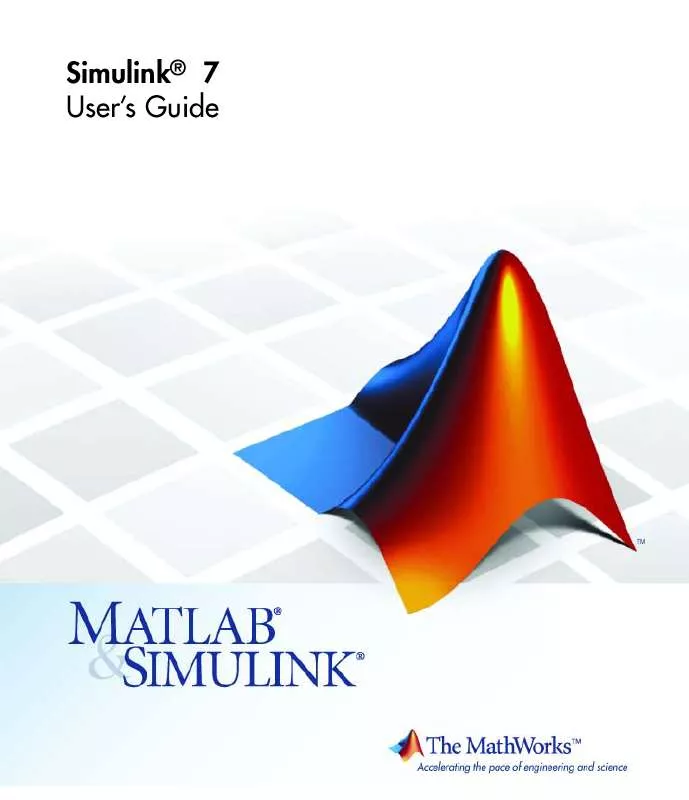
 MATLAB SIMULINK 7 REFERENCE (9126 ko)
MATLAB SIMULINK 7 REFERENCE (9126 ko)
 MATLAB SIMULINK 7 GETTING STARTED GUIDE (561 ko)
MATLAB SIMULINK 7 GETTING STARTED GUIDE (561 ko)
 MATLAB SIMULINK 7 DEVELOPING S-FUNCTIONS (1934 ko)
MATLAB SIMULINK 7 DEVELOPING S-FUNCTIONS (1934 ko)
 MATLAB SIMULINK 7 GRAPHICAL USER INTERFACE (1971 ko)
MATLAB SIMULINK 7 GRAPHICAL USER INTERFACE (1971 ko)
