User manual MATLAB SIMULINK DESIGN OPTIMIZATION 1
Lastmanuals offers a socially driven service of sharing, storing and searching manuals related to use of hardware and software : user guide, owner's manual, quick start guide, technical datasheets... DON'T FORGET : ALWAYS READ THE USER GUIDE BEFORE BUYING !!!
If this document matches the user guide, instructions manual or user manual, feature sets, schematics you are looking for, download it now. Lastmanuals provides you a fast and easy access to the user manual MATLAB SIMULINK DESIGN OPTIMIZATION 1. We hope that this MATLAB SIMULINK DESIGN OPTIMIZATION 1 user guide will be useful to you.
Lastmanuals help download the user guide MATLAB SIMULINK DESIGN OPTIMIZATION 1.
You may also download the following manuals related to this product:
Manual abstract: user guide MATLAB SIMULINK DESIGN OPTIMIZATION 1
Detailed instructions for use are in the User's Guide.
[. . . ] Simulink® Design OptimizationTM 1 User's Guide
How to Contact The MathWorks
Web Newsgroup www. mathworks. com/contact_TS. html Technical Support
www. mathworks. com comp. soft-sys. matlab suggest@mathworks. com bugs@mathworks. com doc@mathworks. com service@mathworks. com info@mathworks. com
Product enhancement suggestions Bug reports Documentation error reports Order status, license renewals, passcodes Sales, pricing, and general information
508-647-7000 (Phone) 508-647-7001 (Fax) The MathWorks, Inc. 3 Apple Hill Drive Natick, MA 01760-2098
For contact information about worldwide offices, see the MathWorks Web site. Simulink® Design OptimizationTM User's Guide © COPYRIGHT 19932010 by The MathWorks, Inc.
The software described in this document is furnished under a license agreement. The software may be used or copied only under the terms of the license agreement. [. . . ] The following steps give an overview of how
3-23
3
Parameter Optimization
to tune and include uncertainty in these independent parameters. example follows in the next section:
1 Add the independent parameters to the model workspace (along with
initial values).
2 Define a Simulation Start function that runs before each simulation of the
model. This Simulation Start function defines the relationship between the dependent parameters in the model and the independent parameters in the model workspace.
3 The independent parameters now appear in the Add Parameters dialog box
when you select Tuned parameters or Uncertain parameters. Add these parameters to the list of tuned parameters to tune them during the response optimization. Caution Avoid adding independent parameters together with their corresponding dependent parameters to the lists of tuned and uncertain parameters. Otherwise, the optimization could give incorrect results. For example, when a parameter x depends on the parameters a and b, avoid adding all three parameters to the lists of tuned and uncertain parameters.
Example -- Specifying Independent Parameters for Optimization
Assume that the parameter Kint in the model srotut1 is related to the parameters x and y according to the relationship Kint=x+y. Also assume that the initial values of x and y are 1 and -0. 7, respectively. To tune x and y instead of Kint, first define these parameters in the model workspace. To do this,
1 Select View > Model Explorer from the srotut1 window to open the
Model Explorer window.
2 In the Model Hierarchy tree, select srotut1 > Model Workspace.
3-24
Optimizing Parameters Using the GUI
3 Select Add > MATLAB Variable to add a new variable to the model
workspace. A new variable with a default name Var appears in the Name column.
4 Double-click Var to make it editable and change the variable name to x.
Edit the initial Value to 1.
5 Repeat step 3 and 4 to add a variable y with an initial value of -0. 7.
The Model Explorer window resembles the following figure.
3-25
3
Parameter Optimization
6 To add the Simulation Start function that defines the relationship between
Kint and the independent parameters x and y, select File > Model Properties in the srotut1 model window.
7 In the Model Properties window, click the Callbacks tab. 8 To enter a Simulation start function, select StartFcn*, and type the name
of a new function. For example, srotut1_start in the Simulation start function panel. Then, click OK.
9 Create a MATLAB file named srotut1_start.
The content of the file defines the relationship between the parameters in the model and the parameters in the workspace. For this example, the content resembles the following:
wks = get_param(gcs, 'ModelWorkspace') x = wks. evalin('x') y = wks. evalin('y') Kint = x+y;
3-26
Optimizing Parameters Using the GUI
Note You must first use the get_param function to get the variables x and y from the model workspace before you can use them to define Kint. When you add a new tuned or uncertain parameter, x and y appear in the Add Parameters dialog box.
Specifying Optimization Options
· "Accessing Optimization Options" on page 3-27 · "Selecting Optimization Methods" on page 3-28 · "Selecting Optimization Termination Options" on page 3-29 · "Selecting Additional Optimization Options" on page 3-30
Accessing Optimization Options
Several options can be set to tune the results of optimization. These options include the optimization methods and the tolerances the methods use. To set options for optimization, select Optimization > Optimization Options in the Signal Constraint window. This opens the Options dialog box.
3-27
3
Parameter Optimization
Note If the optimization fails, a good first work-around is to change the Gradient-type to Refined. For more information on this option, refer to "Selecting Additional Optimization Options" on page 3-30.
Selecting Optimization Methods
Both the Method and Algorithm options define the optimization method. Use the Optimization method area of the Options dialog box to set the optimization method and its algorithm.
For the Method option, the three choices are: · Gradient descent (default) -- Uses the Optimization Toolbox function fmincon to optimize the response signal subject to the constraints. · Pattern search -- Uses the Global Optimization Toolbox function patternsearch, an advanced direct search method, to optimize the response. [. . . ] Adaptation method Choose Sample mean or Sample mean with forgetting. Sample mean averages all the values received within a cell. Sample mean with forgetting gives more weight to the new data. How much weight is determined by the Adaptation gain parameter. [. . . ]
DISCLAIMER TO DOWNLOAD THE USER GUIDE MATLAB SIMULINK DESIGN OPTIMIZATION 1 Lastmanuals offers a socially driven service of sharing, storing and searching manuals related to use of hardware and software : user guide, owner's manual, quick start guide, technical datasheets...manual MATLAB SIMULINK DESIGN OPTIMIZATION 1

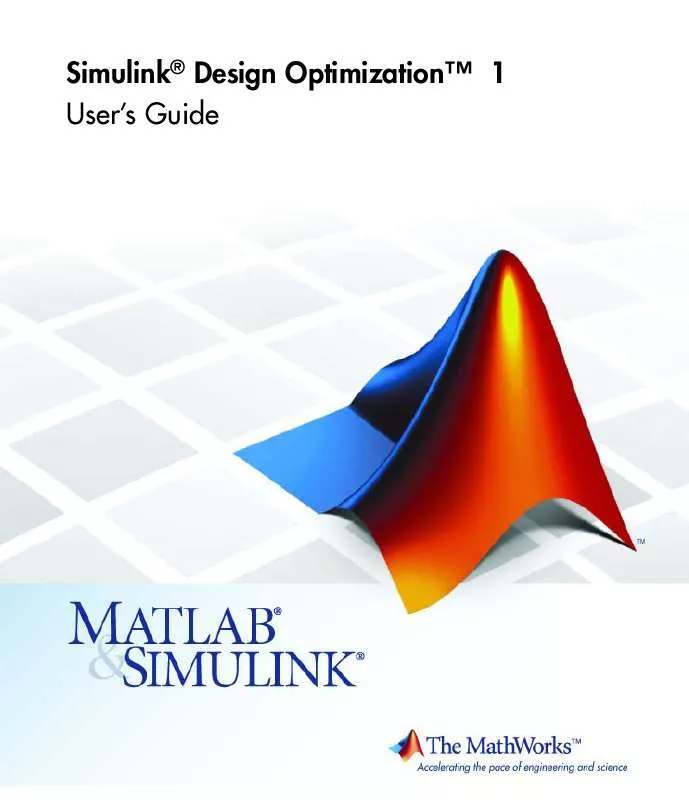
 MATLAB SIMULINK DESIGN OPTIMIZATION 1 GETTING STARTED GUIDE (1852 ko)
MATLAB SIMULINK DESIGN OPTIMIZATION 1 GETTING STARTED GUIDE (1852 ko)
