User manual MATLAB SIMULINK FIXED POINT 6
Lastmanuals offers a socially driven service of sharing, storing and searching manuals related to use of hardware and software : user guide, owner's manual, quick start guide, technical datasheets... DON'T FORGET : ALWAYS READ THE USER GUIDE BEFORE BUYING !!!
If this document matches the user guide, instructions manual or user manual, feature sets, schematics you are looking for, download it now. Lastmanuals provides you a fast and easy access to the user manual MATLAB SIMULINK FIXED POINT 6. We hope that this MATLAB SIMULINK FIXED POINT 6 user guide will be useful to you.
Lastmanuals help download the user guide MATLAB SIMULINK FIXED POINT 6.
You may also download the following manuals related to this product:
Manual abstract: user guide MATLAB SIMULINK FIXED POINT 6
Detailed instructions for use are in the User's Guide.
[. . . ] Simulink® Fixed PointTM 6 User's Guide
How to Contact The MathWorks
Web Newsgroup www. mathworks. com/contact_TS. html Technical Support
www. mathworks. com comp. soft-sys. matlab suggest@mathworks. com bugs@mathworks. com doc@mathworks. com service@mathworks. com info@mathworks. com
Product enhancement suggestions Bug reports Documentation error reports Order status, license renewals, passcodes Sales, pricing, and general information
508-647-7000 (Phone) 508-647-7001 (Fax) The MathWorks, Inc. 3 Apple Hill Drive Natick, MA 01760-2098
For contact information about worldwide offices, see the MathWorks Web site. Simulink® Fixed PointTM User's Guide © COPYRIGHT 19952010 by The MathWorks, Inc.
The software described in this document is furnished under a license agreement. The software may be used or copied only under the terms of the license agreement. [. . . ] The Autoscale Information dialog box appears.
6-14
Working with the Fixed-Point Tool
Fixed-Point Tool Workflow 5. 2 If you do not want to accept the proposal for a result, uncheck the Accept checkbox in the Fixed-Point Tool Contents pane for that result. Click the Apply accepted fraction lengths button proposed data types to the model. to write the
5. 3
Note If you have not fixed all the warnings in the model, the Fixed-Point Tool displays the Apply Fraction Length Warning dialog box. Store Reference Run 6. 1 Click the Exchange Active and Reference Results button to store the ideal doubles-based simulation in the reference group. This prevents the tool from overwriting results that you want to retain. In the Fixed-Point Tool Model Hierarchy pane, select the system or subsystem for which you want a proposal. Change Data type override to Use local settings. This option enables each of the model's subsystems to use its locally specified data type settings. Verify that Fixed-point instrumentation mode is set to Minimums,
maximums and overflows.
7. Verify new settings 7. 1 7. 2
7. 3 7. 4 7. 5
Click the Fixed-Point Tool Start button
to run the simulation.
Compare the ideal results stored in the reference run with the fixed-point results in the active run: · In the Contents pane, select a result that has logged signal data. These results are annotated with the icon. · Click the Time Series Difference (A-R) Plot to view the difference between the active and reference runs for the selected result
6-15
6
Fixed-Point Tool
Prerequisites for Using the Fixed-Point Tool
To use the Fixed-Point Tool to generate scaling proposals for your model, you must first set up your model in Simulink.
1 Open your model in Simulink. 2 Select Simulation > Normal in the Simulink menu to ensure the model
runs in Normal mode. Note The Fixed-Point Tool supports only Normal mode.
3 If you are using design minimum and maximum range information, add
this information to blocks. You specify a design range for model objects using parameters typically titled Output minimum and Output maximum. See "Blocks That Allow Signal Range Specification" in Simulink User's Guide for a list of blocks that permit you to specify these values.
4 Specify fixed-point data types for blocks and signals in your model. For
blocks with the Data Type Assistant, use the Calculate Best-Precision Scaling button to calculate best-precision scaling automatically. For more information, see "Specifying Fixed-Point Data Types with the Data Type Assistant" on page 1-24. Note If you have a floating-point model, use the Fixed-Point Advisor to facilitate converting your model to an equivalent fixed-point representation. To learn more about the Fixed-Point Advisor, see Chapter 5, "Fixed-Point Advisor".
5 You can choose to lock some blocks against autoscaling by selecting the
Lock output data type setting against changes by the fixed-point tools parameter. If an object's Lock output data type setting against changes by the fixed-point tools parameter is selected, the tool does not propose scaling for that object.
6-16
Working with the Fixed-Point Tool
6 Select Update Diagram from the Simulink Edit menu to perform
parameter range checking for all blocks in the model.
Running the Model to Gather a Floating-Point Benchmark
You first run the model with a global override of the fixed-point data types using double-precision numbers to avoid quantization effects. This provides a floating-point benchmark that represents the ideal output. [. . . ] It can also be used with all the standard data type access methods in simstruc. h, such as ssGetDataTypeSize. Use this function if you want to register a scaled double data type. Alternatively, you can use one of the other fixed-point registration functions: · Use ssRegisterDataTypeFxpBinaryPoint to register a data type with binary-point-only scaling. · Use ssRegisterDataTypeFxpFSlopeFixExpBias to register a data type with [Slope Bias] scaling by specifying the word length, fractional slope, fixed exponent, and bias. [. . . ]
DISCLAIMER TO DOWNLOAD THE USER GUIDE MATLAB SIMULINK FIXED POINT 6 Lastmanuals offers a socially driven service of sharing, storing and searching manuals related to use of hardware and software : user guide, owner's manual, quick start guide, technical datasheets...manual MATLAB SIMULINK FIXED POINT 6

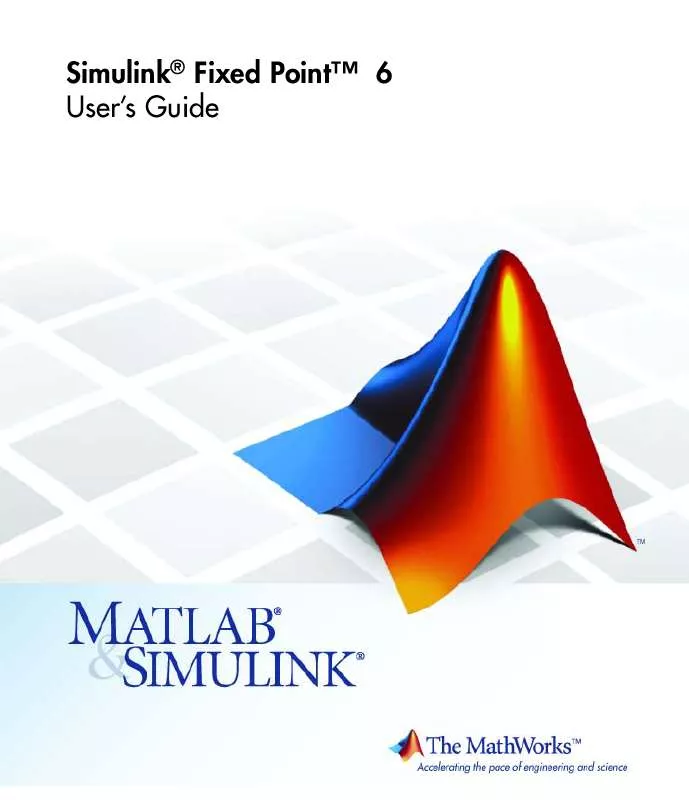
 MATLAB SIMULINK FIXED POINT 6 REFERENCE (189 ko)
MATLAB SIMULINK FIXED POINT 6 REFERENCE (189 ko)
