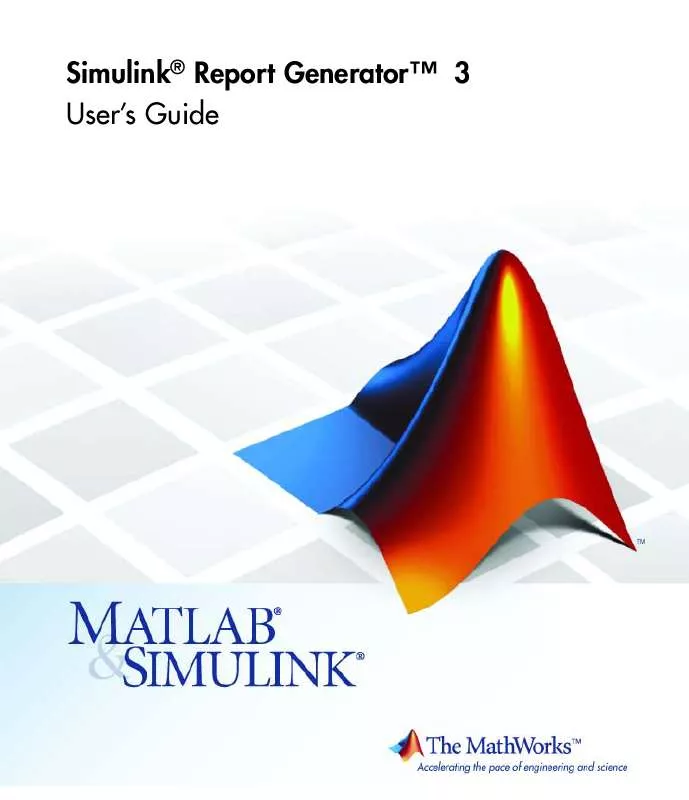User manual MATLAB SIMULINK REPORT GENERATOR 3
Lastmanuals offers a socially driven service of sharing, storing and searching manuals related to use of hardware and software : user guide, owner's manual, quick start guide, technical datasheets... DON'T FORGET : ALWAYS READ THE USER GUIDE BEFORE BUYING !!!
If this document matches the user guide, instructions manual or user manual, feature sets, schematics you are looking for, download it now. Lastmanuals provides you a fast and easy access to the user manual MATLAB SIMULINK REPORT GENERATOR 3. We hope that this MATLAB SIMULINK REPORT GENERATOR 3 user guide will be useful to you.
Lastmanuals help download the user guide MATLAB SIMULINK REPORT GENERATOR 3.
Manual abstract: user guide MATLAB SIMULINK REPORT GENERATOR 3
Detailed instructions for use are in the User's Guide.
[. . . ] Simulink® Report GeneratorTM 3 User's Guide
How to Contact The MathWorks
Web Newsgroup www. mathworks. com/contact_TS. html Technical Support
www. mathworks. com comp. soft-sys. matlab suggest@mathworks. com bugs@mathworks. com doc@mathworks. com service@mathworks. com info@mathworks. com
Product enhancement suggestions Bug reports Documentation error reports Order status, license renewals, passcodes Sales, pricing, and general information
508-647-7000 (Phone) 508-647-7001 (Fax) The MathWorks, Inc. 3 Apple Hill Drive Natick, MA 01760-2098
For contact information about worldwide offices, see the MathWorks Web site. Simulink® Report GeneratorTM User's Guide © COPYRIGHT 19992010 by The MathWorksTM.
The software described in this document is furnished under a license agreement. The software may be used or copied only under the terms of the license agreement. [. . . ] However, this option maintains the scaling and bias specified in the mask of each block. · True doubles: Overrides the output data type of all blocks in the current system or subsystem with true doubles. The overridden values have no scaling or bias. · True singles: Overrides the output data type of all blocks in the current system or subsystem with true singles. The overridden values have no scaling or bias. · Force off: Does not perform any data type override on any block in the current system or subsystem.
9-25
Fixed Point Logging Options
Fixed-Point Specify logging options in this section. For logged blocks, minimum and maximum simulation values are written to the workspace. Options Instrumentation include: Mode
· Use local settings: Logs data according to the value of this parameter set for each subsystem. Otherwise, settings for parent systems always override those of child systems. · Min, max, and overflow: Logs minimum value, maximum value, and overflow data for all blocks in the current system or subsystem. · Overflow only: Logs only overflow data for all blocks in the current system or subsystem. · Force off: Logs no data for any block in the current system or subsystem. Use this selection to work with models containing fixed point-enabled blocks, if you do not have a Simulink Fixed Point license. For more information on logging simulation results, see "Tutorial: Feedback Controller" in the Simulink Fixed Point documentation.
Logging Type
Specify how to record logs in this section: · Overwrite log: Clears information in the logs before new logging data is entered. · Merge log: Merges new logging data with previously logged information.
Insert Anything into Report?Class See Also
No.
rptgen_fp. cfp_options Model Simulation
9-26
Fixed Point Property Table
Purpose Description Table
Insert table that reports on Simulink Fixed Point block property name/property value pairs This component inserts a table that reports on Simulink Fixed Point block property name/property value pairs. Select a preset table, which is already formatted and configured, in the preset table list in the upper-left corner of the attributes page. Options include: · preset table Specifies the type of object property table. Options include:
-
Default Mask properties Block limits Out-of-range errors All fixed-point properties Blank 4x4
To apply the specified table, select the table and click Apply. · Split property/value cells: Split property name/property value pairs into separate cells. For the property name and property value to appear in adjacent horizontal cells in the table, select the Split property/value cells check box. In this case, the table is in split mode, so there only one property name/property value pair can exist in a cell. [. . . ] · Show description: Displays the description column in the table. · Wrap if column count: Specifies how many columns to display before creating a table continuation. If the specified number is greater than the number of columns that can appear on the page, some columns do not appear in the report.
Action Table
· Show header: Displays the column headers in the table. · Show number: Displays the condition number column in the table.
9-158
Truth Table
· Show condition: Displays the condition column in the table. [. . . ]
DISCLAIMER TO DOWNLOAD THE USER GUIDE MATLAB SIMULINK REPORT GENERATOR 3 Lastmanuals offers a socially driven service of sharing, storing and searching manuals related to use of hardware and software : user guide, owner's manual, quick start guide, technical datasheets...manual MATLAB SIMULINK REPORT GENERATOR 3