User manual MATLAB VIDEO AND IMAGE PROCESSING BLOCKSET 3
Lastmanuals offers a socially driven service of sharing, storing and searching manuals related to use of hardware and software : user guide, owner's manual, quick start guide, technical datasheets... DON'T FORGET : ALWAYS READ THE USER GUIDE BEFORE BUYING !!!
If this document matches the user guide, instructions manual or user manual, feature sets, schematics you are looking for, download it now. Lastmanuals provides you a fast and easy access to the user manual MATLAB VIDEO AND IMAGE PROCESSING BLOCKSET 3. We hope that this MATLAB VIDEO AND IMAGE PROCESSING BLOCKSET 3 user guide will be useful to you.
Lastmanuals help download the user guide MATLAB VIDEO AND IMAGE PROCESSING BLOCKSET 3.
You may also download the following manuals related to this product:
Manual abstract: user guide MATLAB VIDEO AND IMAGE PROCESSING BLOCKSET 3
Detailed instructions for use are in the User's Guide.
[. . . ] Video and Image Processing BlocksetTM 3 User's Guide
How to Contact The MathWorks
Web Newsgroup www. mathworks. com/contact_TS. html Technical Support
www. mathworks. com comp. soft-sys. matlab suggest@mathworks. com bugs@mathworks. com doc@mathworks. com service@mathworks. com info@mathworks. com
Product enhancement suggestions Bug reports Documentation error reports Order status, license renewals, passcodes Sales, pricing, and general information
508-647-7000 (Phone) 508-647-7001 (Fax) The MathWorks, Inc. 3 Apple Hill Drive Natick, MA 01760-2098
For contact information about worldwide offices, see the MathWorks Web site. Video and Image Processing BlocksetTM User's Guide © COPYRIGHT 20042010 by The MathWorks, Inc.
The software described in this document is furnished under a license agreement. The software may be used or copied only under the terms of the license agreement. [. . . ] Set the parameters as follows: · Solver pane, Stop time = 0 · Solver pane, Type = Fixed-step · Solver pane, Solver = Discrete (no continuous states)
12 Run the model.
A sharper version of the original image appears in the Video Viewer window.
4-36
Image Enhancement
13 To blur the image, double-click the 2-D FIR Filter block. Set Coefficients
parameter to fspecial('gaussian', [15 15], 7) and then click OK. The fspecial('gaussian', [15 15], 7) command creates two-dimensional Gaussian lowpass filter coefficients. This lowpass filter blurs the image by removing the high frequency noise in it.
4-37
4
Analysis and Enhancement
14 Run the model.
A blurred version of the original image appears in the Video Viewer window. The following image is shown at its true size.
In this example, you used the Color Space Conversion and 2-D FIR Filter blocks to sharpen and blur an image. For more information on these blocks,
4-38
Image Enhancement
see the Color Space Conversion and 2-D FIR Filter block reference pages in the Video and Image Processing Blockset Reference. For more information on the fspecial function, see the Image Processing Toolbox documentation.
Removing Salt and Pepper Noise from Images
Median filtering is a common image enhancement technique for removing salt and pepper noise. Because this filtering is less sensitive than linear techniques to extreme changes in pixel values, it can remove salt and pepper noise without significantly reducing the sharpness of an image. In this topic, you use the Median Filter block to remove salt and pepper noise from an intensity image:
1 Define an intensity image in the MATLAB workspace and add noise to it by
typing the following at the MATLAB command prompt:
I= double(imread('circles. png'));
I= imnoise(I, 'salt & pepper', 0. 02); I is a 256-by-256 matrix of 8-bit unsigned integer values.
2 To view the image this matrix represents, at the MATLAB command
prompt, type
imshow(I)
4-39
4
Analysis and Enhancement
The intensity image contains noise that you want your model to eliminate.
3 Create a Simulink model, and add the blocks shown in the following table.
Block Image From Workspace Median Filter Video Viewer
Library Video and Image Processing Blockset > Sources Video and Image Processing Blockset > Filtering Video and Image Processing Blockset > Sinks
Quantity 1 1 2
4 Position the blocks as shown in the following figure.
4-40
Image Enhancement
5 Use the Image From Workspace block to import the noisy image into your
model. Set the Value parameter to I.
6 Use the Median Filter block to eliminate the black and white speckles in
the image. Use the default parameters.
4-41
4
Analysis and Enhancement
The Median Filter block replaces the central value of the 3-by-3 neighborhood with the median value of the neighborhood. This process removes the noise in the image.
7 Use the Video Viewer blocks to display the original noisy image, and
the modified image. Images are represented by 8-bit unsigned integers. Therefore, a value of 0 corresponds to black and a value of 255 corresponds to white. Accept the default parameters.
8 Connect the blocks as shown in the following figure.
4-42
Image Enhancement
9 Set the configuration parameters. Open the Configuration dialog box by
selecting Configuration Parameters from the Simulation menu. Set the parameters as follows: · Solver pane, Stop time = 0 · Solver pane, Type = Fixed-step · Solver pane, Solver = Discrete (no continuous states)
10 Run the model.
The original noisy image appears in the Video Viewer window. To view the image at its true size, right-click the window and select Set Display To True Size.
4-43
4
Analysis and Enhancement
The cleaner image appears in the Video Viewer1 window. The following image is shown at its true size.
4-44
Image Enhancement
You have used the Median Filter block to remove noise from your image. For more information about this block, see the Median Filter block reference page in the Video and Image Processing Blockset Reference.
Removing Periodic Noise from Video
Periodic noise can be introduced into a video stream during acquisition or transmission due to electrical or electromechanical interference. In this example, you remove periodic noise from an intensity video using the 2-D FIR Filter block. You can use this technique to remove noise from other images or video streams, but you might need to modify the filter coefficients to account for the noise frequency content present in your signal:
1 Create a Simulink model, and add the blocks shown in the following table.
4-45
4
Analysis and Enhancement
Block Read Binary File Image Data Type Conversion 2-D FIR Filter Video Viewer Add
Library Video and Image Processing Blockset > Sources Video and Image Processing Blockset > Conversions Video and Image Processing Blockset > Filtering Video and Image Processing Blockset > Sinks Simulink > Math Operations
Quantity 1 1 1 3 1
2 Open the Periodic noise reduction demo by typing vipstripes at the
MATLAB command prompt.
3 Click-and-drag the Periodic Noise block into your model.
The block outputs a sinusoid with a normalized frequency that ranges between 0. 61 and 0. 69 radians per sample and a phase that varies between zero and three radians. [. . . ] Finally, select or deselect Show fixed-point properties.
10-6
Working with Fixed-Point Data
If an object supports fixed-point data processing, its fixed-point properties are active regardless of whether they are displayed or not.
Setting System Object Fixed-Point Properties
A number of properties affect the fixed-point data processing used by a System object. Objects perform fixed-point processing and use the current fixed-point property settings when they receive fixed-point input. You change the values of fixed-point properties in the same way as you change any System object property value. See "Setting System Object Property
10-7
10
Using Video and Image Processing System Objects
Values" on page 9-5. [. . . ]
DISCLAIMER TO DOWNLOAD THE USER GUIDE MATLAB VIDEO AND IMAGE PROCESSING BLOCKSET 3 Lastmanuals offers a socially driven service of sharing, storing and searching manuals related to use of hardware and software : user guide, owner's manual, quick start guide, technical datasheets...manual MATLAB VIDEO AND IMAGE PROCESSING BLOCKSET 3

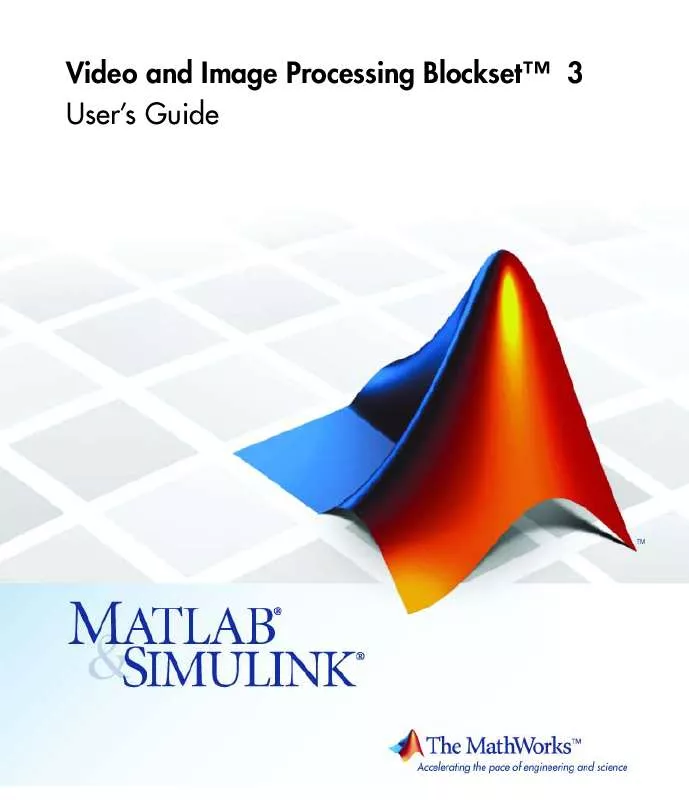
 MATLAB VIDEO AND IMAGE PROCESSING BLOCKSET 3 REFERENCE (5158 ko)
MATLAB VIDEO AND IMAGE PROCESSING BLOCKSET 3 REFERENCE (5158 ko)
