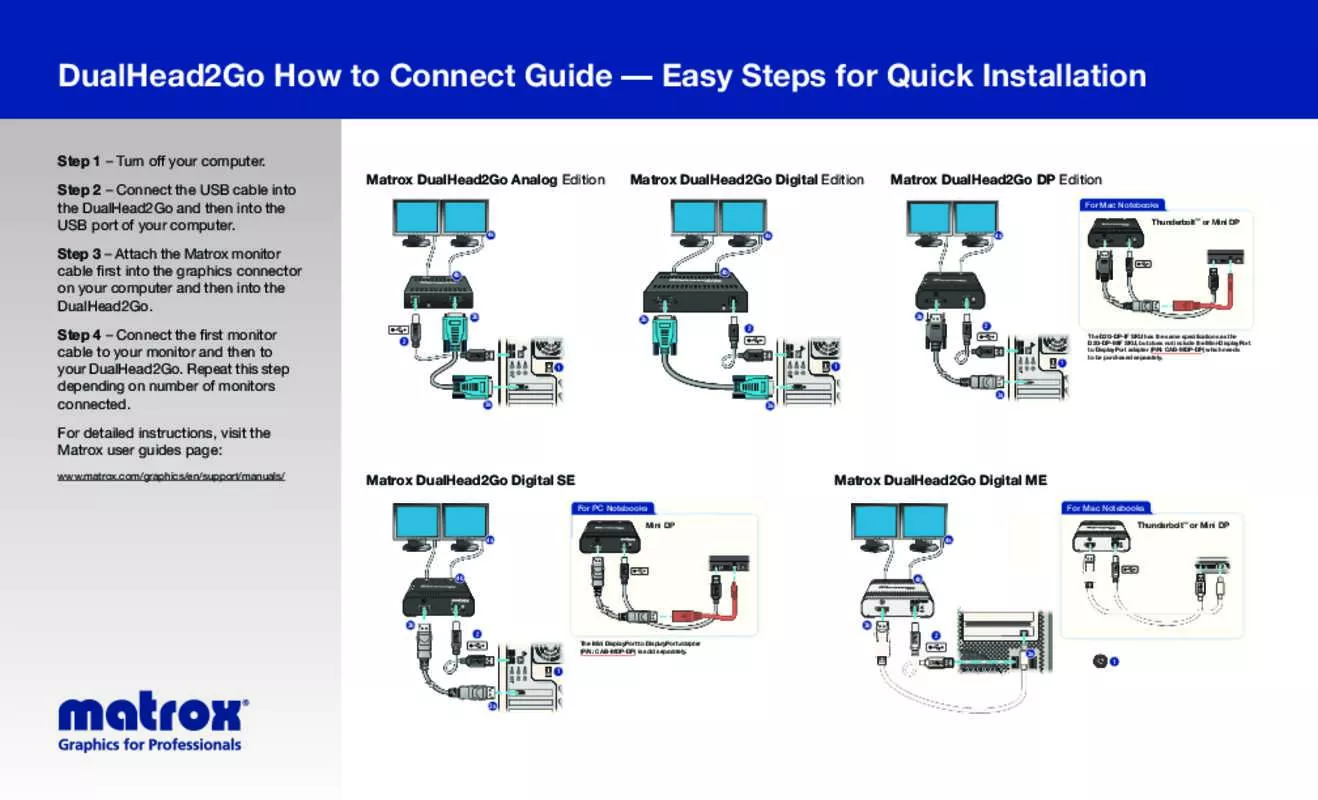Detailed instructions for use are in the User's Guide.
[. . . ] Installation overview
To install your Matrox product:
1 2
Connect your monitors and Veos units – see “Connection setup”, page 4. Install the software – see “Software setup”, page 13. Matrox Veos – User Guide
3
Connection setup
This section describes how to connect your Matrox Veos product. Your Veos product consists of 3 components that work together to extend your graphics data over 100 meters per unit: Master unit (required) – connects to your computer. [. . . ] For more information, see “Connection setup”, page 4. Your secondary display may not be enabled in Windows. Make sure your display is enabled: Windows 2000/XP –
1 2
4Cause 1Solution
Right-click your Windows desktop background, then click Properties
Settings. Select any disabled display, enable the Extend my Windows desktop onto this monitor check box, then click Apply. Windows Vista –
1
Right-click your Windows desktop background, then click Personalize Settings. Display
2
Select any disabled display, enable the Extend the desktop onto this monitor check box, then click Apply. 2Solution
If no secondary display is available in Windows, your secondary display may not be enabled on your system. For more information on how to enable your secondary display, see your system or graphics hardware documentation. You may be using different types of monitors. To get the most out of your Matrox Veos product, we recommend you use identical monitors (that is, monitors that support the same settings such as display resolution, refresh rate, and aspect ratio). For more information on the settings your monitor supports, see your monitor documentation. Windows Vista –
a
Right-click your Windows desktop background, then click Personalize Settings. Move the Resolution slider to a lower setting, then click OK. Make sure your Matrox product is properly connected and that all connectors are properly fastened. For more information, see “Connection setup”, page 4. Your Matrox product may not support the selected display mode. Make sure your Matrox product supports the selected display mode. 2Cause 1Solution
Problem
Screen image defects appear (tearing)
You may be using a higher display resolution than what your graphics hardware supports. This generally results in better image quality. If you’re using a 32-bit color palette, try using a 16-bit color palette instead. 1Cause 1Solution 2Solution
Problem
1Cause 1Solution
Program window or dialog box doesn’t appear on screen
Another window or dialog box may be covering the window or dialog box you want to see. Move, close, or minimize any window or dialog box that may be covering the window or dialog box you want to see. [. . . ] In no event shall Matrox be liable to you or to any third party for consequential, special, indirect or incidental damages which you may incur as a result of using the licensed software, including, but not limited to, loss of data, or information of any kind which you may experience. Matrox Veos – User Guide 27
Index
C
Cable Power/USB
H
6, 9 13
Hardware 2 Required 3
S
Software Setup 13 Supplied 3
CD-ROM, Matrox
Connection setup 4–12, 19 Display unit 7–10, 15 Master unit 5–7, 14 Repeater unit 10–11 Connector BNC 7, 10, 21 DB-9 5, 6, 7, 8 DVI 5, 8 HD-15 5, 8 RJ-45 10 RS-232 6, 21 USB 6 Content channel Customer support
I
Indicator light
12
T
23 Troubleshooting 14–20 Display unit 15 Master unit 14 Repeater unit 15
Technical assistance
M
Monitor Connection setup
8, 18
P
Power supply 21 Indicator light 7, 9, 11, 12, 14 Power over ethernet 11 Power/USB cable 6, 7, 9 PowerDesk Product information
V
Veos units Display 2, 4, 15, 18 Master 2, 4 Repeater 3, 4 VGA
9, 10, 15, 22 23
D
Display Settings
3, 13, 21, 24 21–22
18
W
13 4, 8 25–26 Web, Matrox 23
Warning Warranty
28 Matrox Veos – User Guide
Thank you for choosing Matrox
Please register online (http://www. Com/graphics/registration) to be eligible for customer support, new product announcements, and information on special offers and upcoming events. USA
FCC Compliance Statement
Compliance
Remark for the Matrox hardware products supported by this guide This equipment has been tested and found to comply with the limits for a Class A digital device, pursuant to Part 15 of the FCC Rules. [. . . ]