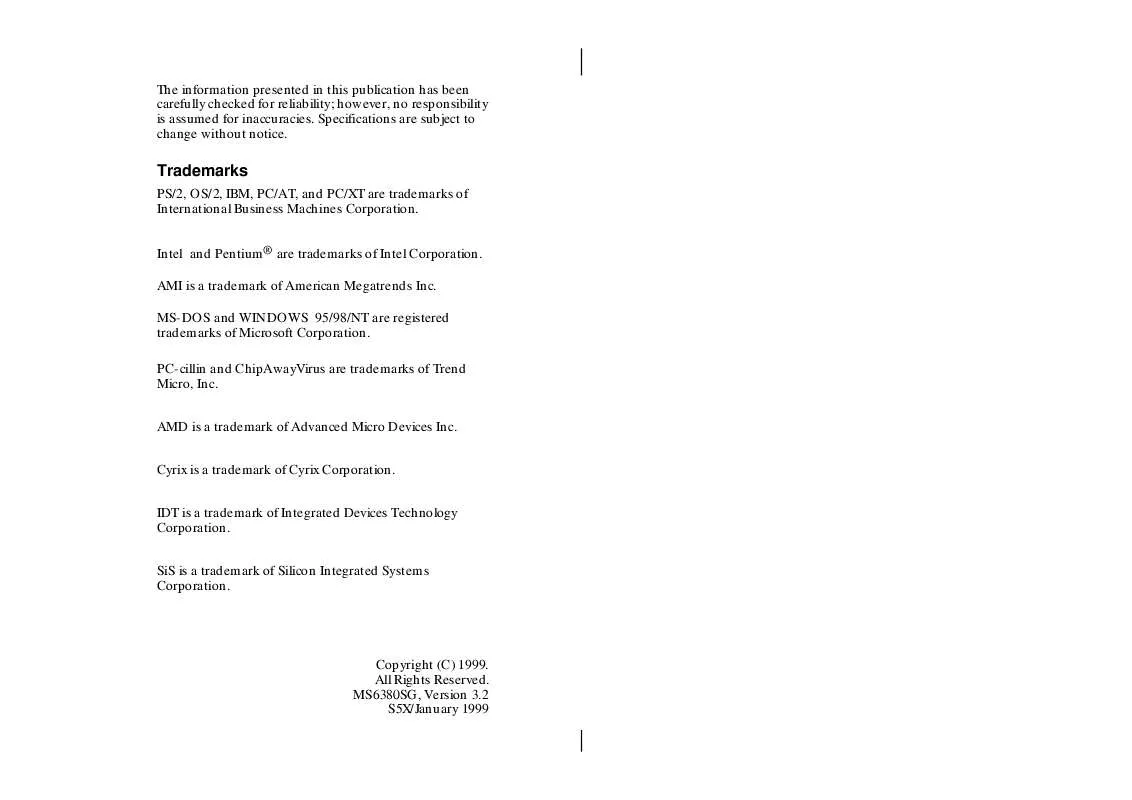Detailed instructions for use are in the User's Guide.
[. . . ] The information presented in this publication has been carefully checked for reliability; however, no responsibility is assumed for inaccuracies. Specifications are subject to change without notice.
Trademarks
PS/2, OS/2, IBM, PC/AT, and PC/XT are trademarks of International Business Machines Corporation. Intel and Pentium are trademarks of Intel Corporation. AMI is a trademark of American Megatrends Inc. [. . . ] However, if push and hold the power button for more than 4 seconds, then the system will be turned off completely. And, if the system is already in the Suspend mode, pushing the power button rapidly will turn on the system.
I/O
pin21, 22 - Power Button
21 22
Chipset Chipset
J9
1 2
J9
21 22
1 2
14
Chapter 2
Connectors
Attach system components and case devices to the mainboard via the mainboard connectors. A description of each connector follows. See Figure 21 for the location of the connectors on the mainboard. Note: Make sure that the power is turned off before making any connection to the board.
FDC1 Floppy Disk Drive Port IDE1/IDE2 Primary/Secondary IDE Ports COM2 - Serial Port 2
Cache
Cache
Chipset
Chipset
I/O Chip
Parallel (printer) port (25-pin Female) PS/2 Mouse (6-pin Female)
Sound
Game (15-pin Female)
USB
Line-In/Rear
Side View
Line-Out
MIC
PS/2 Keyboard (6-pin Female)
COM1 Serial Port 1
VGA1 VGA Connector
Hardware Configuration
15
J6 Infrared Connector
The mainboard provides a 5-pin Infrared connector for infrared devices. You must configure the setting for infrare d device through the Peripheral Setup in BIOS Setup section.
J6
5V NC IRRX GND IRTX
1
J6
I/O
Chipset Chipset
FAN1
FAN1 CPU Fan Power Connector
Connect CPU fan cable to this connector.
GND +12V Sensor
1 2 3 4 5
FAN1
16
Chapter 2
Case Connectors: J9
The case connectors contain: Speaker, Power LED, Keylock, Turbo LED, HDD LED, Reset Switch, and Power Button. Refer to the following drawing for the location on the mainboard.
I/O
pin1, 3, 5, 7 Speaker pin2, 4, 6 Power LED pin8, 10 Keylock pin13, 14 Turbo LED pin15, 16 HDD LED pin17, 18 Reset Switch pin21, 22 Power Button
21 22
Chipset Chipset
J9
1 2
J9
21 22
1 2
J9 (21, 22) - Power Botton/Suspend Switch Connector
Refer to the ATX Functions & Connectors section.
J9 (17, 18) - Reset Switch Connector
Setting Open Close Description Normal Mode Reset System
Hardware Configuration
17
J9 (2, 4, 6, 8, 10) Keylock & Power LED Connector
Pin 2 4 6 8 10 Description LED Output N. C. Ground Keylock Ground
J9 (1, 3, 5, 7) Speaker Connector
Pin 1 3 5 7 Description +5V N. C. Ground Data Out
J9 (13, 14) Turbo LED Connector
Pin 13 (+) 14 ()
Description Anode Ground
J9 (15, 16) HDD LED Connector
Pin 15(+) 16(-) Description +5V Active Low
18
Chapter 2
Onboard PCI Sound
There is a onboard PCI Sound for the 3D multimedia systems.
J7/J8 Analog Audio from CD-ROM Connectors
Connect from "AUDIO" output of the CD-ROM driver to these connectors. For Panasonic or compatible type ofCDROM, connect to J7 (pin signals assignment is G-L-G-R), and for Sony or compatible type of CD-ROM, connect to J8 (pin signals assignment is L-G-G-R).
Sound and Game (on the external connectors)
The board provides Line-In/Rear(see following The 4 Speakers System section), MIC(Microphone), Line-Out (Speaker) signals for audio I/O, and Game port(which is also used as the Joystick/MIDI port) signals.
Game port
J7 J8
Sound port
1
Line in /Rear MIC Line out (Speaker)
Side View
J7 J8
1
I/O
Chipset Chipset
Hardware Configuration
19
J5 Digital Audio Connector
Connect this connector to the Aux. Sound ribbon cable/ bracket that contains 3 jacks for Aux IN, SPDIF IN and SPDIF OUT device. Connect SPDIF IN to the Mini-Disk to record, and avoid this jack to work simultaneously with the internal SPDIF IN connector. Connect SPDIF OUT to the AC3 Audio Amplifier or Mini-Disk to play, and set the following jumper to select 5V or 0. 5V signal level for used device.
CD2 SPDIF OUT Signal Level Selector
Description 5V 0. 5V
(default)
CD2
CD1 Internal SPDIF IN Connector
Connect to "DIGITAL AUDIO" port of the CD-ROM drive by using the SPDIF/IN cable, which gives you the nondistortion digital audio from CD-ROM. Avoid this connector to work simultaneously with the SPDIF IN jack.
2 Aux R 4 GND 6 GND D In 5
CD1 CD2
J5
D Out 7 Aux L 1
J5
CD1 CD2
1
I/O
Chipset Chipset
8 GND
20
Chapter 2
Notice for PCI Sound application
1. Before you install the PCI Sound drivers, make sure your Operating System has been installed, otherwise the PCI Sound Pro might be detect as "Other Device" by the device manager of your OS. After the drivers install, if you wants to use Software Wave-Table drivers as MIDI output device, select MULTIMEDIA icon within CONTROL PANEL. Select MIDI page, and click on "C-media SoftMidi Synthesis(Win98)/Driver(Win95)" then click "OK" to confirm. A Windows application named Audio Rack is provided within PCI Sound drivers, which gives you control over all audio functions through a user interface as simple to use a home stereo system, we recommended you to use the System Mixer within Audio Rack to control the volume, recording device select and recording gain. If you using devices that use Midi port as the control interface, you need to select MULTIMEDIA icon within CONTROL PANEL. Select MIDI page, and click on "CM8338 MPU-401"(Win98) or "CMI8338/C3DX PCI Audio External MIDI port"(Win95) then click "OK" to confirm. See details of PCI Sound manual within the CD attached with the mainboard.
Hardware Configuration
21
The 4 Speakers System
Onboard Sound provides 2 wave channels (front/rear), known as the 4 speakers system. When application programs via DirectSound 3D or A3D interface locate the sound sources to the listener's back, the two rear speakers will work to enhance the rear audio positional effect, so as to complement the insufficiency of using only two front speakers to emulate the audio effect. [. . . ] Assign IRQ for VGA This option is used to allocate IRQ to PCI VGA. Recommendation is set to No.
34 Chapter 3 DMA Channel 0, These options specify the bus that the specified 1, 3, 5, 6, 7 DMA channel is used on. IRQ3, 4, 5, 7, 9, 10, 11, 14, 15 These options specify the bus that the specified IRQ line is used on. These options allow you to reserve IRQs for legacy ISA adapter cards.
Reserved Memory These options are designed to be used for Size/Address reserving memory/memory address for the IO card.
.
BIOS Setup
35
Peripheral Setup
Choose the item from the BIOS Setup main menu.
AMIBIOS SETUP - PERIPHERAL SETUP (C)1998 American Megatrends, Inc. [. . . ]