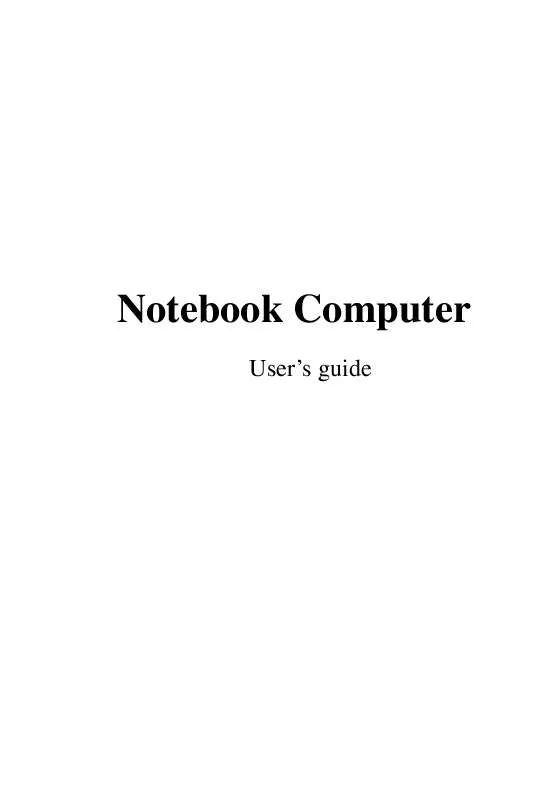User manual MAXDATA PRO 2000C
Lastmanuals offers a socially driven service of sharing, storing and searching manuals related to use of hardware and software : user guide, owner's manual, quick start guide, technical datasheets... DON'T FORGET : ALWAYS READ THE USER GUIDE BEFORE BUYING !!!
If this document matches the user guide, instructions manual or user manual, feature sets, schematics you are looking for, download it now. Lastmanuals provides you a fast and easy access to the user manual MAXDATA PRO 2000C. We hope that this MAXDATA PRO 2000C user guide will be useful to you.
Lastmanuals help download the user guide MAXDATA PRO 2000C.
Manual abstract: user guide MAXDATA PRO 2000C
Detailed instructions for use are in the User's Guide.
[. . . ] Notebook Computer
User's guide
Copyright © 2002 All Rights Reserved Notebook Computer User's guide Original Issue: April 2002
Changes may be made periodically to the information in this publication without obligation to notify any person of such revision or changes. Such changes will be incorporated in new editions of this manual or supplementary documents and publications. This company makes no representations or warranties, either expressed or implied, with respect to the contents hereof and specifically disclaims the implied warranties of merchantability or fitness for a particular purpose. Record the model number, serial number, purchase date, and place of purchase information in the space provided below. [. . . ] This computer allows you to upgrade key components when you need increased performance.
Note: Contact your authorized dealer if you decide to perform a key component upgrade.
Memory upgrade
This notebook computer comes with 128 MB of memory onboard and one DIMM socket that accepts a 128/256/512 MB Synchronous Dynamic Random Access Memory (SDRAM) soDIMM (Small Outline Dual Inline Memory Module). Please consult your dealer if you need to add more memory.
Hard disk upgrade
It is possible to upgrade your hard disk with a higher capacity drive when you need more storage space. The computer uses a 9. 5mm 2. 5-inch Enhanced-IDE hard disk. Please consult your dealer if you need to upgrade your hard disk.
60
3 Peripherals and options
4 Moving with your
computer
This chapter gives you tips and hints on things to consider when moving around or traveling with your computer.
63
Disconnecting from the desktop
Follow these steps to disconnect your computer from external accessories: 1. Disconnect the cord from the AC adapter. Disconnect the keyboard, pointing device, printer, external monitor, and other external devices. Disconnect the Kensington lock if you are using one to secure the computer.
Moving around
when you are just moving within short distances, for example, from your office desk to a meeting room
Preparing the computer
Before moving the computer, close and latch the display cover to place it in Standby mode. You can now safely take the computer anywhere you go within the building. To bring the computer out of Standby mode, open the display.
What to bring to short meetings
A fully charged battery runs the computer for 2. 5 hours under most circumstances. If your meeting is shorter than that, you probably do not need to bring anything with you other than the computer.
What to bring to long meetings
If your meeting will last longer than 2. 5 hours or if your battery is not fully charged, you may want to bring the AC adapter with you to plug in your computer in the meeting room. If the meeting room does not have an electrical outlet, reduce the drain on the battery by putting the computer in sleep mode. Press Fn-F2 or close the display cover whenever you are not actively using the computer. Then tap any key or open the display to resume.
Taking the computer home
when you are moving from your office to your home or vice versa
64
4 Moving with your computer
Preparing the computer
After disconnecting the computer from your desktop, follow these steps to prepare the computer for the trip home: 1. Failure to remove the media can damage the drive head. Pack the computer in a protective case that can prevent the computer from sliding around and cushion it if it should fall.
Caution: Avoid packing items next to the top cover of the computer. Pressure against the top cover could damage the screen.
What to bring with you
Unless you already have some items at home, bring the following items with you: · · AC adapter and power cord The printed user's manual
Special considerations
Follow these guidelines to protect your computer while traveling to and from work: · · Minimize the effect of temperature changes by keeping the computer with you. If you need to stop for an extended period of time and cannot bring the computer with you, leave the computer in the trunk of the car to avoid exposing the computer to excessive heat. Changes in temperature and humidity can cause condensation. Allow the computer to return to room temperature, and inspect the screen for condensation before turning on the computer. If the temperature change is greater than 18°F (10°C), allow the computer to come to room temperature slowly. If possible, leave the computer for 30 minutes in an environment with a temperature between outside and room temperature.
·
Setting up a home office
If you frequently work on your computer at home, it may be worthwhile to purchase a second AC adapter for use at home. With a second AC adapter, you can avoid transporting the extra weight to and from home.
65 If you use your computer at home for significant periods of time, you might also want to add an external keyboard, monitor, or mouse.
Traveling with the computer
when you are moving within a larger distance, for instance, from your office building to a client's office building or traveling locally
Preparing the computer
Prepare the computer as if you were taking it home. [. . . ] Replace only with the same or equivalent type recommended by the manufacturer. Discard used batteries according to the manufacturer's instructions. Lithiumbatteri - Eksplosionsfare ved fejlagtig håndtering. Udskiftning må kun ske med batteri af samme fabrikat og type. [. . . ]
DISCLAIMER TO DOWNLOAD THE USER GUIDE MAXDATA PRO 2000C Lastmanuals offers a socially driven service of sharing, storing and searching manuals related to use of hardware and software : user guide, owner's manual, quick start guide, technical datasheets...manual MAXDATA PRO 2000C