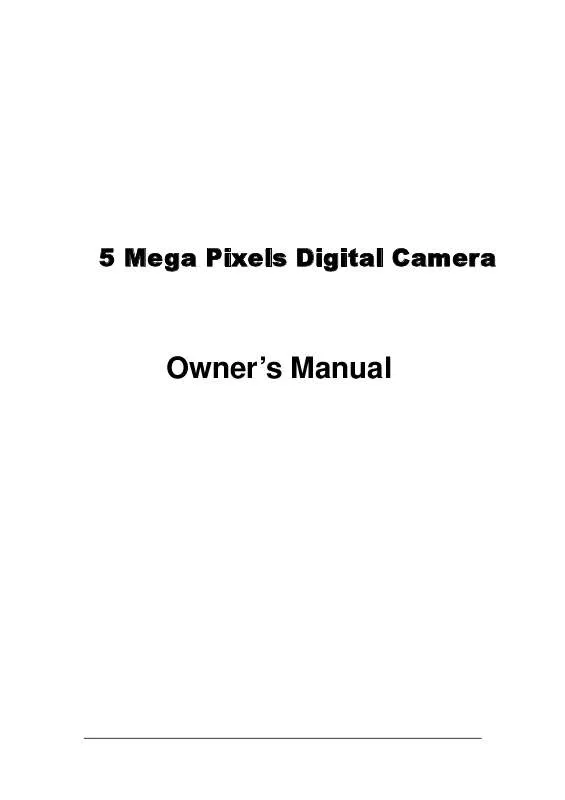User manual MEDION DIGITAL CAMERA MD 85099
Lastmanuals offers a socially driven service of sharing, storing and searching manuals related to use of hardware and software : user guide, owner's manual, quick start guide, technical datasheets... DON'T FORGET : ALWAYS READ THE USER GUIDE BEFORE BUYING !!!
If this document matches the user guide, instructions manual or user manual, feature sets, schematics you are looking for, download it now. Lastmanuals provides you a fast and easy access to the user manual MEDION DIGITAL CAMERA MD 85099. We hope that this MEDION DIGITAL CAMERA MD 85099 user guide will be useful to you.
Lastmanuals help download the user guide MEDION DIGITAL CAMERA MD 85099.
Manual abstract: user guide MEDION DIGITAL CAMERA MD 85099
Detailed instructions for use are in the User's Guide.
[. . . ] 5 Mega Pixels Digital Camera
Owner's Manual
This manual is designed to assist you in using this 5 Mega Pixels Digital Camera. Information in this document has been carefully checked for accuracy; however, no guarantee is given to the correctness of the contents. The information in this document is subject to change without notice. Edition First Edition, 2004 Copyright © Copyright 2004 This document contains proprietary information protected by copyright. [. . . ] The Optical Zoom is also disabled during video recording.
Shutter Button Mode Dial Delete Button
AF FLASH
2
Frame the subject on the LCD Monitor.
Viewfinder
LCD ON/OFF
OK
Green AF LED Zoom-out Button Zoom-in Button
3
Press Shutter button to start video recording. The message "REC" will display on the LCD Monitor. Press the Shutter button to stop recording.
10
SCENE
Setting Self-Timer
This camera provides 10 seconds ( ), 2 seconds ( ) and Off (no icon) for the self-timer.
Self-timer button (
1
In Capture mode, press Up-arow/Self-timer button ( / ). The Self-timer screen will display on the LCD monitor for 3 seconds. To change the Self-timer mode, repeatedly press the Self-timer button ( ).
)
OK
The Self-timer icon (
)> or ( ) will display on the LCD monitor.
Self-timer Icon
2 3
Press the Shutter button. Camera starts to countdown with a beep.
4
After image is captured, the Self-timer will turn off automatically. Note: When the Burst mode is selected, the Self-timer will be turned off automatically.
11
Playback Still Images
Playback a Still Image
1 2
Zoom-out Button
Turn on camera and press Playback (
) button.
Playback Button
AF FLASH
Press Left-arrow ( )or Right-arrow ( ) button to navigate images. The sequence of the image viewed and the number of total stored images are display on the right-bottom corner of LCD display.
LCD ON/OFF
OK
Zoom-in Button
3
Press Playback (
) button again to return Capture mode.
Magnifying a Still Image
The playback image can be magnified up to 6 times of its original size at an increment of 0. 5 per step.
1 2
Follow Step 1-2 of "Playback a Still Image". Press Zoom-In ( ) or Zoom-Out ( ) button to magnify or shrink the image. You may press and hold the Zoom-In ( ) or Zoom-Out ( ) button to swiftly magnify image up to its maximum size or back to its original size. Press Playback ( ) button, camera will back to the original size. Press Playback ( ) button again to return Capture mode.
3
Playback Video Images
When you browse video images, the video will playback automatically.
1 2 3
Turn on camera and press Playback (
) button.
Press Left-arrow ( ) or Right-arrow ( ) to select a video image. Press Playback ( ) button to return Capture mode.
Total recording time of this video clip.
12
Playback Images in Slideshow
1 2 3 4 5 6
Follow Step 1-2 of "Playback a Still Image". Press <Menu/OK> button to review Menu. Press the Up-arrow ( ) or Down-arrow ( ) button to select "SLIDESHOW" Press <Menu/OK> button to enter submenu. Select "START" and press <Menu/OK> button. The slideshow will start from the 1st image in the current image storage. The slideshow will stop after the last image is displayed if the Slideshow Loop setting is Off or whenever you press the <Menu/OK> button.
Setting the Slideshow Display Time Interval
1 2
Follow Step 1-4 of "Playback Images in Slideshow". Press <Menu/OK> button.
3 4
Press Up-arrow ( ) or Down-arrow ( ) button to adjust the interval from 3 to 30 seconds. Press Up-arrow ( ) button to select "START" to playback the slideshow.
Setting the Single-loop/Endless-loop Slideshow
1 2 3 4
Follow Step 1- 4 of "Playback Images in Slideshow". Press the Up-arrow () or Down-arrow () button to set "ON" (Endless-loop) or "OFF" (Single-loop). Press Up-arrow ( ) button to select "START" to playback the slideshow.
13
Playback on TV 1 Turn On camera. [. . . ] Drag & Drop With both source and target locations on display, click and hold on the highlighted files on source location. Drag the files to target location, and release the button.
How to Download Pictures via Ulead Photo Explorer
Follow the instructions below to transfer your digital files using third party applications.
1 2 3 4 5 6 7
Connect the camera to the computer. Power on the camera Launch Ulead Photo Explorer by clicking Start Programs Ulead Ulead Photo Explorer Photo Explorer 8SE Basic. Open the "Folders" from the top bar of the Photo Explorer screen. [. . . ]
DISCLAIMER TO DOWNLOAD THE USER GUIDE MEDION DIGITAL CAMERA MD 85099 Lastmanuals offers a socially driven service of sharing, storing and searching manuals related to use of hardware and software : user guide, owner's manual, quick start guide, technical datasheets...manual MEDION DIGITAL CAMERA MD 85099