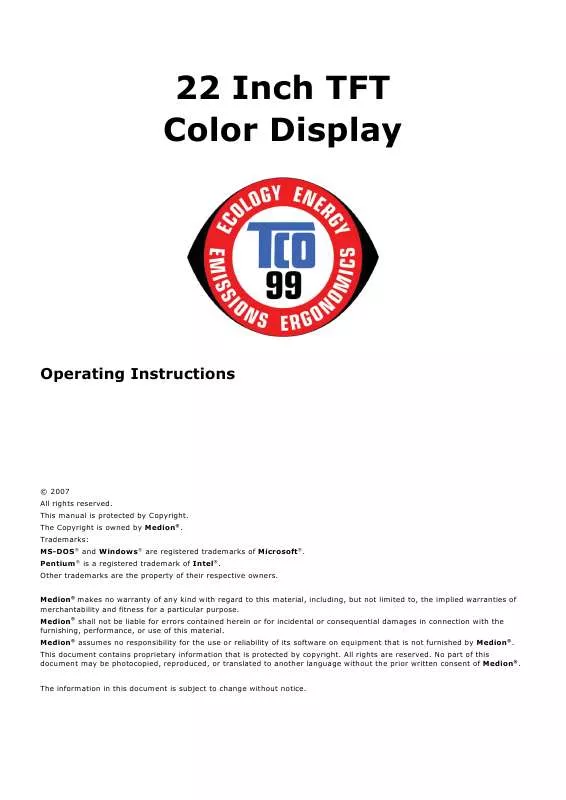User manual MEDION LCD DISPLAY MD 30222
Lastmanuals offers a socially driven service of sharing, storing and searching manuals related to use of hardware and software : user guide, owner's manual, quick start guide, technical datasheets... DON'T FORGET : ALWAYS READ THE USER GUIDE BEFORE BUYING !!!
If this document matches the user guide, instructions manual or user manual, feature sets, schematics you are looking for, download it now. Lastmanuals provides you a fast and easy access to the user manual MEDION LCD DISPLAY MD 30222. We hope that this MEDION LCD DISPLAY MD 30222 user guide will be useful to you.
Lastmanuals help download the user guide MEDION LCD DISPLAY MD 30222.
Manual abstract: user guide MEDION LCD DISPLAY MD 30222
Detailed instructions for use are in the User's Guide.
[. . . ] 22 Inch TFT Color Display
Operating Instructions
© 2007 All rights reserved. Trademarks: MS-DOS® and Windows® are registered trademarks of Microsoft®. Pentium® is a registered trademark of Intel®. Other trademarks are the property of their respective owners. [. . . ] Operation is subject to the following two conditions: (1) This device may not cause harmful interference, and (2) This device must accept any interference received, including interference that may cause undesired operation. The above named party is responsible for ensuring that the equipment complies with the standards of 47CFR §§15. 101 to 15. 109. Trade Name: Type or Model Number: Party Responsible: Executed on (Date), at (Place): Medion MD 30222 PA MEDION AG 6th of February, 2007, Essen
SAFETY AND PRECAUTIONS
5
Start-Up
Note
Before start-up always read the Chapter "Safety and Precautions" on page 1ff.
Mounting the Display Stand
Mount the display stand as shown in the diagram. Perform this step before connecting the display.
(Ill. : Mounting the display stand)
Preparations on Your Computer
If you have operated your computer previously with a CRT display, it will be necessary for you to make a few preparations. This is required when your previous display was operated with settings which are not supported by your new TFT display.
Supported Display Settings
This TFT display supports the following modes: Resolution 720 x 400 640 x 480 640 x 480 640 x 480 800 x 600 800 x 600 800 x 600 1024 x 768 1024 x 768 1024 x 768 1280 x 1024 1440 x 900 1680 x 1050* Horizontal Frequency 31. 47 KHz 31. 47 KHz 37. 86 KHz 37. 5 KHz 37. 88 KHz 48. 08 KHz 46. 87 KHz 48. 36 KHz 56. 48 KHz 60. 02 KHz 80. 00 KHz 55. 47 KHz 64. 67 KHz Vertical Frequency 70 Hz 60 Hz 72. 8 Hz 75 Hz 60. 3 Hz 72. 2 Hz 75 Hz 60 Hz 70. 1 Hz 75 Hz 75 Hz 59. 90 Hz 60 Hz
*recommended physical resolution
6
ENGLISH
Display Properties
This Windows program offers you the possibility of adapting the display to your display. This includes items such as the background image, the screen saver, the Active Desktop (Web) as well as other settings for your display and video card. The program can be started as follows: · · Right mouse click on Windows desk top and left mouse click on "Properties". Or Start the "Display" program in "System control".
(Ill. : Display Properties)
The resolution can be set under "Screen resolution" ( ). Your display can display a maximum of 1680 x 1050 image dots. This resolution corresponds to the physical resolution. TFT displays achieve complete image quality at the physical resolution. Then click "Color quality" ( ) to set the color depth (number of colors displayed). Your display supports a maximum color depth of 16 million colors corresponding to 32 bit or "True Color". The image repeat frequency can be set under "Advanced" ( ). A window with the characteristics of your video card appears depending on the configuration of your computer.
Under "Adapter" you can change the desired value in the selection field "List All Modes. . . ".
(Ill. : Details of Display Properties)
Caution!
If your setting does not coincide with the values supported by your display, you may not see any image. Switch your old device on again and set the applicable values under "Display Properties" in accordance with the aforementioned options in this case.
START-UP
7
Connecting the Display
To start using the TFT display straight away, please read the "Safety and Precautions" section (page 2). We recommend that you also read all the other sections as these contain detailed explanations and tips on how to use your TFT display.
Power supply (Ill. : Rearside connectors)
VGA Audio DVI-D VGA connector connector connector connector
· ·
Ensure that the TFT display is not yet connected to the line power (power cord not yet plugged in) and neither the TFT display nor the computer is switched on. Prepare your computer for the TFT display if necessary with the correct settings for your TFT.
Connecting Signal Cable
· Plug the data cable into the matching VGA connections on the computer and the display. If your PC also has a DVI output, you can connect your display by means of the DVI-D connector. Note Even if you computer offers multiple connections, connect only one cable to avoid problems with the signal detection.
Connecting Audio Cable
· Plug the audio cable into the matching sockets on the computer and the TFT display.
Connecting the Power Supply
· · Plug the power supply cable into the power supply socket of the TFT display and plug the electric plug into a socket close to the TFT display (same circuit). Switch your display on using the on/off switch. Then switch on your computer.
8
ENGLISH
Positioning of the Display
Please ensure that the display is set up in such a way that that reflections, glare and light-dark contrast are avoided (as this will make the display less attractive to look at).
(Ill. : Display positioning)
Your posture
Sitting in one position for long periods can be uncomfortable. [. . . ] Because of this very high number of transistors and their extremely complex production process occasionally defective or incorrectly addressed pixels or sub-pixels may occur. There have been several attempts in the past to define the acceptable number of defective pixels. But this can be difficult and varies widely between different manufacturers. MEDION, therefore, adheres to the clear and strict requirements of ISO 13406-2, class II, for the warranty handling of all TFT display products. [. . . ]
DISCLAIMER TO DOWNLOAD THE USER GUIDE MEDION LCD DISPLAY MD 30222 Lastmanuals offers a socially driven service of sharing, storing and searching manuals related to use of hardware and software : user guide, owner's manual, quick start guide, technical datasheets...manual MEDION LCD DISPLAY MD 30222