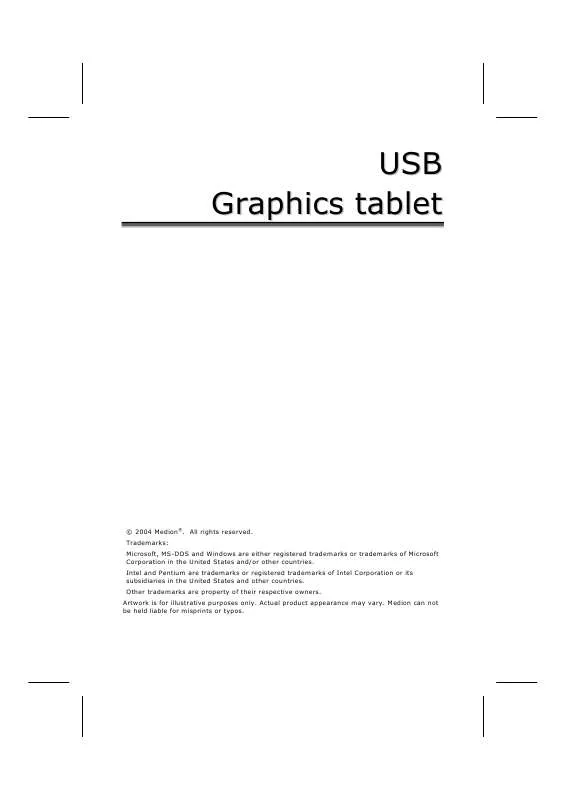User manual MEDION MD 41217 GRAPHICS PAD
Lastmanuals offers a socially driven service of sharing, storing and searching manuals related to use of hardware and software : user guide, owner's manual, quick start guide, technical datasheets... DON'T FORGET : ALWAYS READ THE USER GUIDE BEFORE BUYING !!!
If this document matches the user guide, instructions manual or user manual, feature sets, schematics you are looking for, download it now. Lastmanuals provides you a fast and easy access to the user manual MEDION MD 41217 GRAPHICS PAD. We hope that this MEDION MD 41217 GRAPHICS PAD user guide will be useful to you.
Lastmanuals help download the user guide MEDION MD 41217 GRAPHICS PAD.
Manual abstract: user guide MEDION MD 41217 GRAPHICS PAD
Detailed instructions for use are in the User's Guide.
[. . . ] USB Graphics tablet
© 2004 Medion®. Trademarks: Microsoft, MS-DOS and Windows are either registered trademarks or trademarks of Microsoft Corporation in the United States and/or other countries. Intel and Pentium are trademarks or registered trademarks of Intel Corporation or its subsidiaries in the United States and other countries. Other trademarks are property of their respective owners. [. . . ] The included cordless mouse offers you three programmable buttons for optimal functionality and control.
5
GETTING STARTED
INSERT THE BATTERY INTO THE PEN
+
1. Turn the rear end of the pen counterclockwise, as you would with a ballpoint pen, and remove the rear end. Put one of the included batteries into the pen, (see above illustration). Make sure that the end of the battery marked with "+" appears at the pen top and that end marked with "- " points to the end of the rear contact spring 3. Replace the rear end of the pen again and turn it clockwise to tighten.
INSERT THE BATTERY INTO THE CORDLESS MOUSE
-
+
1. Turn the mouse over and remove the battery compartment cover by using the small plastic tab (see arrow). Press carefully backwards and remove upwards. Put one of the included batteries into the battery compartment of the mouse, (see above illustration). Make sure that the end of the battery marked with "+" appears on the right side and the end marked with "-" points to the rear contact spring. It should lock into place.
6
USED BATTERIES - WASTE DISPOSAL
Important note: Batteries are toxic and must be properly disposed of. Replace the empty batteries only with the same or an equivalent battery type.
GRAPHICS TABLET DIAGRAM
F1
F2
F3
F4
F5
F6
F7
F8
F9
F10
F11
F12
Functioning elements Operating display Function buttons Active surface Pen buttons Sensitive pen point Buttons of the remote mouse Graphics tablet connection cables USB Connection
7
INSTALLATION OF THE GRAPHICS TABLET
The following installation instructions are applicable to the Microsoft® Windows® operating system versions 98SE/ME/2000/XP. The installation is basically the same with all of these operating systems. Here are some tips to complete the installation successfully. · Have ready the Installation CD for the Graphics tablet. · Also have ready the Installation CD of your computer's operating system in case you need it. · If you use Windows® 2000 or XP, login with administrator rights in order to successfully install the driver and software. During the installation procedure important files can be changed or even deleted. To avoid problems with using older files after installation, make sure you back up your hard disk and important files. Note: If your operating system is configured so that the installation procedure accepts only signed drivers and software (the default) this information screen will appear:
Although the software lacks the digital signature it still works properly. Click on "Tell me why this testing is important" to get detailed information. Confirm by clicking on "Continue Anyway".
8
DRIVER INSTALLATION
1. Follow the guidelines in the chapter "Safety and Maintenance" (from page 2). [. . . ] TO THE EXTENT ALLOWED UNDER APPLICABLE LAW, THE ABOVE WARRANTIES ARE EXCLUSIVE AND NO OTHER WARRANTY OR CONDITION, WHETHER WRITTEN OR ORAL, IS EXPRESSED OR IMPLIED AND MEDION SPECIFICALLY DISCLAIMS ANY IMPLIED WARRANTIES, INCLUDING ANY IMPLIED WARRANTY OF MERCHANTABILITY OR FITNESS FOR A PARTICULAR PURPOSE AND NO IMPLIED WARRANTY APPLIES TO THE PRODUCT AFTER THE APPLICABLE PERIOD OF THE EXPRESS LIMITED WARRANTY STATED ABOVE. Some countries, states or provinces do not allow exclusions or limitations on the duration of an implied warranty, so the above limitation or exclusion might not apply to you. This limited warranty gives you specific legal rights and you might also have other rights that vary from country to country, state to state, or province to province. MEDION´s limited warranty is valid in any country or locality where MEDION has a support presence for this product and where MEDION has marketed this product. [. . . ]
DISCLAIMER TO DOWNLOAD THE USER GUIDE MEDION MD 41217 GRAPHICS PAD Lastmanuals offers a socially driven service of sharing, storing and searching manuals related to use of hardware and software : user guide, owner's manual, quick start guide, technical datasheets...manual MEDION MD 41217 GRAPHICS PAD