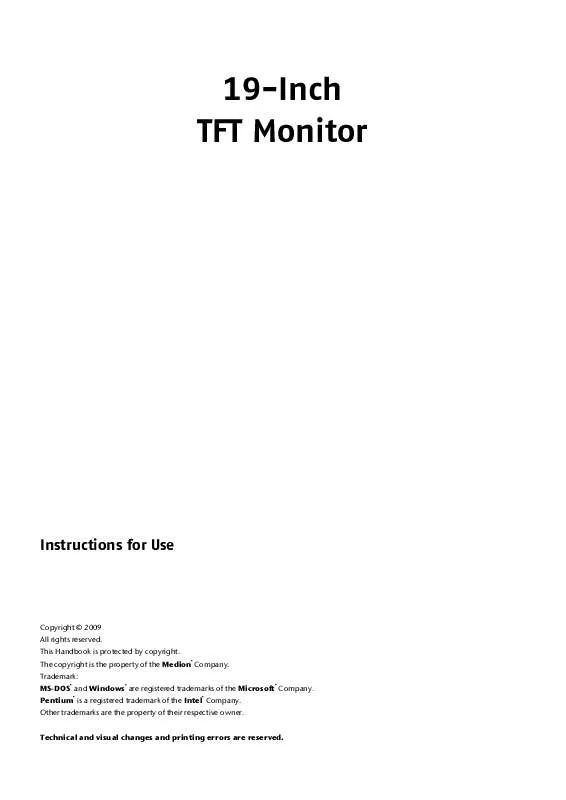User manual MEDION MD 20119 CODE LIST
Lastmanuals offers a socially driven service of sharing, storing and searching manuals related to use of hardware and software : user guide, owner's manual, quick start guide, technical datasheets... DON'T FORGET : ALWAYS READ THE USER GUIDE BEFORE BUYING !!!
If this document matches the user guide, instructions manual or user manual, feature sets, schematics you are looking for, download it now. Lastmanuals provides you a fast and easy access to the user manual MEDION MD 20119. We hope that this MEDION MD 20119 user guide will be useful to you.
Lastmanuals help download the user guide MEDION MD 20119.
Manual abstract: user guide MEDION MD 20119CODE LIST
Detailed instructions for use are in the User's Guide.
[. . . ] 19-Inch TFT Monitor
Instructions for Use
Copyright © 2009 All rights reserved. This Handbook is protected by copyright. The copyright is the property of the Medion Company. Trademark: MS-DOS and Windows are registered trademarks of the Microsoft Company. [. . . ] An increased risk during work at the video workplace also exists for wearers of glasses and contact lenses.
8
English
(Ill. : Video workstation)
· Surface supporting the hands: 5 - 10 cm · Highest monitor line at eye level or somewhat below it · Viewing distance: 40 to 70 cm · Leg-room (vertical): At least 65 cm · Leg-room (horizontal): At least 60 cm
English
9
Operating elements
(Ill. : Front operating elements)
Ref.
Button 1
Description You will start the OSD (On Screen Display) with this button. Press this button again if you wish to leave the OSD. 1+ 1+ Power block, when the OSD is not activated OSD block, when the OSD is not activated
Select a parameter and reduce its value with this button, when the OSD is switched on. If you are not in the OSD: Direct call-up of the Contrast/Brightness menu. Select a parameter and increase its value with this button, when the OSD is switched on. If you are not in the OSD: Direct call-up of the Aspect Ratio menu. 2 Operational display Confirm the selection of the parameter to be changed with this button. If you are not in the OSD: Automatic adjustment of the image. You can switch the TFT monitor on or to the Standby mode with this button.
10
English
Changing the parameters of the TFT monitor
The On Screen Display (abbreviation: OSD) is a menu that is briefly faded in across the TFT monitor. You will be able to set certain parameters of the TFT monitor through the OSD menu.
Operating the OSD menu
1. Press the 1 button, in order to activate the OSD. Select the options from the Main Menu with the 3. Confirm your selection with the 2 button. Press the 1 button, in order to leave the OSD.
/
function selection buttons.
Information The OSD will be faded out automatically if you have not operated any button on the TFT monitor for the pre-set time.
The OSD menu
The main functions or possible settings through the OSD are explained in the following.
(Ill. : OSD menu)
Information The menus described here can differ from those on your monitor because of possible technical changes.
English
11
Menu point
Function / sub-menu Automatic adjustment (Auto Adjust): Sets the horizontal and vertical position, phase (fine tune) and clock cycle (H size) automatically. Contrast (Contrast): Sets the white value of the monitor foreground. Brightness (Brightness): To adjust the brightness of the video. DCR: You can switch the DCR function (dynamic contrast) on and off here. Input select (Input Select): The signal input will be switched between analog and digital if you press "Input Select". Audio Adjustment (Audio Adjust): For setting the audio function. Volume: Sets the sound output of the loudspeakers. Mute switch: Enables the selection between Mute On/Off. Colour Adjust (Color Adjust): For the selection of the colours, in order to improve the brightness and the colour saturation. [. . . ] A failure or incorrect control of pixels or individual sub-pixels can arise occasionally, because of this very high number of transistors and the extremely complex manufacturing process associated with it. There have been continuous approaches to define the number of permitted pixel errors in the past. However, these attempts have for the most part been very complicated and completely different from manufacturer to manufacturer. MEDION follows the strict and transparent requirement of the ISO 13406-2, Class II Norm, which are summarised in brief in the following, in the handling of guarantees for all TFT display products for this reason.
Among other matters, the 13406-2 ISO Standard defines generally applicable guidelines in relation to pixel errors. [. . . ]
DISCLAIMER TO DOWNLOAD THE USER GUIDE MEDION MD 20119 Lastmanuals offers a socially driven service of sharing, storing and searching manuals related to use of hardware and software : user guide, owner's manual, quick start guide, technical datasheets...manual MEDION MD 20119