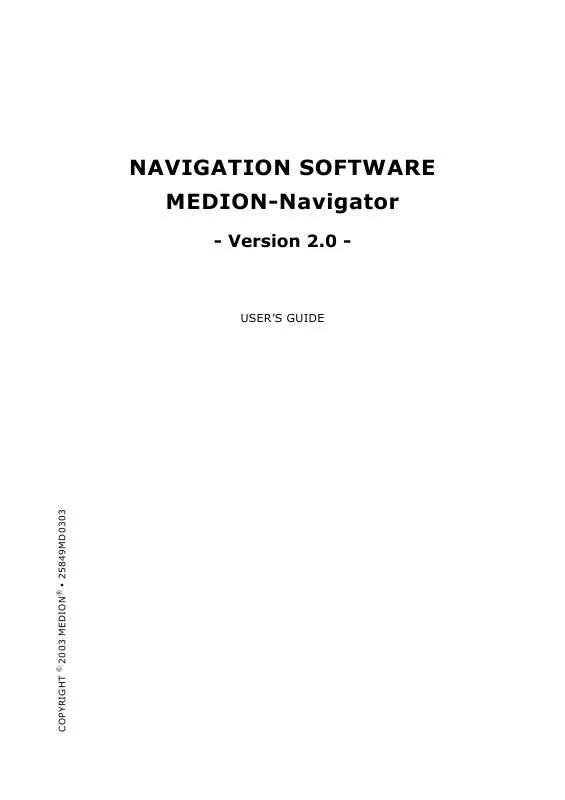User manual MEDION NAVIGATOR 2.0 SOFTWARE
Lastmanuals offers a socially driven service of sharing, storing and searching manuals related to use of hardware and software : user guide, owner's manual, quick start guide, technical datasheets... DON'T FORGET : ALWAYS READ THE USER GUIDE BEFORE BUYING !!!
If this document matches the user guide, instructions manual or user manual, feature sets, schematics you are looking for, download it now. Lastmanuals provides you a fast and easy access to the user manual MEDION NAVIGATOR 2.0 SOFTWARE. We hope that this MEDION NAVIGATOR 2.0 SOFTWARE user guide will be useful to you.
Lastmanuals help download the user guide MEDION NAVIGATOR 2.0 SOFTWARE.
Manual abstract: user guide MEDION NAVIGATOR 2.0 SOFTWARE
Detailed instructions for use are in the User's Guide.
[. . . ] NAVIGATION SOFTWARE MEDION-Navigator
- Version 2. 0 -
USER'S GUIDE
COPYRIGHT
©
2003 MEDION®
25849MD0303
MS-DOS®, Windows®, ActiveSync®, Outlook® are registered trademarks of Microsoft®. Pentium® is a registered trademark of Intel®. Other trademarks are the property of their respective owners.
2
TABLE OF CONTENTS
WELCOME . . . . . . . . . . . . . . . . . . . . . . . . . . . . . . . . . . . . . . . . . . . . . . . . . . . . . . . . . . . . . . . . . . . . . . . . . . . . . . . . . . . . . . . . . . . . . . . . . . . . . . . . . . . . . . . . . . . . . . . . . . . . . . . . . . . . . . . . . . . . 6 NEW PROGRAM FUNCTIONS. . . . . . . . . . . . . . . . . . . . . . . . . . . . . . . . . . . . . . . . . . . . . . . . . . . . . . . . . . . . . . . . . . . . . . . . . . . . . . . . . . . . . . . . . . . . . . . . . . . . . . . . . [. . . ] automatically move to the house number field to the right of the Street/ Special destination field and you can input the house number. The field is disabled if the database does not contain any house numbers for the street selected.
> If the database includes house numbers for the street you have selected, the cursor will
42
> Touch OK. > The route point is incorporated in the list of route points. > Touch Enter destination again to enter further route points. > Select the town and street as described above.
Listing of streets and special destinations: If you have selected the Streets only entry in the Special destination category field, only all the available streets are listed in the Street/ Special destination drop-down menu. If you want to be able to select both streets and special destinations, then select the Streets and Special destinations in the Special destination category field. This entry is the first option of those listed and is selected as default in this field. Sav ing rou te po in t s You have the opportunity to save route points so that you can use them again for navigation:
> Once you have entered the route point, touch the Save destination button to save the
point in the list of Personal destinations.
> Touch OK.
Se le cti ng sp ecia l d es ti nat ion s
> If you are searching for a special destination in a particular country, select that country
from the Country drop-down list. If you want to be able to search for a special destination in all the countries included in the map of Europe, select All Countries from the Country drop-down list. However, the possibility of searching for a place by entering its postal code will then be disabled.
In the same way as selecting the street, you first need to select the town where you want to search for special destinations:
> In the Town/Postal Code field key in the name of the place where you want to search for
special destinations, then select this from the drop-down menu. you want to search (petrol stations, restaurants etc. ).
> From the Special destination category list, select the category of special destinations
All the special destinations in this category are then listed in the Street/Special destination drop-down list for the town you have selected. Depending on the selected town it may happen, however, that for some categories (e. g. border crossing/ airport) there are no special destinations displayed on the list.
> Select the desired special destination from the list.
43
6. 3 Selecting saved destinations
Three lists with saved destinations are available: 1. Recent destinations: Your ten last destinations are saved automatically and can be selected using the Last destinations button. Personal destinations: All destinations that you have saved by pressing the Save destination button. Map-specific destinations: All points on the route that were selected in MapExport Tool when planning the route are available as predefined destinations. No predefined destinations are available after an area has been exported. The display of these destinations is dependent on the map selected in each case. To select a saved destination, carry out the following steps:
> Touch Route planning in the M A I N
MENU.
> If route planning opens with the E N T E R > If the list of R O U T E
D E S T I N A T I O N window, touch Recent destinations, Personal destinations or Map-specific destinations.
P O I N T S appears when route planning opens, touch Enter destination to move to the E N T E R D E S T I N A T I O N window, then touch Recent destinations, Personal destinations or Map-specific destinations.
> Touch the stylus to the destination to select it. > Touch OK.
The saved data are then transferred to the input fields.
44
6. 4 Searching for special destinations in the vicinity (Local search)
In conjunction with a GPS receiver this function offers you the possibility to search for special destinations in the vicinity of your current position. All destinations of a previously specified category, which are located within a maximum radius of 15 kilometers around your current position, are then displayed in a list and can be selected as destinations. This function is available both for navigation and route planning, assuming that there is an adequate GPS signal available. [. . . ] 69 Searching for towns . . . . . . . . . . . . . . . . . . . . . . . . . . . . . . . . . . . . . . . . . . . . . . . . . . . . . . . . . . . . . . . . . . . . . . . . . . . . . . . . . . . 67 Select destination from the Contacts folder . . . . . . . . . . . . . . . . . . . . . . . . . . . . . . . . . . . . . . . . . . . . . . . . . . . . . . . . . . . . . . . . . . . . . . . . . . . . . . 31 Selecting a map section. . . . . . . . . . . . . . . . . . . . . . . . . . . . . . . . . . . . . . . . . . . . . . . . . . . . . . . . . . . . . . . . . . . . . . . . . . . . . . 73 Selecting a route with corridor . . . . . . . . . . . . . . . . . . . . . . . . . . . . . . . . . . . . . . . . . . . . . . . . . . . . . . . . . . . . . . . . . . . 67 Selecting a street . . . . . . . . . . . . . . . . . . . . . . . . . . . . . . . . . . . . . . . . . . . . . . . . . . . . . . . . . . . . . . . . . . . . . . . . . . . . . . . . . . . . . . . [. . . ]
DISCLAIMER TO DOWNLOAD THE USER GUIDE MEDION NAVIGATOR 2.0 SOFTWARE Lastmanuals offers a socially driven service of sharing, storing and searching manuals related to use of hardware and software : user guide, owner's manual, quick start guide, technical datasheets...manual MEDION NAVIGATOR 2.0 SOFTWARE