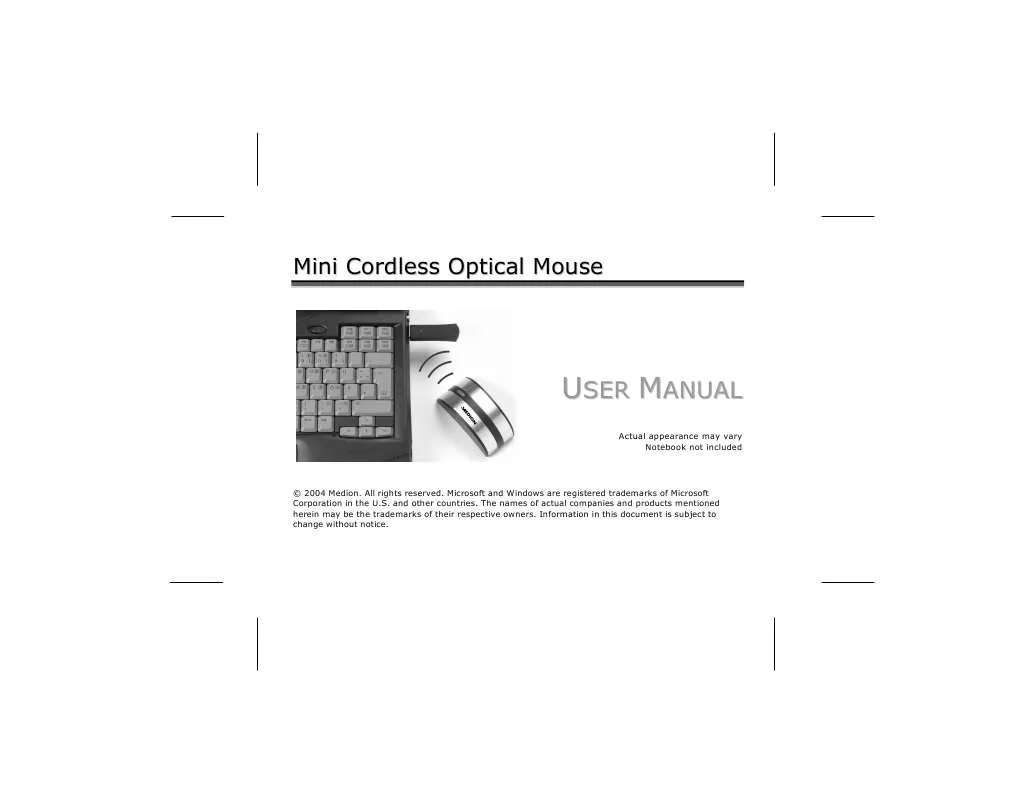User manual MEDION NOTEBOOK MOUSE MD 40006
Lastmanuals offers a socially driven service of sharing, storing and searching manuals related to use of hardware and software : user guide, owner's manual, quick start guide, technical datasheets... DON'T FORGET : ALWAYS READ THE USER GUIDE BEFORE BUYING !!!
If this document matches the user guide, instructions manual or user manual, feature sets, schematics you are looking for, download it now. Lastmanuals provides you a fast and easy access to the user manual MEDION NOTEBOOK MOUSE MD 40006. We hope that this MEDION NOTEBOOK MOUSE MD 40006 user guide will be useful to you.
Lastmanuals help download the user guide MEDION NOTEBOOK MOUSE MD 40006.
Manual abstract: user guide MEDION NOTEBOOK MOUSE MD 40006
Detailed instructions for use are in the User's Guide.
[. . . ] Mini Cordless Optical Mouse
USER MANUAL
Actual appearance may vary Notebook not included
© 2004 Medion. Microsoft and Windows are registered trademarks of Microsoft Corporation in the U. S. The names of actual companies and products mentioned herein may be the trademarks of their respective owners. Information in this document is subject to change without notice.
Table of Contents SAFETY AND MAINTENANCE . . . . . . . . . . [. . . ] Then click OK on the Insert Disk window.
Step 4: Adjust frequency
1. Press the frequency adjustment button at the end of the receiver (see page 4). Now press the frequency adjustment button on the bottom of the mouse (see page 4). The status LED flashes quickly for a few seconds and then lights steadily. The devices are now tuned to each other. The receiver frequency display (see page 4) flashes rapidly when it is communicating correctly with the mouse.
SET UP
9
USING THE MOUSE Batteries
Battery saving function
If you do not use your optical wireless mouse for a few minutes, the battery saving function turns on. When the battery saving function is on, you cannot use the mouse to move the cursor on your screen. In order to reactivate the mouse, click any mouse button. If the battery saving function turns on while you are using the mouse, the batteries might need replacement.
Battery level display
Please replace the batteries as shown on page 5 when the battery level display (the scroll wheel LED - see page 4) flashes red while moving the mouse.
10
USING THE MOUSE
Scroll wheel
The scroll wheel of your mouse can be rolled (in order to scroll) or clicked. To scroll, roll the wheel backward or forward. To use the wheel as a button, press directly down on it.
Customize the scroll wheel button
You can customize the rate at which the scroll button moves information on the screen. You can also tell your computer what to do when you use the scroll wheel as a button. To change these settings, click the Start menu and select All Programs then Browser MOUSE then Browser MOUSE again. Please note that you can not adjust the "lines per scroll" function if the System Default (Intellimouse) is selected.
Uninstalling the software
Follow these steps to remove the mouse software from your PC: 1. Click the Start menu and select All Programs then Browser MOUSE then Uninstall Browser MOUSE. USING THE MOUSE 11
CUSTOMER SERVICE Troubleshooting
Are the batteries inserted incorrectly?Replace the batteries with a fresh set as necessary. Are the mouse and receiver operating on the correct frequency?Follow the instructions on page 9 to adjust the frequency. Click any mouse button to exit battery saving mode. If you are working on a metal surface, use a mouse pad. If you use this mouse with a notebook with an integrated touch pad, some functions may be restricted by the system. [. . . ] EXCLUSIONS: this limited warranty does not apply, and you will have no remedy hereunder with respect to (a) products that have been modified, opened, repaired or otherwise altered, except by MEDION or an ASF, (b) products that have been damaged or destroyed after delivery to the customer, (c) any third party software, interfaces, parts, supplies, peripherals or other products or any defects resulting from use of the product in connection with such third party products, (d) defects resulting from improper or inadequate maintenance, calibration or site preparation, (e) defects resulting from any misuse, abuse, accident, neglect, negligence or any use other than in accordance with the handling or operating instructions provided by MEDION, (f) defects resulting from exposure to unusual physical or electrical stress or from any operation other than in accordance with the published environmental specifications for the product. TO THE EXTENT ALLOWED UNDER APPLICABLE LAW, THE ABOVE WARRANTIES ARE EXCLUSIVE AND NO OTHER WARRANTY OR CONDITION, WHETHER WRITTEN OR ORAL, IS EXPRESSED OR IMPLIED AND MEDION SPECIFICALLY DISCLAIMS ANY IMPLIED WARRANTIES, INCLUDING ANY IMPLIED WARRANTY OF MERCHANTABILITY OR FITNESS FOR A PARTICULAR PURPOSE AND NO IMPLIED WARRANTY APPLIES TO THE PRODUCT AFTER THE APPLICABLE PERIOD OF THE EXPRESS LIMITED WARRANTY STATED ABOVE. Some countries, states or provinces do not allow exclusions or limitations on the duration of an implied warranty, so the above limitation or exclusion might not apply to you. This limited warranty gives you specific legal rights and you might also have other rights that vary from country to country, state to state, or province to province. [. . . ]
DISCLAIMER TO DOWNLOAD THE USER GUIDE MEDION NOTEBOOK MOUSE MD 40006 Lastmanuals offers a socially driven service of sharing, storing and searching manuals related to use of hardware and software : user guide, owner's manual, quick start guide, technical datasheets...manual MEDION NOTEBOOK MOUSE MD 40006