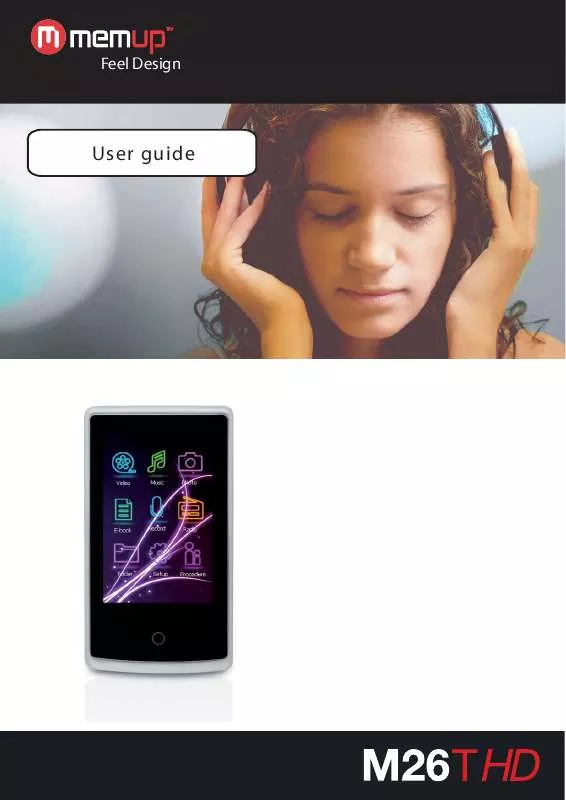Detailed instructions for use are in the User's Guide.
[. . . ] In order to prevent data loss, please backup the important data. Due to data loss caused by the loss, the company is not responsible for. The player is a high-precision electronic product, please do not repair the player by yourself 5. [. . . ] If there is any change without prior notice.
1
TABLE OF CONTENTS Specifications The shape and key Data transfer 1) Turning the Player On 2) Music 3) Music interface 4) Video interface 5) Photo interface 6) E-book 7) FM Radio 8) Recording 9) Turn off 10) Hardware lock 11) Software lock Abnormal restart Common questions 2 3 3 4 4-5 5 6 6 7 7 8 8 8 8 9 10
SPECIFICATIONS
MP3 & WMA player: MP3 (64Kbps-320Kbps), WMA (64Kbps-384Kbps), APE, FLAC, AAC and Microsoft PLAY FX sound quality. Video player: supports directly AVI, RM, RMVB (720*576), FLV, WMV, MPEG4 (AVI: 800*480). Photo player : JPEG, BMP, GIF 2. 6'' 16:9 full color TFT LCD screen, 260K colors, resolution : 400 x 240 pixels Multi-touch screen FM Radio & Podcast Voice recorder WAV (32Kbps-64Kbps) / E-Book / Calendar / Set Time & Date Rechargeable built-in Lithium Battery Lifetime : 4 H for video or 12 H for audio 8 preset equalizers Multilingual interface : 16 languages High Speed USB 2. 0 Warranty : 2 years
2
The shape and key
Transfer data
Through the USB cable to connect PC (players under the startup state), copy music, video, documents and other relevant information in the hard disk of computer, switch to the capacity of disk players, to paste to achieve data transmission.
Charge steps
1) Using the standard USB cable The first step: Turn off the screen backlight; open the player to adjust "settings /backlight display mode" to "energy saving" mode. The second step: after setting "energy saving", long press the shutdown button to shut off the player, your setting will be saved. The third step: The product comes with the USB cable to connect with the rear of computer USB port. (As far as possible not to use the front of the computer USB port, otherwise charging times will be extended) The fourth step: After connecting the computer correctly, screen will appear connection icon (it shows normal state), double click the bottom right corner of the computer " remove hardware safely " to remove equipment, player do not pull out and continue to connect with the computer, player will show it is charging state. At this point it shows that player is at the beginning of charging.
3
2) Make use of a battery charger. Special Notice: Selected Charger specifications must meet the following requirements, do not meet the following requirements of the charger caused any accidents or failure of the Company are considered be damage by oneself. Input: AC110~ 240V 50/60Hz Max: 100mA Output: DC5. 0 ~5. 5V 300~500mA (USB) Port standards: MINI-USB standard port
Start to use the player 1) Turning the Player On
Press the "on/off" button downward 3-5 seconds to open the player.
2) Music Mode
In the main interface, click the "music player" and then click the "All Music" , Slight touch to play.
4
3) Music Interface
Specification Adjust volume Pause music Intervals to touch Repeat the last song Skip to the next or the first song Return or forward Return to browse list Deleta music replace spectrum, lyrics and album information in the track of the list Drag the volume slider touch touch touch touch touch touch the" touch or , "button to delete the file. display the information of , display
In "Music"list, touch the "delete" and then touch
music;touch , display play spectrum;touch album information
5
4) Video Interface
Specification Adjust volume Pause music Intervals to touch Repeat the last song Skip to the next or the first song Return or forward Return to browse list Stop watch the video before ending of the video Delete Video Zoom the video In"Video" list, touch the "delete" and then touch the" to delete the file. Touth "button Drag the volume slider touch touch touch touch touch touch touch or , , or click button
to zoom the video to make the video to fill the screen.
5) Photo Interface
In the main interface, click the "photo" to access photos. Photos can be used as wallpaper, and Slideshow. Specification Return to browse list Stop watch the video before ending of the video Zoon in or zoon out rotate Previous or next Delete photo touch touch Touch Touch and press or In "Photo" 'list, touch the "delete" and then touch the button to delete the file. Support background music Features Support automatically slides Support set as the background picture , , or click button
Drag the zoom slider
6
6) E-book
In the main interface, click the "ebook" and enter into ebook list. " Stop reading and back Previous or next Delete files Touch Drag the screen In the "TXT"list, touch the "delete" and then touch the button to delete the file. Support background music Features Support auto page turning Support sore, delete, load bookmarks
7) FM radio
Specification Adjust volume Pause FM radio Continue to play or start to record Search for the next radio or previous a radio Return to browse list or recording settings touch Drag the volume slider touch touch touch and hold or
Remarks: FM function with the geographical differences and electromagnetic interference at the same time, the reception quality will be changed.
7
8) Recording / voice recorder
Specification Pause continue record or start record return to main interface or record setup touch touch touch
9) Turn off
Turn to the main interface and then long press the "on/off" button downward to turn off the player.
10) Hardware lock lock button
In the locked state, the touch-screen canal cannot work.
locked
unlock
11) Software lock
Select "setting/keyboard lock time", in the locked state, the touch-screen can not work. [. . . ] FM reception poor · Adjust the location of player and earphone · Turn off electrical installations nearly. · Earphones can be used as an antenna
9
LIMITATION OF LIABILITY AND DAMAGES. IN NO EVENT WILL MANUFACTURER AND MANUFACTURER'S RESELLERS (COLLECTIVELY REFERRED TO AS "THE SELLERS") BE LIABLE FOR DAMAGES OR LOSS, INCLUDING BUT NOT LIMITED TO DIRECT, INDIRECT, SPECIAL WILLFUL, PUNITIVE, INCIDENTAL, EXEMPLARY, OR CONSEQUENTIAL, DAMAGES, DAMAGES FOR LOSS OF BUSINESS PROFITS, OR DAMAGES FOR LOSS OF BUSINESS OF ANY CUSTOMER OR ANY THIRD PARTY ARISING OUT OF THE USE OR THE INABILITY TO USE THE PRODUCT OR THE SOFTWARES, INCLUDING BUT NOT LIMITED TO THOSE RESULTING FROM DEFECTS IN THE PRODUCT OR SOFTWARE OR DOCUMENTATION, OR LOSS OR INACCURACY OF DATA OF ANY KIND, WHETHER BASED ON CONTRACT, TORT OR ANY OTHER LEGAL THEORY, EVEN IF THE PARTIES HAVE BEEN ADVISED OF THE POSSIBILITY OF SUCH DAMAGES. [. . . ]