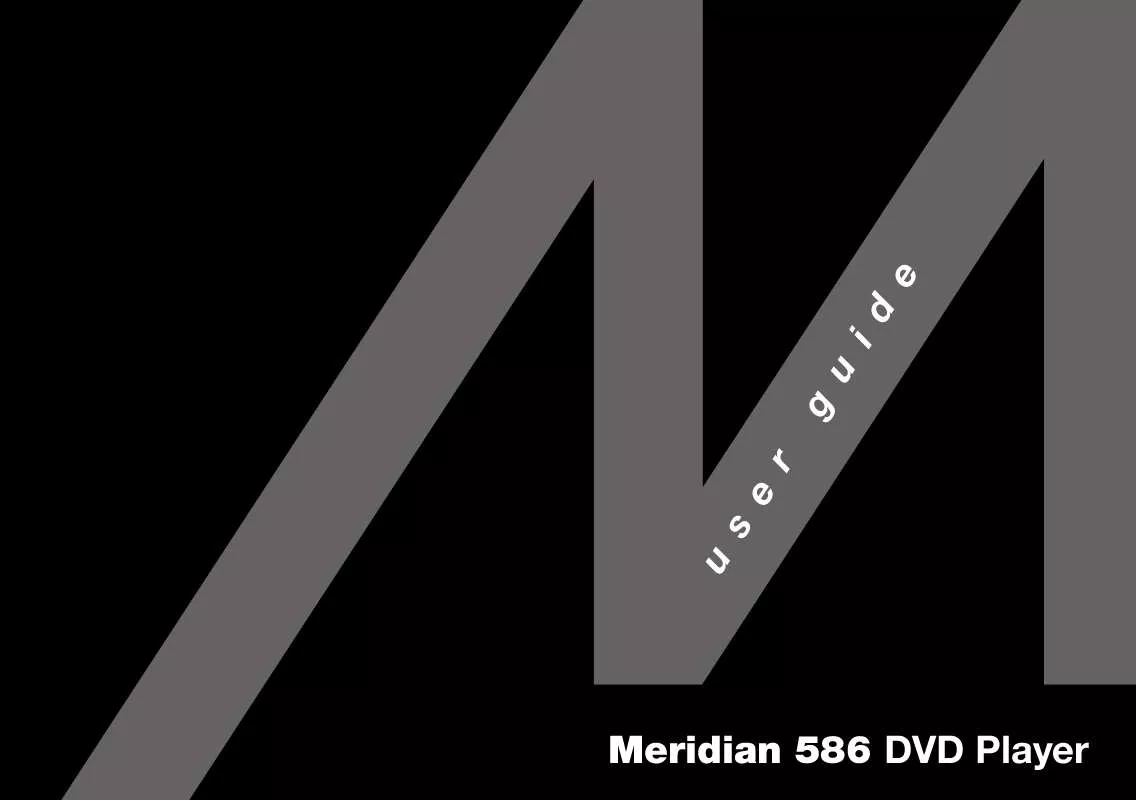User manual MERIDIAN AUDIO 586
Lastmanuals offers a socially driven service of sharing, storing and searching manuals related to use of hardware and software : user guide, owner's manual, quick start guide, technical datasheets... DON'T FORGET : ALWAYS READ THE USER GUIDE BEFORE BUYING !!!
If this document matches the user guide, instructions manual or user manual, feature sets, schematics you are looking for, download it now. Lastmanuals provides you a fast and easy access to the user manual MERIDIAN AUDIO 586. We hope that this MERIDIAN AUDIO 586 user guide will be useful to you.
Lastmanuals help download the user guide MERIDIAN AUDIO 586.
Manual abstract: user guide MERIDIAN AUDIO 586
Detailed instructions for use are in the User's Guide.
[. . . ] Meridian 586 DVD Player
u
s
e
r
g
u
id
e
Sales and service in the UK
Meridian Audio Ltd Stonehill Stukeley Meadows Cambs PE18 6ED England Tel (01480) 52144 Fax (01480) 459934 World Wide Web http://www. meridian-audio. com Part no: 586US/2 Copyright © 1997 Digital Gramophone and Wireless Ltd. Dolby, Dolby Digital, Pro Logic, AC-3, and the double-D symbol are trademarks of Dolby Laboratories Licensing Corporation.
Preface
Sales and service in the USA
Meridian America Inc 3800 Camp Creek Parkway Building 2400 Suite 122 Atlanta GA 30331 Tel (404) 344 7111 Fax (404) 346 7111 Digital Gramophone and Wireless Ltd Stonehill Stukeley Meadows Cambs PE18 6ED England and other rights owners. Use of this copyright protection technology must be authorized by Macrovision Corporation, and is intended for home and other limited viewing uses only unless otherwise authorized by Macrovision Corporation. Reverse engineering or disassembly is prohibited. [. . . ] q Press SUBTITLE to switch between the alternative subtitle languages.
Advanced features 27
Selecting the camera angle and zooming the picture
Some DVD video discs include scenes recorded from up to nine different camera angles, and you can select the camera angle while you are playing the disc. You can choose to display an icon on the on-screen display to indicate when a scene contains multiple camera angles: q Press ZOOM during playback or slow motion. The DVD player magnifies the central portion of the screen. q Press <, >, A, or V to move the magnified area. For more information see To display the angle icon, page 44. q Press CLEAR to revert to magnifying the central part of the screen. q Press ZOOM again to turn off the zoom feature. q Press ANGLE, A, or V, while viewing a scene with multiple
Advanced features
To turn off the angle number indicator
q Press CLEAR.
To zoom the picture
To change the camera angle
camera angles. Each time you press ANGLE, A, or V, the next camera angle is selected. Alternatively you can select a specific camera angle directly by pressing one of the number keys 1 to 9.
28
Setting the parental lock
Some DVD video discs are provided with a parental lock function to allow you to lock out playback of scenes whose content exceeds a specified rating. The PARENTAL LOCK menu appears: q Enter a four-digit security code, and press ENTER.
To set the parental lock
q Press SET UP while the disc is stopped. The SET UP MENU is displayed on the on-screen display. The PRESET SECURITY CODE menu appears: q Press < or > to select ON, and then press ENTER.
29
Advanced features
The COUNTRY menu appears:
The following menu appears:
q Press < or > to select the country whose standards were used to rate the DVD video disc, then press ENTER.
q Press A or V to select the parental lock level, then press ENTER to return to the SET UP MENU. DVD video discs rated higher than the level you select will not be
Advanced features
playable unless you cancel the parental lock. Level 3 is equivalent to the USA movie rating PG. q Press SET UP to exit from the SET UP MENU.
30
To change the parental lock setting
q Press SET UP while the disc is stopped. The SET UP MENU is displayed on the on-screen display. The ENTER SECURITY CODE menu appears:
To change the four-digit security code
q Display the ENTER SECURITY CODE menu as described in the previous section. q Press the STOP button four times to clear the existing security code. q Enter a new four-digit security code, then press ENTER. q Proceed as described in To set the parental lock, page 29.
To cancel the parental lock function
q In the PARENTAL LOCK menu select the OFF option, then press ENTER.
Advanced features
q Enter your four-digit security code, and press ENTER. q Proceed as described in To set the parental lock, page 29.
31
Language codes
The following table gives the abbreviation used for each language in the 586 menus.
Abbreviation --CHI DUT ENG FRE GER ITA JPN KOR MAY SPA AA AB AF AM AR AS AY AZ BA BE BG BH BI BN BO BR CA CO CS CY DA DZ EL EO Language No alternate language Chinese Dutch English French German Italian Japanese Korean Malay Spanish Afar Abkhazian Afrikaans Amharic Arabic Assamese Aymara Azerbaijani Bashkir Belorussian Bulgarian Bihari Bislama Bengali, Bangla Tibetan Breton Catalan Corsican Czech Welsh Danish Bhutani Greek Esperanto Abbreviation ET EU FA FI FJ FO FY GA GD GL GN GU HA HI HR HU HY IA IE IK IN IS IW JI JW KA KK KL KM KN KS KU KY LA LN Language Estonian Basque Persian Finnish Fiji Faroese Frisian Irish Scottish Gaelic Galician Guarani Gujarati Hausa Hindi Croatian Hungarian Armenian Interlingua Interlingue Inupiak Indonesian Icelandic Hebrew Yiddish Javanese Georgian Kazakh Greenlandic Cambodian Kannada Kashmiri Kurdish Kirghiz Latin Lingala Abbreviation LO LT LV MG MI MK ML MN MO MR MT MY NA NE NO OC OM OR PA PL PS PT QU RM RN RO RU RW SA SD SG SH SI SK SL Language Laotian Lithuanian Latvian, Lettish Malagasy Maori Macedonian Malayalam Mongolian Moldavian Marathi Maltese Burmese Nauru Nepali Norwegian Occitan (Afan) Oromo Oriya Panjabi Polish Pashto, Pushto Portuguese Quechua Rhaeto-Romance Kirundi Rumanian Russian Kinyarwanda Sanskrit Sindhi Sango Serbo-Croatian Singhalese Slovak Slovenian Abbreviation SM SN SO SQ SR SS ST SU SV SW TA TE TG TH TI TK TL TN TO TR TS TT TW UK UR UZ VI VO WO XH YO ZU Language Samoan Shona Somali Albanian Serbian Siswati Sesotho Sundanese Swedish Swahili Tamil Telugu Tajik Thai Tigrinya Turkmen Tagalog Setswana Tongan Turkish Tsonga Tatar Twi Ukrainian Urdu Uzbek Vietnamese Volapük Wolof Xhosa Yoruba Zulu
32
Advanced features
Setting default options
The DVD format allows disc manufacturers to provide a wide range of
options on DVD video discs, and the 586 DVD Player allows you to choose between these options while a disc is playing.
Which of these features is available depends on the DVD video disc you are playing. [. . . ] Note: Do not use abrasive cleaners on any part of the DVD player. The electrical digital output should be treated in a similar way. reconnect the plugs at least once a year. A proprietary contact cleaner can be used to some advantage.
To change the mains fuse
Fuse Spare
To clean the case, display panel, and keypad
q Use a slightly damp cloth.
Setting up the DVD player
q Remove the mains connector, and pull out the drawer next to the power input to access the fuses. [. . . ]
DISCLAIMER TO DOWNLOAD THE USER GUIDE MERIDIAN AUDIO 586 Lastmanuals offers a socially driven service of sharing, storing and searching manuals related to use of hardware and software : user guide, owner's manual, quick start guide, technical datasheets...manual MERIDIAN AUDIO 586