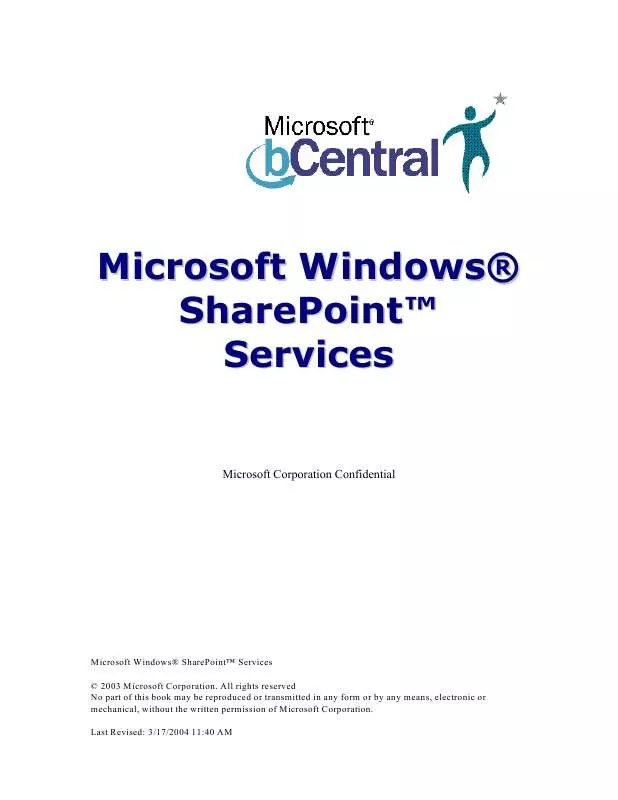User manual MICROSOFT SHAREPOINT QUICKSTART GUIDE
Lastmanuals offers a socially driven service of sharing, storing and searching manuals related to use of hardware and software : user guide, owner's manual, quick start guide, technical datasheets... DON'T FORGET : ALWAYS READ THE USER GUIDE BEFORE BUYING !!!
If this document matches the user guide, instructions manual or user manual, feature sets, schematics you are looking for, download it now. Lastmanuals provides you a fast and easy access to the user manual MICROSOFT SHAREPOINT. We hope that this MICROSOFT SHAREPOINT user guide will be useful to you.
Lastmanuals help download the user guide MICROSOFT SHAREPOINT.
Manual abstract: user guide MICROSOFT SHAREPOINTQUICKSTART GUIDE
Detailed instructions for use are in the User's Guide.
[. . . ] Microsoft Windows® SharePointTM Services
Microsoft Corporation Confidential
Microsoft Windows® SharePointTM Services © 2003 Microsoft Corporation. All rights reserved No part of this book may be reproduced or transmitted in any form or by any means, electronic or mechanical, without the written permission of Microsoft Corporation. Last Revised: 3/17/2004 11:40 AM
TABLE OF CONTENTS
1
Table of Contents
TABLE OF CONTENTS . . . . . . . . . . . . . . . . . . . . . . . . . . . . . . . . . . . . . . . . . . . . . . . . . . . . . . . . . . . . . . . . . . . . . . . . . . . . . . . . . . . . . . . . . . . . . . . . . . . . . . . . . . . . . . . . . . . . . . . . . . . . . . . . . . . . . . . . 1 INTRODUCTION TO SHAREPOINT TRAINING . . . . . . . . . . . . . . . . . . . . . . . . . . . . . . . . . . . . . . . . . . . . . . . . . . . . . . . . . . . . . . . . . . . . . . . . . . . . . . 2 ADDITIONAL USEFUL LINKS . . . . . . . . . . . . . . . . . . . . . . . . . . . . . . . . . . . . . . . . . . . . . . . . . . . . . . . . . . . . . . . . . . . . . . . . . . . . . . . . . . . . . . . . . . . . . . . . . . . . . . . . . . . . . . . . . . . . . . 3 UNABLE TO LOGIN?. . . . . . . . . . . . . . . . . . . . . . . . . . . . . . . . . . . . . . . . . . . . . . . . . . . . . . . . . . . . . . . . . . . . . . . . . . . . . . . . . . . . . . . . . . . . . . . . . . . . . . . . . . . . . . . . . . . . . . . . . . . . . . . . . . . . . . . . . . . . 4 EXPLORING SHAREPOINT . . . . . . . . . . . . . . . . . . . . . . . . . . . . . . . . . . . . . . . . . . . . . . . . . . . . . . . . . . . . . . . . . . . . . . . . . . . . . . . . . . . . . . . . . . . . . . . . . . . . . . . . . . . . . . . . . . . . . . . . . . . . 5 WORKING WITH LISTS . . . . . . . . . . . . . . . . . . . . . . . . . . . . . . . . . . . . . . . . . . . . . . . . . . . . . . . . . . . . . . . . . . . . . . . . . . . . . . . . . . . . . . . . . . . . . . . . . . . . . . . . . . . . . . . . . . . . . . . . . . . . . . . . . . . 5 WORKING WITH DOCUMENTS . . . . . . . . . . . . . . . . . . . . . . . . . . . . . . . . . . . . . . . . . . . . . . . . . . . . . . . . . . . . . . . . . . . . . . . . . . . . . . . . . . . . . . . . . . . . . . . . . . . . . . . . . . . . . . . . . . 7 HOLDING A DISCUSSION. . . . . . . . . . . . . . . . . . . . . . . . . . . . . . . . . . . . . . . . . . . . . . . . . . . . . . . . . . . . . . . . . . . . . . . . . . . . . . . . . . . . . . . . . . . . . . . . . . . . . . . . . . . . . . . . . . . . . . . . . . . . . . 9 ABOUT THE WEB DISCUSSIONS FEATURE . . . . . . . . . . . . . . . . . . . . . . . . . . . . . . . . . . . . . . . . . . . . . . . . . . . . . . . . . . . . . . . . . . . . . . . . . . . . . . . . . . . . . . 9 DISCUSS A WHOLE PAGE OR A PARAGRAPH . . . . . . . . . . . . . . . . . . . . . . . . . . . . . . . . . . . . . . . . . . . . . . . . . . . . . . . . . . . . . . . . . . . . . . . . . . . . . . . . 9 SHOW OR HIDE DISCUSSION INFORMATION . . . . . . . . . . . . . . . . . . . . . . . . . . . . . . . . . . . . . . . . . . . . . . . . . . . . . . . . . . . . . . . . . . . . . . . . . . . . . 9 STORE DISCUSSIONS . . . . . . . . . . . . . . . . . . . . . . . . . . . . . . . . . . . . . . . . . . . . . . . . . . . . . . . . . . . . . . . . . . . . . . . . . . . . . . . . . . . . . . . . . . . . . . . . . . . . . . . . . . . . . . . . . . . . . . . . . . . . . . . . . . . . . 10 VIEW A WEB DISCUSSION. . . . . . . . . . . . . . . . . . . . . . . . . . . . . . . . . . . . . . . . . . . . . . . . . . . . . . . . . . . . . . . . . . . . . . . . . . . . . . . . . . . . . . . . . . . . . . . . . . . . . . . . . . . . . . . . . . . . . . . . . 10 SURVEYS. . . . . . . . . . . . . . . . . . . . . . . . . . . . . . . . . . . . . . . . . . . . . . . . . . . . . . . . . . . . . . . . . . . . . . . . . . . . . . . . . . . . . . . . . . . . . . . . . . . . . . . . . . . . . . . . . . . . . . . . . . . . . . . . . . . . . . . . . . . . . . . . . . . . . . . . . . . . . . . . . . . . 11 CREATE A SURVEY . . . . . . . . . . . . . . . . . . . . . . . . . . . . . . . . . . . . . . . . . . . . . . . . . . . . . . . . . . . . . . . . . . . . . . . . . . . . . . . . . . . . . . . . . . . . . . . . . . . . . . . . . . . . . . . . . . . . . . . . . . . . . . . . . . . . . . . . . . . . . 11 RESPOND TO A SURVEY. . . . . . . . . . . . . . . . . . . . . . . . . . . . . . . . . . . . . . . . . . . . . . . . . . . . . . . . . . . . . . . . . . . . . . . . . . . . . . . . . . . . . . . . . . . . . . . . . . . . . . . . . . . . . . . . . . . . . . . . . . . . . . . . 12 SEE THE RESULTS OF THE SURVEY . . . . . . . . . . . . . . . . . . . . . . . . . . . . . . . . . . . . . . . . . . . . . . . . . . . . . . . . . . . . . . . . . . . . . . . . . . . . . . . . . . . . . . . . . . . . . . . . . . . . . 12 ANNOUNCEMENT AND EVENTS . . . . . . . . . . . . . . . . . . . . . . . . . . . . . . . . . . . . . . . . . . . . . . . . . . . . . . . . . . . . . . . . . . . . . . . . . . . . . . . . . . . . . . . . . . . . . . . . . . . . . . . . . . . . . . . 13 CREATE A LIST OF ANNOUNCEMENTS, CONTACTS , EVENTS, TASKS, ISSUES, OR LINKS . . . . . . . . . . . . . . . . . . . . . . . . . . . . . . . . . . . . . . . . . . . . . . . . . . . . . . . . . . . . . . . . . . . . . . . . . . . . . . . . . . . . . . . . . . . . . . . . . . . . . . . . . . . . . . . . . . . . . . . . . . . . . . . . . . . . . . . . . . . . . . . . . . . . . . . . . . . . . . . . . . . . . . . . . . . . . . . . . . . . . . . . . . . 13 ADD, EDIT, OR DELETE AN ANNOUNCEMENT . . . . . . . . . . . . . . . . . . . . . . . . . . . . . . . . . . . . . . . . . . . . . . . . . . . . . . . . . . . . . . . . . . . . . . . . . . . . . 13 SPECIAL INFORMATION ON USER ACCOUNTS . . . . . . . . . . . . . . . . . . . . . . . . . . . . . . . . . . . . . . . . . . . . . . . . . . . . . . . . . . . . . . . . . . . . . . . . . . 16 UPDATE/ADD YOUR WINDOWS SHAREPOINT SITE USER ACCOUNTS . . . . . . . . . . . . . . . . . 16 CUSTOMIZING A SHAREPOINT SITE . . . . . . . . . . . . . . . . . . . . . . . . . . . . . . . . . . . . . . . . . . . . . . . . . . . . . . . . . . . . . . . . . . . . . . . . . . . . . . . . . . . . . . . . . . . . . . . . . . 17 FREQUENTLY ASKED QUESTIONS . . . . . . . . . . . . . . . . . . . . . . . . . . . . . . . . . . . . . . . . . . . . . . . . . . . . . . . . . . . . . . . . . . . . . . . . . . . . . . . . . . . . . . . . . . . . . . . . . . . . . . . . 19
TABLE OF CONTENTS
INTRODUCTION TO SHAREPOINT TRAINING
2
Introduction to SharePoint Training
Congratulations!You've made it through signup and provisioning of your SharePoint site. [. . . ] The Graphical Summary view displays a compilation of responses.
Create a survey 1. In the Name box, type a name for the survey. In the Description box, type a description of the purpose of the survey. In the Navigation section, if you want a hyperlink to this survey to appear on the Quick Launch bar, click Yes. In the Survey Options section, if you want respondents' names to be visible when a team member views the survey results, click Yes under Show user names in survey results?. If you want to allow team members to respond more than once to the survey, click Yes under Allow multiple responses?. On the Add Question page, in the Question box, type a question. Select an option for the type of answer that you want. For example, if you want team members to choose from a set of items, click Choice. In the Optional settings for your question section, specify the settings that you want.
SURVEYS
RESPOND TO A SURVEY
12
15. The following types of answers are available, with options for each type (please refer to the multiple options in the software to complete this survey). On the top link bar, click Documents and Lists. In the Surveys section, click the name of the survey. At the top of the survey, click Respond to this survey. Answer the survey questions by filling out the form. See the results of the survey Do the following to see a compilation of responses: · On the page that displays the survey, under Select a View, click Graphical Summary.
Do the following to see how others responded: · · On the page that displays the survey, under Select a View, click All Responses. Click View Response #n next to the name of the respondent.
Note The person who created the survey might have specified that respondents' names not be visible in the survey results.
RESPOND TO A SURVEY
ANNOUNCEMENT AND EVENTS
13
Announcement and Events
Create a list of announcements, contacts, events, tasks, issues, or links 1. On the Create Page page, click one of the following for the kind of list that you want to create: · · · · · · Links Announcements Contacts Events Tasks Issues
3. In the Name box, type a name for the list. In the Description box, type a description of the purpose of the list. In the Navigation section, if you want a hyperlink to this list to appear on the Quick Launch bar, click Yes. You can open the new list by clicking Documents and Lists on the top link bar and then clicking the list name in the Lists section. [. . . ] SharePoint Team Services provides a powerful text -based search feature that helps you find documents and information fast. How do I invite users to join a Windows SharePoint Services Site?SharePoint-based Web sites can be password-protected to restrict access to registered users, who are invited to join via e- mail. In addition, the site administrator can restrict certain members' roles by assigning different permission levels to view, post and edit. [. . . ]
DISCLAIMER TO DOWNLOAD THE USER GUIDE MICROSOFT SHAREPOINT Lastmanuals offers a socially driven service of sharing, storing and searching manuals related to use of hardware and software : user guide, owner's manual, quick start guide, technical datasheets...manual MICROSOFT SHAREPOINT