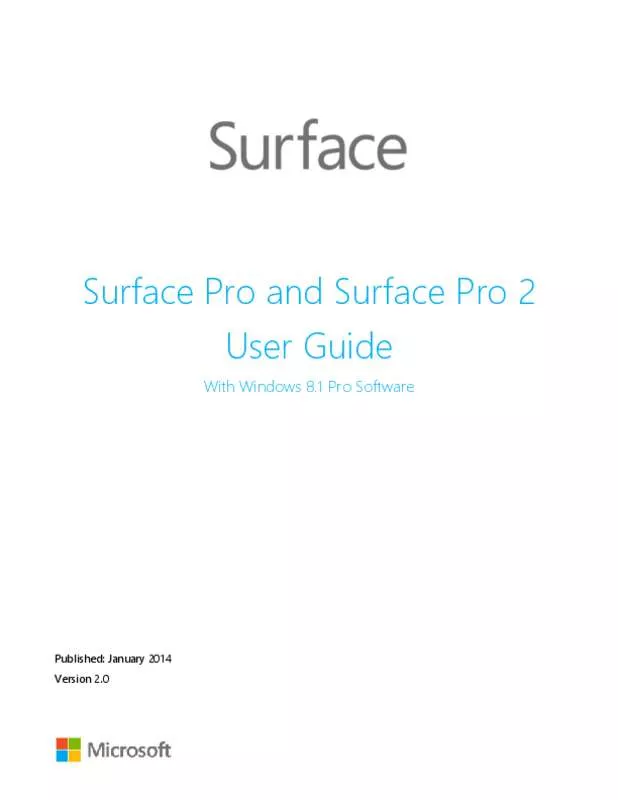User manual MICROSOFT TABLETTE SURFACE PRO 2
Lastmanuals offers a socially driven service of sharing, storing and searching manuals related to use of hardware and software : user guide, owner's manual, quick start guide, technical datasheets... DON'T FORGET : ALWAYS READ THE USER GUIDE BEFORE BUYING !!!
If this document matches the user guide, instructions manual or user manual, feature sets, schematics you are looking for, download it now. Lastmanuals provides you a fast and easy access to the user manual MICROSOFT TABLETTE SURFACE PRO 2. We hope that this MICROSOFT TABLETTE SURFACE PRO 2 user guide will be useful to you.
Lastmanuals help download the user guide MICROSOFT TABLETTE SURFACE PRO 2.
Manual abstract: user guide MICROSOFT TABLETTE SURFACE PRO 2
Detailed instructions for use are in the User's Guide.
[. . . ] Surface Pro and Surface Pro 2 User Guide
With Windows 8. 1 Pro Software
Published: January 2014 Version 2. 0
© 2014 Microsoft. All rights reserved.
BlueTrack Technology, ClearType, Excel, Hotmail, Internet Explorer, Microsoft, OneNote, Outlook, PowerPoint, SkyDrive, Windows, Xbox, and Xbox Live are registered trademarks of Microsoft Corporation. Surface, Skype, and Wedge are trademarks of Microsoft Corporation. Bluetooth is a registered trademark of Bluetooth SIG, Inc. [. . . ] If you’ve installed apps on another Windows 8 or Windows RT PC and want to install similar apps on Surface, see Use your Microsoft account to install apps on multiple PCs on Windows. com.
Get games
There’s a game for everyone in the Windows Store.
Here’s how to get games: 1. On the Start screen, tap or click Store. Swipe down from the top edge of the screen and then tap Games. Tap an app to learn more about the game and install it.
Solitaire, Hearts, and Minesweeper are not installed by default, but you can download them for free from the Windows Store.
Family Safety with the Windows Store
You can use Family Safety to control which games and apps your child can see and install from the Windows Store. You can also allow or block specific apps and games. For info about this, see Use Family Safety with the Windows Store on Windows. com.
© 2014 Microsoft
Page 46
Add or change payment option and see billing history
Before you can buy an app, you'll need to add a payment method to your account. From the Store app, swipe down from the top edge of the screen, and then tap Your account. Choose Add payment method or Edit payment method, edit any necessary info, and then choose Submit.
To remove a payment method or view your billing history, see Edit payment method for the Windows Store and view billing history on Windows. com.
Delete an app
If you’re not using an app, you can uninstall it. Go to Start and swipe up from the centre of the screen. Press and hold the app that you want to delete for a couple seconds.
Tap or click Uninstall. If the app is a desktop app, choose the app from the list and then tap or click
Uninstall.
How much space is an app using?
To see how much space an app from the Windows Store is using, you can do this: Open the Settings charm, then tap or click Change PC settings > Search and apps > App sizes.
Reinstall an app
You can reinstall apps or games you’ve bought without paying for them again (as long as they're still available in the Windows Store). Open the Store app and make sure you’re signed in with your Microsoft account. (To see which account you’re signed in to, open the Settings charm, then choose Your account. ) Swipe down from the top of the screen, and then tap Your apps. Tap or click the apps that you want to install, and then choose Install.
For more info, see What happened to the apps on my PC?on Windows. com.
© 2014 Microsoft
Page 47
App updates
App publishers sometimes update their apps to add new features and fix problems. The Windows Store can automatically install app updates when they become available. To make sure your apps get updated automatically, do this: 1. From the Store app, open the Settings charm, then tap or click App updates. Make sure Automatically update my apps is set to Yes.
You can also manually check for app updates at any time—tap or click Check for updates.
Install programs from the Internet, a CD, or a network
You can also install apps or programs from a CD or DVD, a website, or from a network.
Install from the Internet
Make sure you trust the publisher of the app and the website that's offering it. In your web browser, tap or click the link to the app. To install it now, tap or click Open or Run, and then follow the instructions on your screen. To install the app later, tap or click Save or Save as to download it.
Install from a CD or DVD
To install an app or program from a CD or DVD, connect an external USB optical disc drive to your Surface Pro. [. . . ] Also don’t use window cleaner or other chemical cleaners. Close the Cover when you’re on the go or not using Surface. If you don’t have a Cover, you can use a sleeve to protect the touchscreen (sleeves are available at Surface. com/Accessories). Don’t leave Surface in direct sunlight for an extended amount of time. [. . . ]
DISCLAIMER TO DOWNLOAD THE USER GUIDE MICROSOFT TABLETTE SURFACE PRO 2 Lastmanuals offers a socially driven service of sharing, storing and searching manuals related to use of hardware and software : user guide, owner's manual, quick start guide, technical datasheets...manual MICROSOFT TABLETTE SURFACE PRO 2