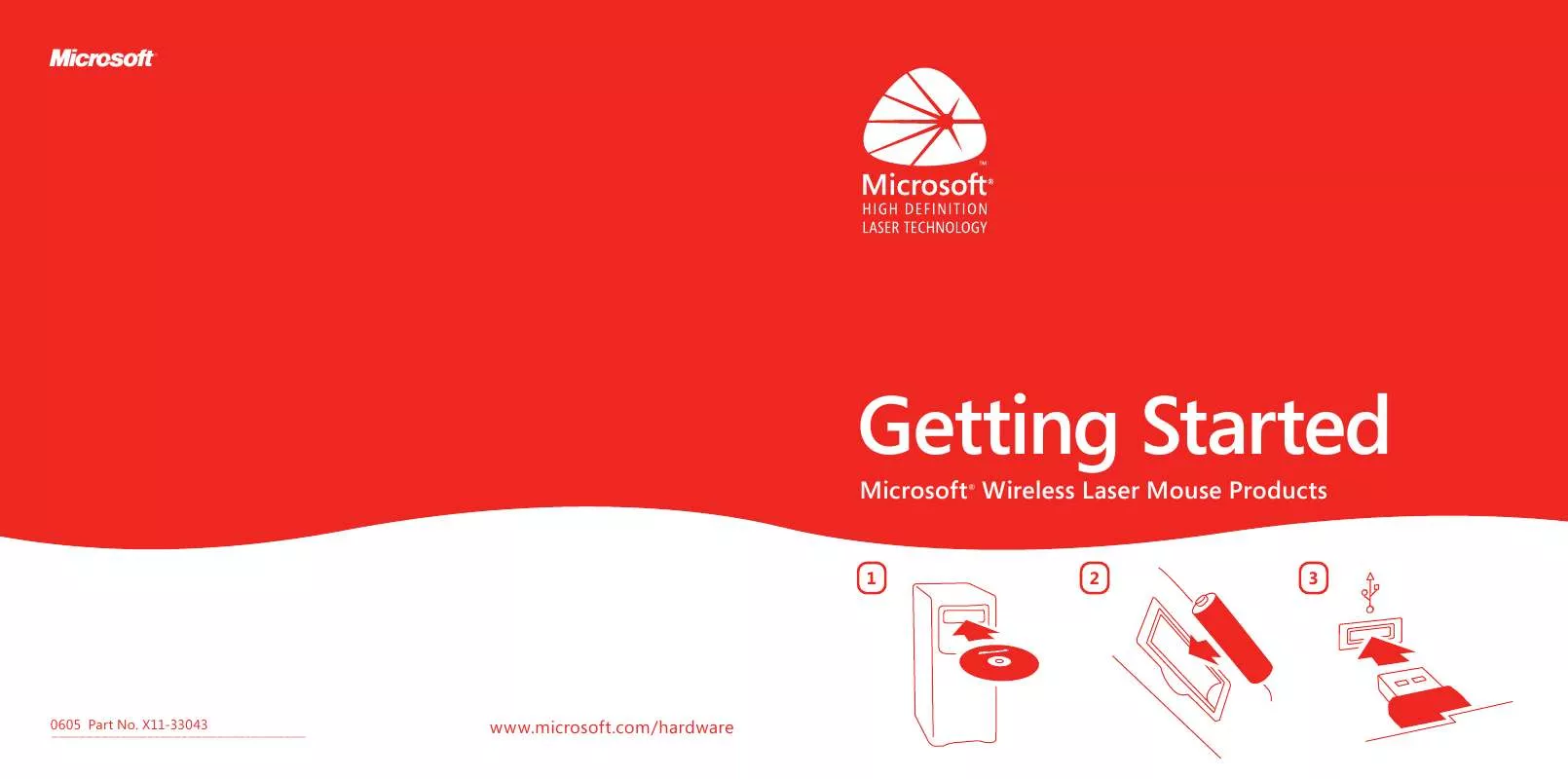Detailed instructions for use are in the User's Guide.
[. . . ] If this device did not come with software, see the "Healthy Computing Guide" section of the "Getting Started" manual. You can also access the "Healthy Computing Guide" at www. microsoft. com/hardware or (in the United States only) by calling 1 (800) 360-7561 to request a CD at no charge. For additional guidelines that may help you play more comfortably when you use the gaming features of your keyboard or mouse, see the "Healthy Gaming Guide" at www. xbox. com/support. If you have questions about how your own lifestyle, activities, or medical or physical condition may be related to MSDs, see a qualified health professional.
Welcome
Congratulations on your purchase of a Microsoft® wireless laser mouse, which includes:
1 2 3
4
5
1 2 3 4 5
Wireless laser mouse Receiver (desktop or notebook version, depending on your mouse model) One or more batteries for your wireless mouse, depending on your mouse model CD with Microsoft IntelliPoint mouse software This Getting Started manual
Warning
To protect against risk of fire, bodily injury, electric shock or damage to the equipment: Do not immerse any part of this product in water or other liquid. [. . . ] Make sure that the distance between the mouse and receiver is within the wireless range specified on the packaging.
5
Test the Mouse
Microsoft laser mouse products emit an invisible infrared beam from the bottom of the mouse, not a red light like Microsoft optical mouse products. Try using the mouse to make sure it works. If it doesn't work as expected, make sure that you completed the following procedures as specified earlier in these instructions: The battery or batteries are new and inserted correctly. The receiver is correctly connected to the computer. The receiver and mouse are correctly positioned within their wireless range and there are no nearby items that might cause interference. If the mouse is still not working, try changing the wireless connection channel. Changing the channel is useful if your mouse is experiencing interference.
To change the wireless connection channel
Press the Connect button on the bottom of the wireless laser mouse. If changing the channel doesn't solve the problem, you may need to reconnect the mouse to the receiver.
Desktop mouse positioning
Notebook mouse positioning
To reconnect the mouse to the receiver
1 Make sure that the mouse and receiver are positioned as specified earlier in this manual. 2 Press the button on the receiver, and then immediately press the Connect button on the bottom of the mouse. Using the tip of a pen may make it easier to press smaller buttons. Important Depending on the orientation of your USB ports, the combined Connect button/status light on the notebook receiver might be facing away from you.
4
Connect the Receiver to the Computer
Turn on your computer, and then plug the rectangular USB connector into your computer's rectangular USB port.
USB connector
4
5
6
Read On-Screen Help
Microsoft Mouse Help contains the following important product information in a searchable format: Hardware and software feature descriptions and instructions Troubleshooting topics and Product Support Services information Healthy Computing Guide Battery removal and safety information End-User License Agreement (EULA), Limited Warranty, and regulatory information
Important Before boarding any aircraft, remove the batteries from the wireless mouse or snap the receiver into its slot on the bottom of the notebook mouse (turning it off). The wireless mouse can transmit radio frequency (RF) energy, much like a cellular telephone, whenever batteries are installed and the mouse is activated either by touch or button press. The notebook mouse can transmit RF energy whenever batteries are installed and the receiver is detached from its slot on the bottom of the mouse (turning it on). and Canadian radio interference regulations, search for "regulations" in on-screen Help installed with the software. For information about how to access on-screen Help, see Step 6.
To open Microsoft Mouse Help
Windows: Click Start, point to All Programs, point to Microsoft Mouse, and then click Mouse Help. Macintosh: 1 Choose Apple > System Preferences > Microsoft Mouse. 2 Choose Help > Microsoft Mouse Help.
Using the Magnifier
You can use the Magnifier like a magnifying glass to enlarge text and images on your screen.
To turn the Magnifier on and off
Click the mouse button assigned to Magnify to display the Magnifier, and then click the button again to turn it off.
7
Customize Your Mouse (optional)
By using IntelliPoint software, you can reassign any button, including the wheel button, to a different command. You can also change your mouse settings, such as the wheel scrolling rate.
Storing the Receiver in the Mouse (notebook mouse models only)
For added portability or when the mouse isn't in use, you can snap the receiver into its slot on the bottom of the mouse. Attaching the receiver to the mouse in this way automatically turns the mouse off.
To start IntelliPoint software
Windows: Click Start, point to All Programs, point to Microsoft Mouse, and then click Microsoft Mouse. Macintosh: Choose Apple > System Preferences > Microsoft Mouse.
6
7
Product Information and Software Updates
For general product information and software updates, go to the Microsoft Hardware Web site at www. microsoft. com/hardware
Patent Information
For patent information, see on-screen Help.
Important Battery Information
Caution Use and replace only with AA (LR6) Alkaline, Zinc-Carbon, or Zinc-Chloride Batteries.
Troubleshooting
If you have a question about your wireless laser mouse, try the following options: Check the system requirements (located on the packaging) to make sure that your system is compatible with the product that you purchased. Read on-screen Help, which contains product information and troubleshooting tips. Look in the Readme file for late-breaking product information. [. . . ] However, it is recommended that you not direct the laser beam (which is emitted from the bottom of the mouse) at anyone's eyes.
RF Technical Specifications
RF output power: < 54 dBµV/m at 3 m Keyboard with two channels RF frequencies: 27. 095MHz (channel 1), 27. 195MHz (channel 2) Keyboard with a single channel RF frequency: 27. 195MHz Mouse with two channels RF frequencies: 27. 045MHz (channel 1), 27. 145MHz (channel 2) Mouse with a single channel RF frequency: 27. 145MHz
Product Disposal Information
Dispose of this product in accordance with local and national disposal regulations (if any), including those governing the recovery and recycling of waste electrical and electronic equipment (WEEE).
10
11
Information in this document, including URL and other Internet Web site references, is subject to change without notice. Unless otherwise noted, the example companies, organizations, products, domain names, e-mail addresses, logos, people, places, and events depicted herein are fictitious, and no association with any real company, organization, product, domain name, e-mail address, logo, person, place, or event is intended or should be inferred. Complying with all applicable copyright laws is the responsibility of the user. Without limiting the rights under copyright, no part of this document may be reproduced, stored in or introduced into a retrieval system, or transmitted in any form or by any means (electronic, mechanical, photocopying, recording, or otherwise), or for any purpose, without the express written permission of Microsoft Corporation. [. . . ]