User manual MICROTEK ARTIXSCAN 120TF Operation Manual
Lastmanuals offers a socially driven service of sharing, storing and searching manuals related to use of hardware and software : user guide, owner's manual, quick start guide, technical datasheets... DON'T FORGET : ALWAYS READ THE USER GUIDE BEFORE BUYING !!!
If this document matches the user guide, instructions manual or user manual, feature sets, schematics you are looking for, download it now. Lastmanuals provides you a fast and easy access to the user manual MICROTEK ARTIXSCAN 120TF. We hope that this MICROTEK ARTIXSCAN 120TF user guide will be useful to you.
Lastmanuals help download the user guide MICROTEK ARTIXSCAN 120TF.
You may also download the following manuals related to this product:
Manual abstract: user guide MICROTEK ARTIXSCAN 120TFOperation Manual
Detailed instructions for use are in the User's Guide.
[. . . ] Microtek ArtixScan 120tf
Installation and Operation Manual
Copyright© 2003 by Microtek International, Inc. Trademarks Microtek®, ArtixScanTM, and ScanWizardTM Pro are trademarks or registered trademarks of Microtek International, Inc. Macintosh® and Apple ® are registered trademarks of Apple Computer, Inc. Windows® is a registered trademark of Microsoft Corporation. [. . . ] For PC users: The Microtek Scanner Software installer screen should automatically come up. When the software installer screen appears, click each software program in the order that it appears on the screen to install all the software components. When you install ScanWizard Pro TX, the installer program will install the Color Matching System driver program and ask you to perform Color Matching for your monitor and printer. The Color Matching System feature ensures color consistency from the initial input phase when an image is captured by the scanner, to the final output process when the image is output to your monitor or printer. Note: If the software installer screen does not come up automatically, doubleclick the following in succession: "My Computer" on your Windows desktop; the CD-ROM icon; and then cdsetup. exe to start the installer program. Restart your computer when software installation is complete.
ArtixScan 120tf Installation and Operation Manual
5
Connecting the Scanner to Your Computer
The ArtixScan 120tf comes with both FireWire and SCSI-2 built-in interfaces. You may choose either FireWire (IEEE-1394) or SCSI as the interface for connection between the scanner and computer. (Choose only one interface either FireWire or SCSI, but not both. )
Using the FireWire Cable
Before connecting the scanner, check to see if your computer system is FireWireready. FireWire-ready means you can connect the scanner to your computer using the provided FireWire cable. System is FireWire-ready · · For Macintosh users, your computer should be equipped with a built-in FireWire port, designated with the FireWire symbol " ". For PC users, the FireWire card should be installed and should work properly in your computer.
System is Not FireWire-ready If your system is not FireWire-ready, you will need to install a FireWire card. For more details on how to install the FireWire card, please refer to the "FireWire Installation Guide" on a separate documentation included with your scanner package. Alternatively, you can use the SCSI interface to connect your scanner. Plug the power cord into the back of the scanner, and plug the other end into a power source (power surge protector highly recommended). Make sure no other cable is connected to the scanner except the power cord at this point.
6
ArtixScan 120tf Installation and Operation Manual
2. Connect the scanner to your computer, using the provided FireWire cable. Connect one end of the FireWire cable to your computer's FireWire port, and connect the other end of the cable to the scanner's FireWire port.
For Macintosh users
6
+
The latest Macintosh computers (i. e. , G3, G4, later-generation iMacs, etc. ) are equipped with a built-in FireWire port, usually labeled with the " " logo.
For PC users
6
+
3. Press the power button on the front panel, and wait for the lights to stop blinking and stay on steady. Positioning the Transparent Film
Using the 35mm Slide Holder
The 35mm slide holder can hold up to four mounted slides. Flip the 35mm slides face down and place it into the holder.
4
3
2
1
10
ArtixScan 120tf Installation and Operation Manual
Using the 35mm Filmstrip Holder
Six frames can be mounted into the 35mm filmstrip holder. Flip the 35mm filmstrip face down and place it into the holder. Align the frame-byframe partitions on your filmstrip to match the partitions on the holder.
3. [. . . ] Note: In Mac OS X, do not attempt to uncheck the ICC Profiler option when you install ScanWizard Pro TX, as this component is essential and the installation procedure will not allow you to bypass this component. For PC users: Insert the Microtek CD-ROM into your CD-ROM drive. When the software installer screen appears, click on the "Install" option for the Scanner ICC Profiler program, then follow the on-screen instructions until the program finishes installing. Note: The ScanWizard Pro TX program should be already installed in your system before you install MSP. [. . . ]
DISCLAIMER TO DOWNLOAD THE USER GUIDE MICROTEK ARTIXSCAN 120TF Lastmanuals offers a socially driven service of sharing, storing and searching manuals related to use of hardware and software : user guide, owner's manual, quick start guide, technical datasheets...manual MICROTEK ARTIXSCAN 120TF

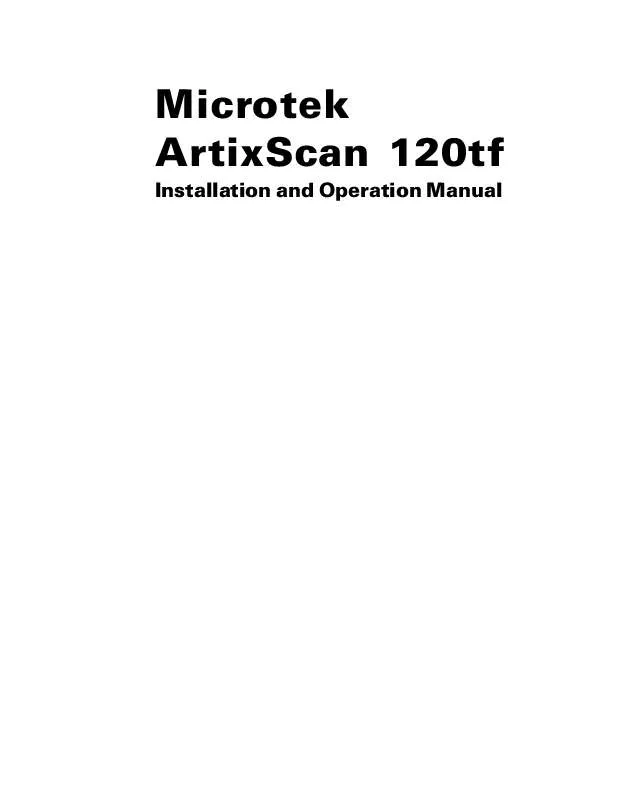
 MICROTEK ARTIXSCAN 120TF Reference Manual (17181 ko)
MICROTEK ARTIXSCAN 120TF Reference Manual (17181 ko)
 MICROTEK ARTIXSCAN 120TF Supplementary Guide (56 ko)
MICROTEK ARTIXSCAN 120TF Supplementary Guide (56 ko)
