User manual MIDAS CONSOLES PRO6 CONTROL CENTRE QUICK GUIDE ISSUE B
Lastmanuals offers a socially driven service of sharing, storing and searching manuals related to use of hardware and software : user guide, owner's manual, quick start guide, technical datasheets... DON'T FORGET : ALWAYS READ THE USER GUIDE BEFORE BUYING !!!
If this document matches the user guide, instructions manual or user manual, feature sets, schematics you are looking for, download it now. Lastmanuals provides you a fast and easy access to the user manual MIDAS CONSOLES PRO6 CONTROL CENTRE. We hope that this MIDAS CONSOLES PRO6 CONTROL CENTRE user guide will be useful to you.
Lastmanuals help download the user guide MIDAS CONSOLES PRO6 CONTROL CENTRE.
You may also download the following manuals related to this product:
Manual abstract: user guide MIDAS CONSOLES PRO6 CONTROL CENTREQUICK GUIDE ISSUE B
Detailed instructions for use are in the User's Guide.
[. . . ] PRO6 Control Centre Quick Reference Guide
Midas Klark Teknik Limited, Klark Industrial Park, Walter Nash Road, Kidderminster. Tel: +44 1562 741515 Fax: +44 1562 745371 Email: info@midasklarkteknik. com Website: www. midasconsoles. com
PRO6 Control Centre -- Quick Reference Guide DOC04-DL3 Issue B -- June 2010
© Red Chip Company Ltd. In line with the company's policy of continual improvement, specifications and function may be subject to change without notice. This Operator Manual was correct at the time of writing. [. . . ] goes a step further by removing the patch as well. This will stop any audio that may have been going through the patched signal.
AUTO
NONE
LIST
CHECKPOINT
RESTORE
UNDO
REDO CLEAR SEL.
PRO6 Control Centre Quick Reference Guide
About the patching procedure
31
Legend CLEAR
Description Clears all patching. Important: Exercise great caution when using this function. Observe the warning that appears after clicking this button.
CONFIG
Opens the AES50 Device Configuration window, from where you can set up the I/O tabs in the Patching screen (see "The AES50 Device Configuration window" on page 34). This is a user library (preset) function button (see "User library (presets)" on page 57). This is a user library (preset) function button (see "User library (presets)" on page 57).
STORE PRESET LOAD PRESET
About the patching procedure
Although patching can be thought of as routing/rerouting the control centre's incoming, internal and outgoing signals, in the context of the Patching screen, patching also encompasses the setting up and configuration of the stage and FOH rack I/O devices. The patching procedure is initially carried out after system installation and comprises: · · Device configuration: Configure the devices by adjusting their parameters (see below). Snake selection: Configure the PRO6 according to the type of `snake' you are using for the X and Y networks (see "Configuring the PRO6 with the snake type" on page 33). This is important, as the PRO6 Control Centre will not work unless the snake type is correctly configured. Setting up the I/O rack devices: Set up the system devices, such as line I/O, DN9696 and generic AES50, to the I/O tabs in the From and To sections of the Patching screen (see "Setting up the I/O rack devices" on page 33). Patching: Carry out all of the required routing, for example, mics to input channels (see "How to patch" on page 35).
·
·
Configuring the devices
You have the option to configure the devices from the Patching screen. Parameters, such as gain and +48V phantom voltage, can be adjusted or switched on/off, respectively via a device-specific configuration window. These configuration settings can be independent of channel data, as (until patched) they only control the physical unit. If a device is subsequently patched to one or more channels, the channel(s) control the device, and vice-versa. The device configuration area also allows control of audio parameters when the device is used as a direct connection to another device, for example, FOH to stage via a digital snake, instead of through the DSP. In this case the settings are also saved in the show file and can be automated, even though the signals are not routed through the control centre DSP.
Device configuration procedure
Although the procedure for configuring the devices is similar, their parameters are dependent on device type. The procedure for configuring the devices of a similar type involves: · Opening the configuration window of the device.
PRO6 Control Centre Quick Reference Guide
32
· · · ·
Chapter 7: Patching
Selecting one of the device's cards/channel ranges and configuring the available parameters. Repeating for the other cards/channel ranges of the device. Closing the device's configuration window.
>> To open the configuration window of a device Click the device's spanner button.
>> To set up/change the configuration of an I/O device
1 2
Open the configuration window of the I/O device you want to configure (see above). Select the I/O device from the drop-down list at the top of the configuration window.
3
Select the card/channel you want to configure/change, from the drop-down list at the upper-right corner of the configuration window. For example, the "Analogue In Card".
4
In a channel, configure the parameters. For example, in channel "In1", adjust the gain and switch the +48V phantom voltage on (shown right). [. . . ] Make sure the appropriate ST buttons in the source a/b panels (monitors section of the master bay) are on (see "source (a and b) sections" on page 202). Check that the VCA/group master faders are at unity gain. Use solo at selected points in the signal path to try and pinpoint where the signal is being lost. Check for correct signal routing by making sure channel sources/destinations are correctly assigned.
If you still don't have any audio, contact Midas Technical Support.
Diagnostics
You can view the Diagnostics screen to get an overview of the current health and status of the system. [. . . ]
DISCLAIMER TO DOWNLOAD THE USER GUIDE MIDAS CONSOLES PRO6 CONTROL CENTRE Lastmanuals offers a socially driven service of sharing, storing and searching manuals related to use of hardware and software : user guide, owner's manual, quick start guide, technical datasheets...manual MIDAS CONSOLES PRO6 CONTROL CENTRE

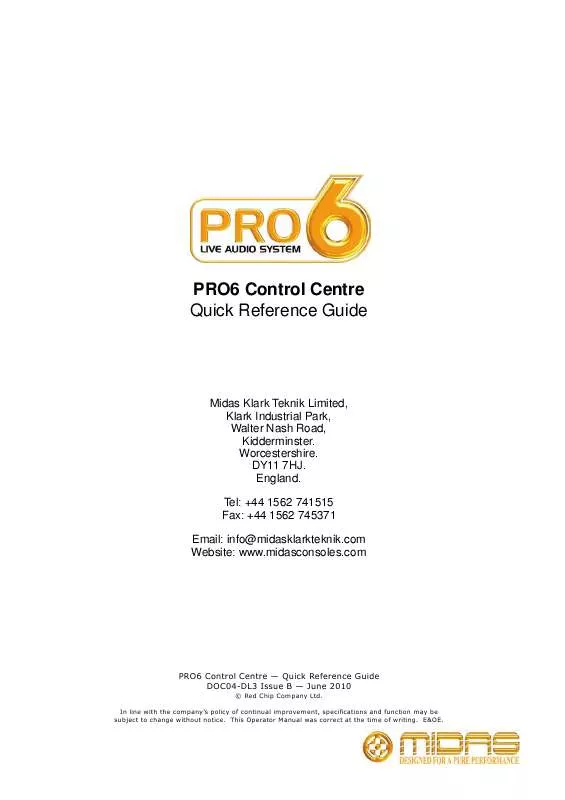
 MIDAS CONSOLES PRO6 CONTROL CENTRE QUICK REFERENCE GUIDE (5182 ko)
MIDAS CONSOLES PRO6 CONTROL CENTRE QUICK REFERENCE GUIDE (5182 ko)
