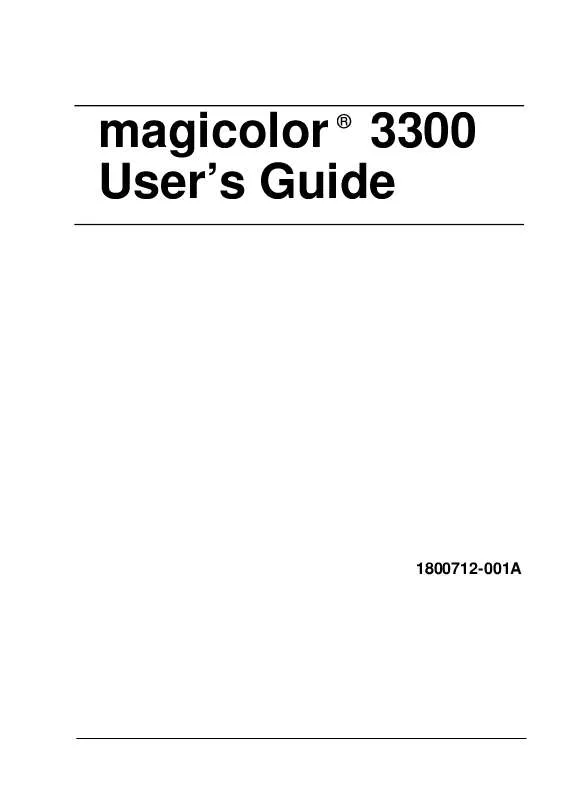User manual MINOLTA MAGICOLOR 3300
Lastmanuals offers a socially driven service of sharing, storing and searching manuals related to use of hardware and software : user guide, owner's manual, quick start guide, technical datasheets... DON'T FORGET : ALWAYS READ THE USER GUIDE BEFORE BUYING !!!
If this document matches the user guide, instructions manual or user manual, feature sets, schematics you are looking for, download it now. Lastmanuals provides you a fast and easy access to the user manual MINOLTA MAGICOLOR 3300. We hope that this MINOLTA MAGICOLOR 3300 user guide will be useful to you.
Lastmanuals help download the user guide MINOLTA MAGICOLOR 3300.
Manual abstract: user guide MINOLTA MAGICOLOR 3300
Detailed instructions for use are in the User's Guide.
[. . . ] magicolor 3300 User's Guide
®
1800712-001A
Trademarks
The following are registered trademarks of MINOLTA-QMS, Inc. : QMS, the MINOLTAQMS logo, Crown, CrownNet, and magicolor. Minolta is a trademark of Minolta Co. , Ltd. Other product names mentioned in this guide may also be trademarks or registered trademarks of their respective owner s.
Proprietary Statement
The digitally encoded software included with your printer is Copyrighted © 2003 by MINOLTA-QMS, Inc. This software may not be reproduced, modified, displayed, transferred, or copied in any form or in any manner or on any media, in whole or in part, without the express written permission of MINOLTA-QMS, Inc.
Copyright Notice
This guide is Copyrighted © 2003 by MINOLTA-QMS, Inc. , One Magnum Pass, Mobile, AL 36618. [. . . ] Any pieces of media left in the printer, whether large or small, can obstruct the paper path and cause further jams. To avoid damage to rollers, always remove jammed media gently. Do not reload media that has jammed.
86
Understanding Media Jam Status Messages
Attention
The image is not fixed on the media before the fusing process. If you touch the printed surface, the toner may stick to your hands, so be careful not to touch the print face when removing the jammed media. Make sure not to spill any toner inside the printer. Unfused toner can dirty your hands, clothes, or anything else it gets on. If you accidentally get toner on your clothes, lightly dust them off as much as possible. If some toner remains on your clothes, use cool, not hot water, to rinse the toner off, provided your clothing is washable. If toner gets on your skin, wash it off with water or a neutral detergent.
WARNING!
If you get toner in your eyes, wash it out immediately with cool water and consult a doctor. Material Safety Data Sheets (MSDS) information can be found at www. minolta-qms. com (click on the Answer Base). If, after clearing the media jam, the jam message in the control panel window persists, open and close the front cover. This should clear the jam message.
Media Jam Duplex
1
Open the front cover (button B) , .
2
B
1
2
Remove the jammed media.
Clearing Media Jams
87
3
Close the front cover.
Media Jam Feed
Multipurpose Tray Jams
1
Remove the jammed media from the multipurpose tray.
2
Close the multipurpose tray.
3 4
Open the front cover (button A) , . Check for media scraps inside the printer.
2 1 A
88
Clearing Media Jams
5
Close the front cover.
6
Open the multipurpose tray and replace its media.
Upper Media Tray Jams
1
Remove the media tray.
2
Pull out the jammed media. Even up the front edges of the media currently in the tray.
Clearing Media Jams
89
3
Remove any remaining media from the printer.
4 5 6 7
Open the front cover (button A , ). Check for any media scraps inside the printer. Reinsert the media in the tray printing face up.
2 1 A
Attention
Make sure the media doesn't exceed the media limit mark. Check to see if the media width guides are correct.
8
Slide the tray(s) back into the printer. The media jam display is cleared.
90
Clearing Media Jams
HCIF Media Tray(s) Jams
The illustrations in this section show a 2x500 high-capacity input feeder, but the same procedures can be used for a 1x500 high-capacity input feeder.
1
Remove the media tray(s) and pull out the jammed media.
2
Pull out the jammed media in the tray(s).
3 4
Open the front cover (button A)
,
.
Check for any media scraps inside the printer.
2 1 A
5 6
Close the front cover. Even up the front edges of the media currently in the tray. Ensure that the media is lying flat in the tray(s). Make sure the media doesn't exceed the media limit mark. Check to see if the media width guides are correct.
Clearing Media Jams
91
7
Slide the tray(s) back into the printer.
Output Tray Jams
Remove jammed media from the output tray by gently pulling it toward you. [. . . ] Cet appareil numérique de la classe B est conforme à la norme NMB-003 du Canada.
CE Marking (Declation of Conformity)
This product complies with the following EU directives: 89/336/EEC, 73/23/ EEC, and 93/68/EEC directives. This declaration is valid for the areas of the European Union (EU) only. This device must be used with a shielded parallel interface cable and shielded USB interface cable. The use of non-shielded cables is likely to result in interference with radio communications and is prohibited under 89/336/EEC rules.
Laser Safety
This printer is certified as a Class 1 laser product under the U. S. [. . . ]
DISCLAIMER TO DOWNLOAD THE USER GUIDE MINOLTA MAGICOLOR 3300 Lastmanuals offers a socially driven service of sharing, storing and searching manuals related to use of hardware and software : user guide, owner's manual, quick start guide, technical datasheets...manual MINOLTA MAGICOLOR 3300