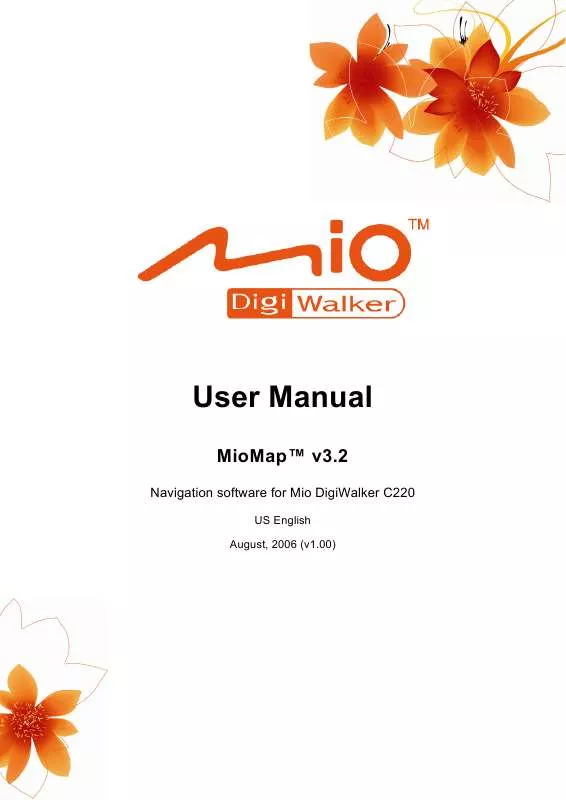User manual MIO C220 DIGIWALKER MIOMAP 3.2
Lastmanuals offers a socially driven service of sharing, storing and searching manuals related to use of hardware and software : user guide, owner's manual, quick start guide, technical datasheets... DON'T FORGET : ALWAYS READ THE USER GUIDE BEFORE BUYING !!!
If this document matches the user guide, instructions manual or user manual, feature sets, schematics you are looking for, download it now. Lastmanuals provides you a fast and easy access to the user manual MIO C220 DIGIWALKER MIOMAP 3.2. We hope that this MIO C220 DIGIWALKER MIOMAP 3.2 user guide will be useful to you.
Lastmanuals help download the user guide MIO C220 DIGIWALKER MIOMAP 3.2.
Manual abstract: user guide MIO C220 DIGIWALKER MIOMAP 3.2
Detailed instructions for use are in the User's Guide.
[. . . ] User Manual
MioMapTM v3. 2
Navigation software for Mio DigiWalker C220
US English August, 2006 (v1. 00)
Copyright note
The product and the information contained herein may be changed at any time without prior notification. This manual nor any parts thereof may not be reproduced or transmitted in any form either electronically or mechanically, including photocopying and recording, without the express written consent of Mio Technology Limited. © 2006 Mio Technology Limited Whereis® map data is © 2006 Telstra Corporation Limited and its licensors Data Source © 2006 Tele Atlas N. V.
Austria: Denmark: France: Great Britain: Italy: Northern Ireland: Norway: Switzerland: The Netherlands: © BEV, GZ 1368/2003 © DAV © IGN France Ordnance Survey data with permission of Her Majesty's Stationery Office © Crown Copyright © Geonext/DeAgostini © Ordnance Survey of Northern Ireland © Norwegian Mapping Authority, Public Roads Administration / Mapsolutions © Swisstopo Topografische ondergrond Copyright © dienst voor het kadaster en de openbare registers, Apeldorn
All rights reserved.
2
Thank you for choosing MioMap as your door-to-door in-car navigator. Read the Quick Start Guide first and start using MioMap right away. [. . . ] Displaying all of them would make the maps too crowded (to see how POI items are shown on the map see Page 21). In order to avoid that, you can decide which POI groups to show and which ones to hide on the map. MioMap has a multi-level POI category system. You can set the visibility of the top two levels. All levels below that will be shown or hidden according to their respective category (i. e. you can set the visibility of Petrol Stations in the Services category, but all brands listed under that will either be shown or suppressed together).
are hidden; blue icons are visible on the map, Groups shown with a grey icon while the ones shown in two colours have some of their subcategories shown and some others hidden. If you highlight any of the POI groups by tapping them, the button in the bottom left corner will become Show if the POI group is hidden, or Hide if the group is shown or partly shown. Tip: To make a partly shown group fully shown, tap this button twice. First you will hide the whole group, and then you will have it displayed with all its subgroups. Tapping again the highlighted POI group (except for My POI described later) opens the list of subcategories of that group. Here you cannot see bicolour subgroups, as visibility can only be set for the top two levels of categories. Showing and hiding a subgroup is done the same way as for the main groups.
42
Manage My POI By highlighting then tapping again the My POI switch on the Manage POI main screen you can manage the POI groups and items that you have created.
Note: The group Unnamed only appears if you have previously saved a POI item without creating a new POI group for it. Tapping any of the group names will open a list of POIs saved in that group. This list is similar to the list of POI results in Find. The POIs are ordered based on their distance from your current position. If GPS position is not available or you have disabled Lock-to-Position by tapping the map, the POIs will be ordered by their distance from the Cursor.
When the My POI Groups are displayed, you have the following options: · Show/Hide: similarly to built-in POIs, you have the possibility to show or hide all POIs of the selected category on the map. Groups with a blue icon are displayed; groups with a grey icon are hidden. New: you can create a new My POI group by tapping this button. You need to select an icon, a name, and the maximum zoom level at which the POI is still visible on the map (provided you let the POI group be displayed at all). You do not necessarily need to create POI groups in advance. Delete: you can delete any of your previously saved My POI groups. This will delete all POIs in that group. [. . . ] North-up: A kind of map orientation having the map rotated to have North toward the top of the screen. POI: Points Of Interest, exact map locations of important points saved in a database together with their name, category and subcategories (e. g. Service/Fuel/Autogas), address, phone and fax number, and other important information. Use the versatile search system in MioMap to find the appropriate POI near you, your destination or any other given location on the map (Page 63). [. . . ]
DISCLAIMER TO DOWNLOAD THE USER GUIDE MIO C220 DIGIWALKER MIOMAP 3.2 Lastmanuals offers a socially driven service of sharing, storing and searching manuals related to use of hardware and software : user guide, owner's manual, quick start guide, technical datasheets...manual MIO C220 DIGIWALKER MIOMAP 3.2