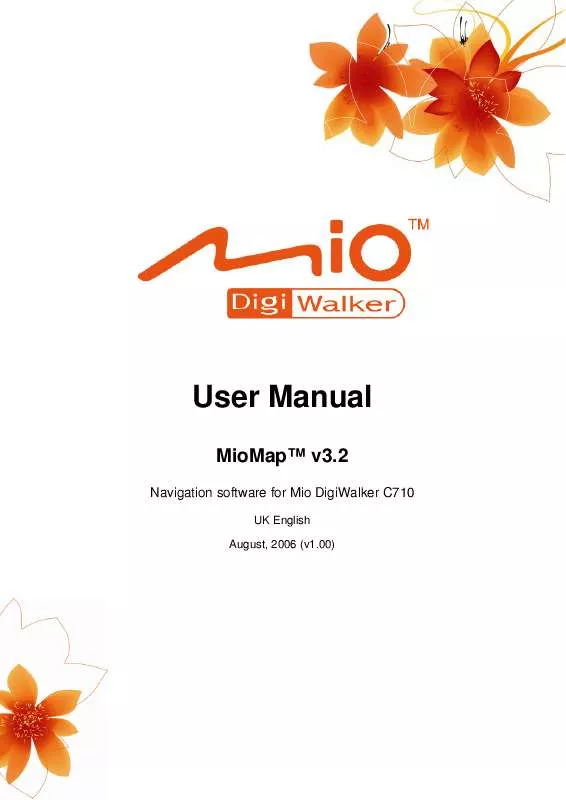User manual MIO DIGIWALKER C710
Lastmanuals offers a socially driven service of sharing, storing and searching manuals related to use of hardware and software : user guide, owner's manual, quick start guide, technical datasheets... DON'T FORGET : ALWAYS READ THE USER GUIDE BEFORE BUYING !!!
If this document matches the user guide, instructions manual or user manual, feature sets, schematics you are looking for, download it now. Lastmanuals provides you a fast and easy access to the user manual MIO DIGIWALKER C710. We hope that this MIO DIGIWALKER C710 user guide will be useful to you.
Lastmanuals help download the user guide MIO DIGIWALKER C710.
Manual abstract: user guide MIO DIGIWALKER C710
Detailed instructions for use are in the User's Guide.
[. . . ] User Manual
MioMapTM v3. 2
Navigation software for Mio DigiWalker C710
UK English August, 2006 (v1. 00)
Copyright note
The product and the information contained herein may be changed at any time without prior notification. This manual nor any parts thereof may not be reproduced or transmitted in any form either electronically or mechanically, including photocopying and recording, without the express written consent of Mio Technology Limited. © 2006 Mio Technology Limited © 2006 Nav N Go Kft. Whereis® map data is © 2006 Telstra Corporation Limited and its licensors Data Source © 2006 Tele Atlas N. V. [. . . ] New: you can create a new My POI group by tapping this button. You need to select an icon, a name, and the maximum zoom level at which the POI is still visible on the map (provided you let the POI group be displayed at all). You do not 37
·
necessarily need to create POI groups in advance. · · Delete: you can delete any of your previously saved My POI groups. This will delete all POIs in that group. MioMap will ask you to confirm this action. Edit: you can edit the attributes (name, icon, visibility level) of a previously created My POI group.
·
Left/right arrows: if your groups fill several pages, these buttons will let you browse through them. The green field left of these buttons shows the current page number and the number of pages.
When the list of My POIs is displayed, you have the following options: · Filter: you can shorten the list of matching POI items by filtering. Just like in Find, enter a few letters of the desired POI name. When the number of matching items can fit in one page, MioMap will automatically display the list. If you tap Done any time before this happens, you receive the list of matches on multiple pages. ABC/Distance: by tapping this button you can have the POIs sorted in an alphabetical order. Tapping again will return to the distance-based order.
·
When you tap on any of your POIs in the list, you will open a new window with the details of the selected POI.
Here you have the following options: · · OK: if you tap this button, the map screen returns with the selected POI in the middle. Edit: you can edit the attributes (name, icon and group) of the selected POI.
38
·
Delete: you can delete any of your previously saved POIs. MioMap will ask you to confirm this action.
4. 5. 2. 4 Popup Information (switch) This button enables or disables the popup information of the Cursor on the map screens. The states of this button are:
When this feature is enabled, tapping the screen (activating the Cursor, a radiating red dot) on either of the map screens also opens a pop-up box with the selected street name, house number and the name of the nearby POIs, if any.
Tip: Tapping one of the blue Information icons behind the POI names shows the details of the appropriate POI item. 4. 5. 2. 5 Manage Track Logs Using MioMap it is also possible to save the track logs of your journeys. This screen lets you manage all your track logs. When it comes up, it shows a list of all track logs already saved.
The original name of a track log is the date and time when it was recorded. You can change their name to something more meaningful if you wish. Each track log has a colour, shown to the left of its name when the track log is visible on the map. If the track is not visible, an underscore character is shown here. [. . . ] Map orientation should not be mixed up with Screen orientation. NMEA (National Marine Electronics Association): This is the name of a communication protocol format. This association issues standards for interfacing marine electronic devices. One of their standards is NMEA-0183 that defines electrical signal requirements and a data transmission protocol for time and position data. [. . . ]
DISCLAIMER TO DOWNLOAD THE USER GUIDE MIO DIGIWALKER C710 Lastmanuals offers a socially driven service of sharing, storing and searching manuals related to use of hardware and software : user guide, owner's manual, quick start guide, technical datasheets...manual MIO DIGIWALKER C710