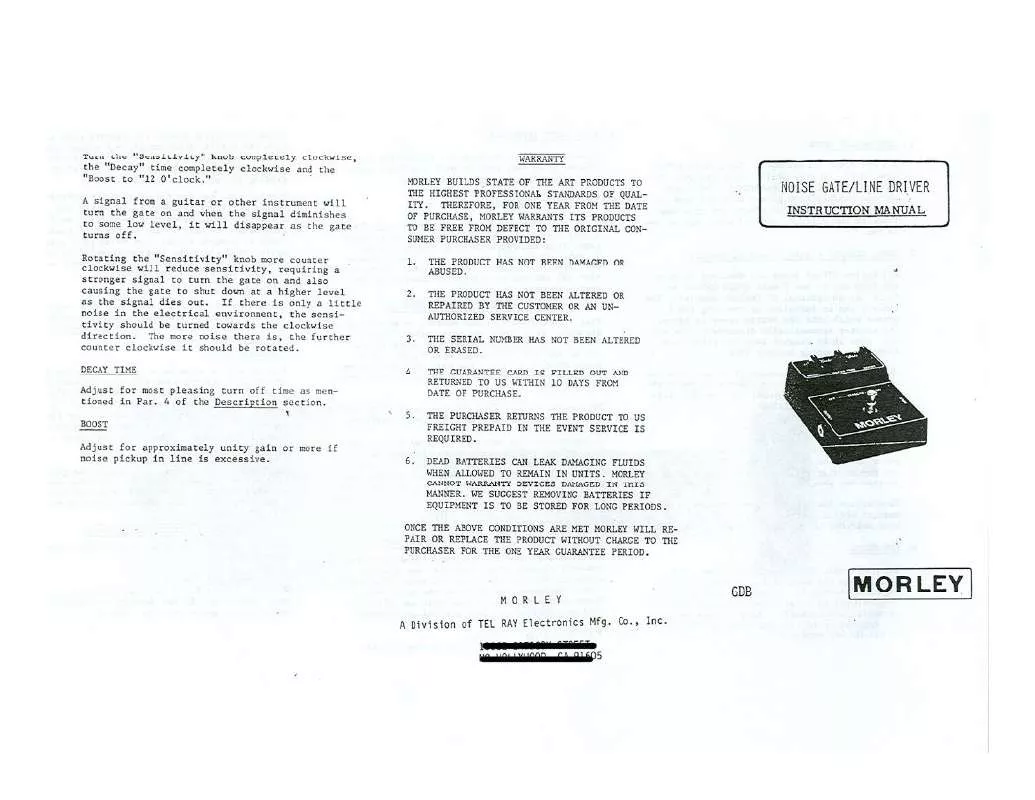Detailed instructions for use are in the User's Guide.
[. . . ] The lens for this camera has been produced under a quality assurance system certified by Carl Zeiss in accordance with the quality standards of Carl Zeiss in Germany.
"Memory Stick": you cannot use a "Memory Stick" with your camera.
Notes on the LCD screen and lens
· The LCD screen is manufactured using extremely high-precision technology so over 99. 99% of the pixels are operational for effective use. However, there may be some tiny black points and/or bright points (white, red, blue or green in color) that constantly appear on the LCD screen. These points are normal in the manufacturing process and do not affect the recording in any way.
Other memory cards cannot be used.
· For details on "Memory Stick Duo", see page 122.
When using a "Memory Stick Duo" with "Memory Stick" compatible equipment
You can use the "Memory Stick Duo" by inserting it into the Memory Stick Duo Adaptor (not supplied).
Black, white, red, blue and green points
Memory Stick Duo Adaptor
Notes on the battery pack
· Charge the battery pack (supplied) before using the camera for the first time. · The battery pack can be charged even if it is not completely discharged. [. . . ] When "Album data error" appears on the screen, perform this option.
OK Cancel
Repairs the image data. Cancels the repair.
· When you perform [Check Album], the image protection setting is released. Re-protect the images you do not want to be deleted.
72
1
Setup 1
For details on the operation 1 page 62
Download Music
Downloads the music to be played for the Slide Show. See pages 38, 95, 97.
Format Music
If you cannot play back a Music file for the Slide Show, the Music file might be corrupted. If this happens, perform [Format Music], then transfer the music by [Download Music] using the supplied "Music Transfer" software.
· If you format the write-in-area of the Music file, all Music files are deleted and cannot be restored.
The message "All data will be erased Ready?" appears.
OK Cancel
Formats the Music files. All data other than Music files remain as it is. Using the Setup screen
73
2
Setup 2
.
For details on the operation 1 page 62
The default settings are marked with
LCD Backlight
Selects the brightness of the LCD backlight when using the camera with battery pack.
Bright Normal
· You can change the setting by pressing (Screen display switch) button longer. · Selecting [Bright] uses up the battery pack charge faster.
Brightens.
Beep
Selects the sound produced when you operate the camera.
Shutter On
Turns on the shutter sound when you press the shutter button. Turns on the beep/shutter sound when you press (onscreen key)/ press the shutter button/ operate the touch panel buttons. Turns off the beep/shutter sound.
Off
Language
Selects the language to be used to display the menu items, warnings, and messages.
Initialize
Initializes the setting to the default setting. The message "Initialize all settings Ready?" appears.
OK Cancel
Resets the settings to the default setting. Turn off both your camera and the TV before connecting the camera and the TV.
3 Turn on the TV and set the TV/
video input switch to "video. "
· For details, see the operating instructions supplied with the TV.
1 Connect the camera to the TV.
1 To audio/video input jacks
4 Set the mode switch to
turn on the camera.
Mode switch
, and
2 To the multi connector
Cable for multi-use terminal
· Place the camera with the screen facing upwards. · If your TV has stereo input jacks, connect the audio plug (black) of the cable for multi-use terminal to the left audio jack.
Images shot with the camera appear on the TV screen. Images disappear and buttons appear on the camera screen. Touch / on the camera screen to switch the image back and forth on the TV screen. Operate the menu by touching v/V/b/ B to move the cursor, then z to set.
· When using your camera abroad, it may be necessary to switch the video signal output to match that of your TV system (page 76).
2 Set the switch on the cable for
multi-use terminal to "TV".
78
Viewing images on a TV screen
On TV color systems
If you want to view images on a TV screen, you need a TV with a video input jack and the cable for multi-use terminal. The color system of the TV must match that of your digital still camera. Check the following lists for the TV color system of the country or region where the camera is used.
NTSC system
Bahama Islands, Bolivia, Canada, Central America, Chile, Colombia, Ecuador, Jamaica, Japan, Korea, Mexico, Peru, Surinam, Taiwan, the Philippines, the U. S. A. , Venezuela, etc.
PAL system
Australia, Austria, Belgium, China, Czech Republic, Denmark, Finland, Germany, Holland, Hong Kong, Hungary, Italy, Kuwait, Malaysia, New Zealand, Norway, Poland, Portugal, Singapore, Slovak Republic, Spain, Sweden, Switzerland, Thailand, United Kingdom, etc.
Viewing images on a TV screen
PAL-M system
Brazil
PAL-N system
Argentina, Paraguay, Uruguay
SECAM system
Bulgaria, France, Guiana, Iran, Iraq, Monaco, Russia, Ukraine, etc.
79
Using your computer
Enjoying your Windows computer
For details on using a Macintosh computer, refer to "Using your Macintosh computer" (page 96). This section describes the English version of screen contents.
Installing the software (supplied) first (page 82)
Copying images to your computer (page 83)
· Viewing images on your computer
Enjoying images using the "Picture Motion Browser" and "Music Transfer" (pages 91 and 95)
· · · ·
Viewing images saved on your computer Viewing photos organized by date Editing images Adding/changing Music using "Music Transfer"
· Printing images
80
Enjoying your Windows computer
Recommended computer environment
The following environment is recommended for a computer connected to the camera.
Notes on connecting your camera to a computer
· Operations are not guaranteed for all the recommended computer environments mentioned above. · If you connect two or more USB devices to a single computer at the same time, some devices, including your camera, may not operate, depending on the types of USB devices you are using. · Operations are not guaranteed when using a USB hub. · Connecting your camera using a USB interface that is compatible with Hi-Speed USB (USB 2. 0 compliant) allows advanced transfer (high speed transfer) as this camera is compatible with HiSpeed USB (USB 2. 0 compliant). [. . . ] 64 MPG . . . . . . . . . . . . . . . . . . . . . . . . . . . . . . . . . . . . . 89 Multi AF. . . . . . . . . . . . . . . . . . . . . . . . . . . . . . . 33 Multi Burst . . . . . . . . . . . . . . . . . . . . . . . . . . . 33 Music. . . . . . . . . . . . . . . . . . . . . . . . . . . . . . . . . . . . [. . . ]