User manual MOTOROLA BMC9022
Lastmanuals offers a socially driven service of sharing, storing and searching manuals related to use of hardware and software : user guide, owner's manual, quick start guide, technical datasheets... DON'T FORGET : ALWAYS READ THE USER GUIDE BEFORE BUYING !!!
If this document matches the user guide, instructions manual or user manual, feature sets, schematics you are looking for, download it now. Lastmanuals provides you a fast and easy access to the user manual MOTOROLA BMC9022. We hope that this MOTOROLA BMC9022 user guide will be useful to you.
Lastmanuals help download the user guide MOTOROLA BMC9022.
You may also download the following manuals related to this product:
Manual abstract: user guide MOTOROLA BMC9022
Detailed instructions for use are in the User's Guide.
[. . . ] User Guide BMC9012 BMC9022D Broadband Media Center
Copyright © 2004 Motorola, Inc. No part of this publication may be reproduced in any form or by any means or used to make any derivative work (such as translation, transformation or adaptation) without written permission from Motorola, Inc. Motorola reserves the right to revise this publication and to make changes in content from time to time without obligation on the part of Motorola to provide notification of such revision or change. Motorola provides this guide without warranty of any kind, implied or expressed, including but not limited to, the implied warranties of merchantability and fitness for a particular purpose. [. . . ] Keep away from other heat-generating devices.
Figure 3: BMC Ventilation
4
Installation
Equipment Required
Video cable (Composite, S-Video, Component (YPrPb) or DVI-D) for TV/Monitor Audio cable (Stereo Analog, Digital Coaxial, or Optical) for TV and/or audio system Use the best connection supported by your TV, monitor, or audio system. See the wiring diagrams starting on page 6 for reference.
BMC Connection Procedure
The installation scenarios described in this section apply to all BMCs, including the BMC9012 and the BMC9022D. Use the information in this section and the accompanying wiring diagrams to install the BMC9012 or the BMC9022D. The BMC allows multiple types of audio and video connections. We recommend you use the best connection that your TV and audio system supports. Refer to the documentation that came with your TV or audio device for specific information on what the device supports. The BMC9022D includes an optional Media Center Extension device (Moxi Mate) to control a second TV in the home. If you use both the BMC9022D and the Moxi Mate, follow the steps below to connect the BMC9022D to the main TV, and refer to the Moxi Mate Hardware Manual for the Moxi Mate installation instructions. Before you begin, make sure both the TV and the BMC are turned off and all connections are unplugged. Position the BMC in a well-ventilated open area near the TV and/or audio receiver. Connect the incoming cable supply to the BMC. Attach one end of the coaxial cable to the wall port and the other end to the Cable In port of the BMC. To connect audio and video cables, refer to the diagram and instructions listed below that apply to your installation.
For this configuration DVI-D and Digital Audio DVI-D and Stereo Audio Component Video and Digital Audio Component video and Stereo Audio S-Video and Stereo Audio Composite Video and Stereo Audio
Go to Figure 4, pg 6 Figure 5, pg 7 Figure 6, pg 7 Figure 7, pg 8 Figure 8, pg 8 Figure 9, pg 9
NOTE The DVI port on the BMC may not be enabled at this time. Once the port is enabled, you can
reconnect your HDTV, provided it has an HDCP-compliant DVI port or connection. To integrate additional devices into your configuration, such as a DVD player, VCR or Moxi Mate, refer to the manufacturer's documentation for each device.
5
Motorola BMC User Guide
Digital Video/Digital Audio Connection
1. Connect one end of the DVI-D cable to the DVI-D port of the BMC and the other end to the DVI-D In port of the TV or receiver. Attach one end of the S/PDIF audio cable to the appropriate optical or coaxial S/PDIF port of the BMC and attach the other end to the S/PDIF in port of the TV or receiver. Follow the instructions under "Installation Wrap-Up, " starting on page 10.
Figure 4: DVI-D digital video with S/PDIF digital audio
Digital Video/Stereo Audio Connection
1. Connect one end of the DVI-D cable to the DVI-D port of the BMC and the other end to the DVI-D In port of the TV or receiver. Attach one end of the stereo audio cables to the Left (L) and Right (R) audio outputs of the BMC and the other end to the respective L and R inputs of the TV or receiver. Follow the instructions under "Installation Wrap-Up, " starting on page 10.
6
Installation
Figure 5: DVI-D digital video with stereo audio
Component Video/Digital Audio Connection
1. Connect component video cables from the Y, PB, and PR outputs on the BMC to the Y, PB, and PR inputs on the TV or receiver. [. . . ] After the show, you will want to change the setting back for HD.
12
Moxi Remote
Chapter 3
Moxi Remote
The Moxi remote allows you to access, control, and enjoy the many features of your Media Center. You can also use this remote as the primary remote for many brands of TVs and audio devices. Instructions in this chapter show you how. Refer to the Moxi Viewer's Guide for explanations of the buttons. [. . . ]
DISCLAIMER TO DOWNLOAD THE USER GUIDE MOTOROLA BMC9022 Lastmanuals offers a socially driven service of sharing, storing and searching manuals related to use of hardware and software : user guide, owner's manual, quick start guide, technical datasheets...manual MOTOROLA BMC9022

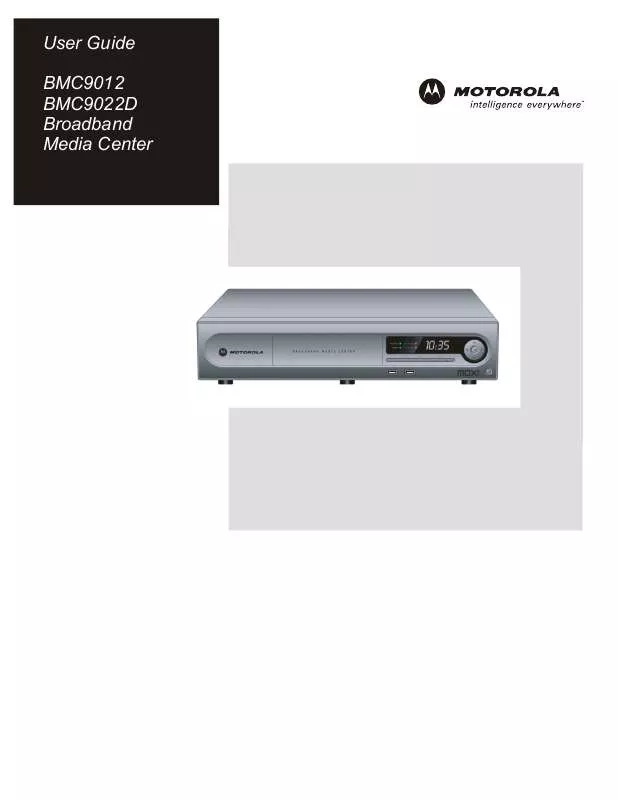
 MOTOROLA BMC9022 Data Sheet (82 ko)
MOTOROLA BMC9022 Data Sheet (82 ko)
