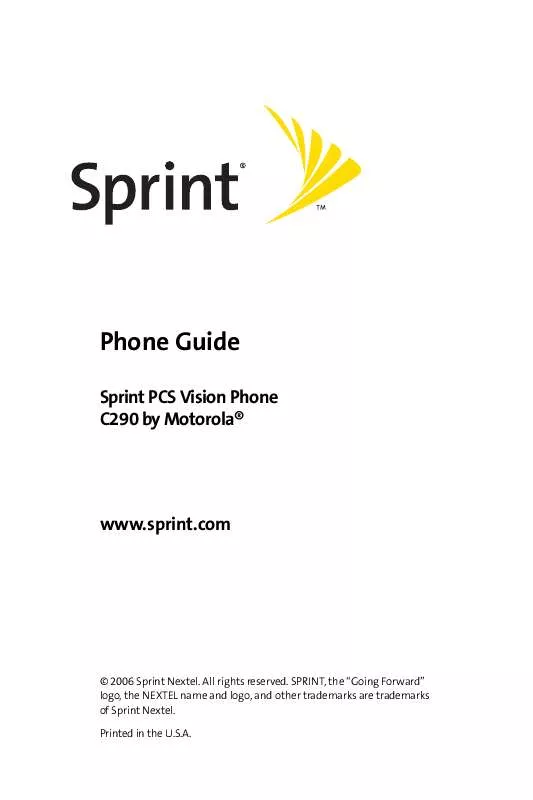User manual MOTOROLA C290
Lastmanuals offers a socially driven service of sharing, storing and searching manuals related to use of hardware and software : user guide, owner's manual, quick start guide, technical datasheets... DON'T FORGET : ALWAYS READ THE USER GUIDE BEFORE BUYING !!!
If this document matches the user guide, instructions manual or user manual, feature sets, schematics you are looking for, download it now. Lastmanuals provides you a fast and easy access to the user manual MOTOROLA C290. We hope that this MOTOROLA C290 user guide will be useful to you.
Lastmanuals help download the user guide MOTOROLA C290.
Manual abstract: user guide MOTOROLA C290
Detailed instructions for use are in the User's Guide.
[. . . ] Phone Guide
Sprint PCS Vision Phone C290 by Motorola®
www. sprint. com
© 2006 Sprint Nextel. SPRINT, the "Going Forward" logo, the NEXTEL name and logo, and other trademarks are trademarks of Sprint Nextel. Consumer Advocacy Office 1307 East Algonquin Road Schaumburg, IL 60196
www. hellomoto. com
1-800-331-6456 (United States) 1-888-390-6456 (TTY/TDD United States for hearing impaired) 1-800-461-4575 (Canada) Certain mobile phone features are dependent on the capabilities and settings of your service provider's network. Additionally, certain features may not be activated by your service provider, and/or the provider's network settings may limit the feature's functionality. [. . . ] Scroll to an entry using your navigation key.
press r.
Contacts
Section 2F: Using Contacts
73
5. To display
additional Contacts information, press the navigation key left or right. or To dial the entry's default phone number, press N. or To send a message to the entry, press Options (right softkey), select Send Message, and press r.
74
Section 2F: Using Contacts
Adding a Phone Number to a Contacts Entry
To add a phone number to an entry:
1. (See "Finding Contacts Entries"
on page 72. )
2. (The contact details are
displayed. )
4. Scroll to an empty Number using your navigation key.
Speed dial numbers are displayed in numeric order.
5. Enter the new phone number and press Save (left
softkey).
6. Select a label for the number and press r.
Assigning Speed Dial Numbers
Your phone can store up to 500 phone numbers in speed dial locations. For details on how to make calls using speed dial numbers, see "Using Speed Dialing" on page 30. Speed dial numbers can be assigned when you add a new Contacts entry, when you add a new phone number to an existing entry, or when you edit an existing number.
Contacts
To assign a speed dial number to a new phone number:
1. Add a phone number to a new or to an existing Contacts
entry. (See "Adding a New Contacts Entry" on page 71 or "Adding a Phone Number to a Contacts Entry" on page 75. )
2. Highlight Speed Dial and press r.
Section 2F: Using Contacts 75
3. Select an available speed dial location and press Assign
(left softkey). To assign a speed dial number to an existing phone number:
1. (See "Finding Contacts Entries"
on page 72. )
2. (The contact details are
displayed. )
4. Highlight Speed Dial below the phone number for which
you wish to assign a speed dial number, and press r.
5. Select an available speed dial location and press Assign
(left softkey). Note:
If you try to assign a speed dial location that is already assigned to another phone number, a dialog will appear asking if you wish to replace the existing speed dial assignment. Select Yes to assign the location to the new phone number and move the old number to another speed dial location.
Editing a Contacts Entry
1. [. . . ] Periodic maintenance, repair and replacement of parts due to normal wear and tear are excluded from coverage. Only batteries whose fully charged capacity falls below 80% of their rated capacity and batteries that leak are covered by this limited warranty. Defects or damage that result from: (a) improper operation, storage, misuse or abuse, accident or neglect, such as physical damage (cracks, scratches, etc. ) to the surface of the product resulting from misuse; (b) contact with liquid, water, rain, extreme humidity or heavy perspiration, sand, dirt or the like, extreme heat, or food; (c) use of the Products or Accessories for commercial purposes or subjecting the Product or Accessory to abnormal usage or conditions; or (d) other acts which are not the fault of Motorola, are excluded from coverage. Use of Non-Motorola Products and Accessories. [. . . ]
DISCLAIMER TO DOWNLOAD THE USER GUIDE MOTOROLA C290 Lastmanuals offers a socially driven service of sharing, storing and searching manuals related to use of hardware and software : user guide, owner's manual, quick start guide, technical datasheets...manual MOTOROLA C290