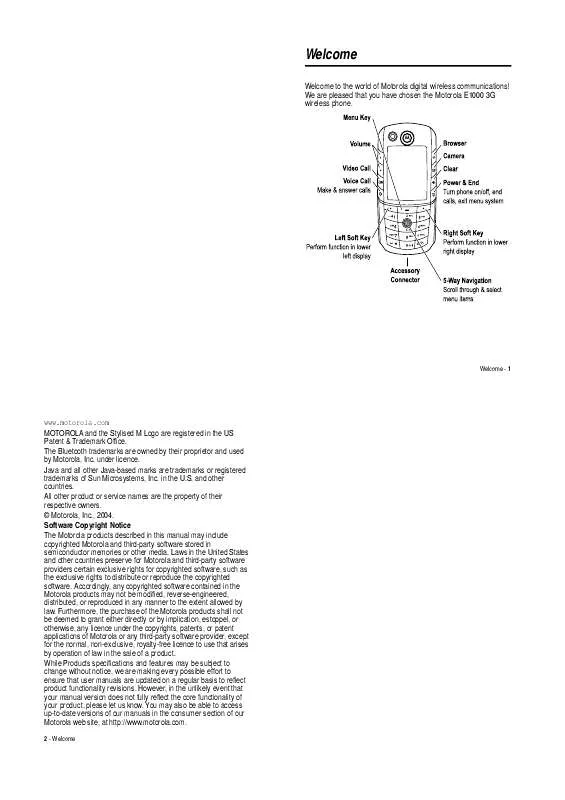Detailed instructions for use are in the User's Guide.
[. . . ] Welcome
Welcome to the world of Motorola digital wireless communications!We are pleased that you have chosen the Motorola E1000 3G wireless phone.
Welcome - 1
www. motorola. com MOTOROLA and the Stylised M Logo are registered in the US Patent & Trademark Office. The Bluetooth trademarks are owned by their proprietor and used by Motorola, Inc. Java and all other Java-based marks are trademarks or registered trademarks of Sun Microsystems, Inc. [. . . ] Message Indicator Displays when you receive a new message. Indicators can include:
Shows when your phone is seeking or using another network outside your home network. Indicators can include:
Y = 3G home a = 2. 5G home b = 2G home
5. Active Line Indicator
X = 3G roam Z = 2. 5G roam c = 2G roam
= text message = voice and text message = IM message
8. Location Indicator
= voicemail message = answering machine
Shows h to indicate an active call, or g to indicate when call diverting is on. Icons for dual-line SIM cards can include:
Your phone may be able to send location information to the network during an emergency call. Indicators show when your phone is sending location information:
f = line 1 active i = line 1 active, call divert on
e = line 2 active j = line 2 active, call divert on
= location on
= location off
40 - Learning to Use Your Phone
Learning to Use Your Phone - 41
9. Ring Style Indicator Shows the ring style setting.
Using Menus
From the home screen, press M to enter the main menu.
= loud ring = vibrate and ring = vibrate
10. Battery Level Indicator
= soft ring = vibrate then ring = silent
Vertical bars show the battery charge level. Recharge the battery when /RZ %DWWHU\ displays and the battery alert sounds.
Using the 5-Way Navigation Key
Use the 5-way navigation key (S) to scroll up, down, left, or right in the menu system. Press the centre of the key (s) to select a highlighted menu item.
Press S to scroll to and highlight a menu feature icon in the main menu. The following icons may display in the main menu, depending on your service provider and service subscription options. Icon e s h n t Feature
0HVVDJHV 5HFHQW &DOOV 0XOWLPHGLD 3KRQHERRN 7RROV 5LQJ 6W\OHV , 0
Icon V Q M w l K
Feature
%URZVHU *DPHV $SSV 'DWHERRN 6HWWLQJV :HE $FFHVV 3HUVRQDOLVH &KDW
Learning to Use Your Phone - 43
42 - Learning to Use Your Phone
Selecting a Menu Feature
To select a menu feature, starting from the home screen: Find the Feature
When an option has a list of possible values, press S left or right to scroll through and select a value. When an option has a list of possible numeric values, press a number key to set the value.
M
> 5HFHQW &DOOV > 'LDOOHG &DOOV
This example shows that from the home screen, you must press M, scroll to and select s 5HFHQW &DOOV from the main menu, then scroll to and select 'LDOOHG &DOOV. Press the left/right soft keys to select the functions listed in the bottom left and right corners of the display.
Entering Text
Some features require you to enter information.
Selecting a Feature Option
Some features require you to select an option from a list:
Press S to scroll up or down to highlight the option you want. In a numbered list, press a number key to highlight the option. In an alphabetised list, press a key repeatedly to cycle through the letters on the key and highlight the closest matching list option.
44 - Learning to Use Your Phone
Learning to Use Your Phone - 45
The message centre lets you compose and send text messages.
Setting Up a Text Entry Mode
Press M > (QWU\ 6HWXS from any text entry screen. Select 3ULPDU\ 6HWXS or 6HFRQGDU\ 6HWXS, and choose:
L7$3 7DS 7DS ([WHQGHG 1RQH
Let the phone predict each word as you press keys (see page 51). Enter letters and numbers by pressing a key one or more times. Enter letters, numbers, and symbols by pressing a key one or more times. Hide the Secondary setting (only available for Secondary Setup).
Using Capitalisation
Choosing a Text Entry Mode
Multiple text entry modes make it easy for you to enter names, numbers, and messages. The mode you select remains active until you select another mode. [. . . ] Calculate numbers:
M > 6HWWLQJV > 1HWZRUN
Personal Organiser Features
Feature Create Datebook Event View Datebook Event Description Create a new datebook event:
Calculator Currency Converter
M > 'DWHERRN, highlight the day, press the centre select button, press M > 1HZ View or edit event details: M > 'DWHERRN, highlight the day, press the centre select button, scroll to the event, and press the 9, (: key View event reminder:
9, (: key
M > 7RROV > &DOFXODWRU Convert currency: M > 7RROV > &DOFXODWRU M > ([FKDQJH 5DWH Enter exchange rate, press the 2. key, enter amount, press M > &RQYHUW &XUUHQF\.
Security
Feature SIM PIN Description Lock or unlock the SIM card:
Event Reminder
Dismiss event reminder: Copy Datebook Event to Another Device
(;, 7 key Copy a datebook event to another phone, computer, or device:
M > 6HWWLQJV > 6HFXULW\ > 6, 0 3, 1 Caution: If you enter an incorrect PIN code three times in a row, your SIM card is disabled and your phone displays
6, 0 %ORFNHG.
Set Alarm
M > 'DWHERRN, highlight the day, press the centre select button, highlight the event, press M > 6HQG > transfer method Set an alarm: M > 7RROV > $ODUP &ORFN
Lock Application
Lock phone applications:
M > 6HWWLQJV > 6HFXULW\ > /RFN $SSOLFDWLRQ
92 - Phone Features
Phone Features - 93
News and Entertainment
Note: The files that you download or receive as attachments might have a lock that keeps you from saving them on external memory, forwarding them, or editing them. Feature Launch MicroBrowser Web Sessions Description Start a micro-browser session:
Feature Change Game or Application Settings Manage Pictures
Description Change the volume, priority, or other settings for JavaTM games or applications:
M > :HE $FFHVV > %URZVHU
Select or create a Web session: M > :HE $FFHVV > :HE 6HVVLRQV Download a picture, sound, or other file from a Web page: Highlight the file, press the 6(/(&7 key, then the 6725( key. Apply a grouped set of image and sound files to your phone: Manage Sounds
Download Objects from Web Page
Manage Video Clips Photo and Video Camera Settings
Apply Phone Theme Download Game or Application (Micro-Browser)
Launch Game or Application
M > 0XOWLPHGLD > 7KHPHV > theme Download a JavaTM game or application with the microbrowser: M > :HE $FFHVV > %URZVHU, highlight the application, press the 6(/(&7 key, then the ':1/2$' key Launch a JavaTM game or application: M > *DPHV $SSV, highlight the application, press the 6(/(&7 key
M > 6HWWLQJV > -DYD 6HWWLQJV Manage pictures and animations: M > 0XOWLPHGLD > 3LFWXUHV Manage ring tones, sounds that you have composed or downloaded: M > 0XOWLPHGLD > 6RXQGV Manage video clips: M > 0XOWLPHGLD > 9LGHRV Adjust light level and other settings for the integrated camera: M > 0XOWLPHGLD > &DPHUD M > 3LFWXUH 6HWXS or M > 0XOWLPHGLD > 5HFRUG 9LGHR M > 9LGHR 6HWXS Note: The photo and video cameras use the same settings.
94 - Phone Features
Phone Features - 95
Specific Absorption Rate Data
This model phone meets international standards for exposure to radio waves Your mobile phone is a radio transmitter and receiver. [. . . ]