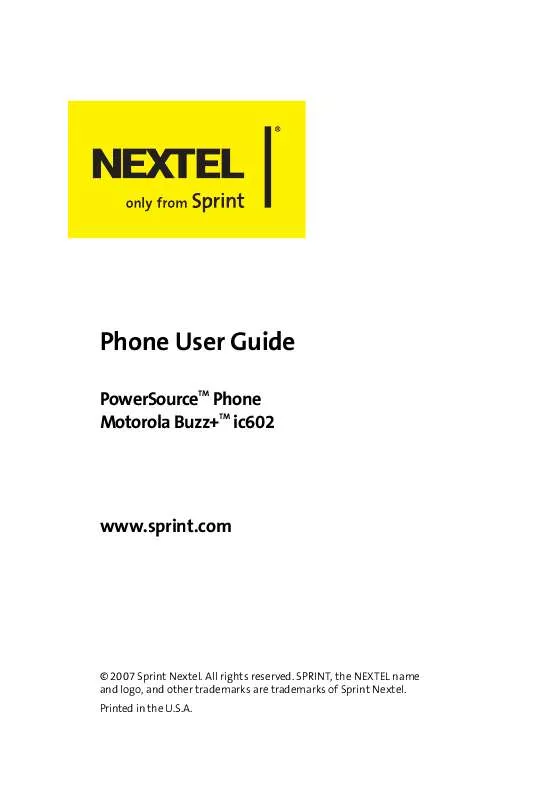User manual MOTOROLA IC602
Lastmanuals offers a socially driven service of sharing, storing and searching manuals related to use of hardware and software : user guide, owner's manual, quick start guide, technical datasheets... DON'T FORGET : ALWAYS READ THE USER GUIDE BEFORE BUYING !!!
If this document matches the user guide, instructions manual or user manual, feature sets, schematics you are looking for, download it now. Lastmanuals provides you a fast and easy access to the user manual MOTOROLA IC602. We hope that this MOTOROLA IC602 user guide will be useful to you.
Lastmanuals help download the user guide MOTOROLA IC602.
Manual abstract: user guide MOTOROLA IC602
Detailed instructions for use are in the User's Guide.
[. . . ] Phone User Guide
PowerSourceTM Phone TM Motorola Buzz+ ic602
www. sprint. com
© 2007 Sprint Nextel. SPRINT, the NEXTEL name and logo, and other trademarks are trademarks of Sprint Nextel. Consumer Advocacy Office 1307 East Algonquin Road Schaumburg, IL 60196
www. hellomoto. com
1-800-331-6456 (United States) 1-888-390-6456 (TTY/TDD United States for hearing impaired) 1-800-461-4575 (Canada) Product Support:
www. motorola. com/iden
Certain mobile phone features are dependent on the capabilities and settings of your service provider's network. Additionally, certain features may not be activated by your service provider, and/or the provider's network settings may limit the feature's functionality. [. . . ] Scroll through the calls listed, highlight the
Walkie-Talkie number you want to call.
3. Press and hold the Walkie-Talkie button and speak.
Note:
You cannot make Walkie-Talkie calls from Call History to entries with insufficient information.
Saving Walkie-Talkie Information From Call History
To save Walkie-Talkie information from Call History:
1. Press O > Call History and scroll to All Calls or
Walkie-Talkie Calls.
2. Scroll through the calls listed, highlight the
Walkie-Talkie call you want to save to Contacts, and then press Options (right softkey).
3. Select Add New Entry to create a new Contacts entry
or Select To Existing Entry and then scroll to the entry you want to save the number to.
5. Use the keypad to complete or edit the Contacts entry
and press Save (left softkey). After you have saved the number, the new Contacts entry is displayed.
118
Section 2E: Managing Call History
Erasing Call History
You can erase individual Call History lists or all of them at one time. Press Options (right softkey) and select Delete All. If you are certain you want to erase the list, press Yes (left softkey). or Press No (right softkey) to return to the previous menu.
Call History
Section 2E: Managing Call History
119
Sec tion 2F
Using Contacts
In This Section
About Contacts Finding Contacts Entries Creating a Contacts Entry Contacts Entries for Walkie-Talkie Groups and Talkgroups Managing Your Contacts Using Your SIM Manager Dialing Nextel Services Using Wireless Backup
Now that you know the basics that make it easier to stay in touch with people and information, you're ready to explore your phone's more advanced features. This section explains how to use your phone's Contacts and helps you make the most of your time when you are trying to connect with the important people in your life.
120
Section 2F: Using Contacts
About Contacts
Your phone can store up to 1000 Contacts entries. Individual Contacts entries can contain up to five separate phone numbers, a Walkie-Talkie number, an email address, and a Web address. Each Contacts entry may contain: A name -- The name of the person or organization whose contact information is stored in the entry. It is not required; you can create and store Contacts entries without a name. A number -- This may be a phone number or WalkieTalkie number. Each Contacts entry must contain a number or an electronic address. A picture -- You can assign a picture to display whenever you receive a call from the Contacts entry. A ringer -- You can assign a ringer to each entry. This is the sound your phone makes when you receive a call from any of the phone numbers stored in the entry. A category -- You can assign a category, such as Family, Friends, or Work to a entry. You can then sort you Contacts entries by category. An electronic address -- This may be an email address or Web address. [. . . ] Defects or damage that result from: (a) improper operation, storage, misuse or abuse, accident or neglect, such as physical damage (cracks, scratches, etc. ) to the surface of the product resulting from misuse; (b) contact with liquid, water, rain, extreme humidity or heavy perspiration, sand, dirt or the like, extreme heat, or food; (c) use of the Products or Accessories for commercial purposes or subjecting the Product or Accessory to abnormal usage or conditions; or (d) other acts which are not the fault of Motorola, are excluded from coverage. Use of Non-Motorola Products and Accessories. Defects or damage that result from the use of Non-Motorola branded or certified Products, Accessories, Software or other peripheral equipment are excluded from coverage. Defects or damages resulting from service, testing, adjustment, installation, maintenance, alteration, or modification in any way by someone other than
Warranty
Section 4B: Manufacturer's Warranty
241
Motorola, or its authorized service centers, are excluded from coverage. [. . . ]
DISCLAIMER TO DOWNLOAD THE USER GUIDE MOTOROLA IC602 Lastmanuals offers a socially driven service of sharing, storing and searching manuals related to use of hardware and software : user guide, owner's manual, quick start guide, technical datasheets...manual MOTOROLA IC602