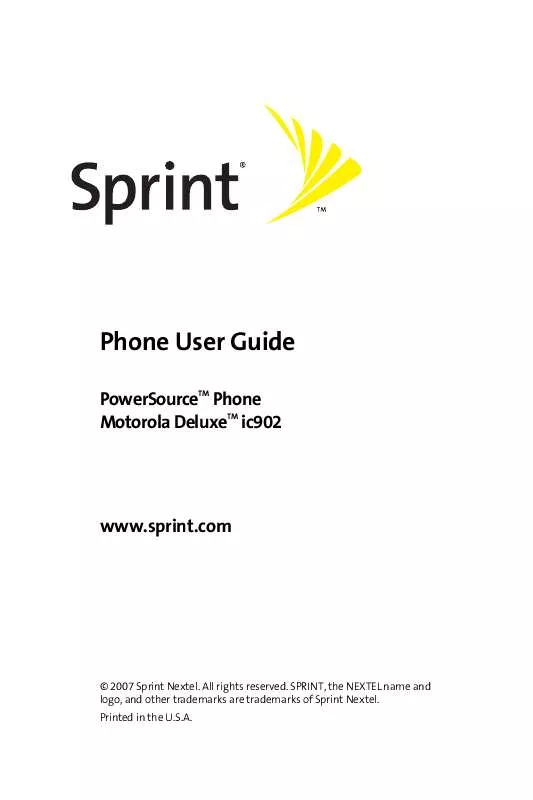User manual MOTOROLA IC902
Lastmanuals offers a socially driven service of sharing, storing and searching manuals related to use of hardware and software : user guide, owner's manual, quick start guide, technical datasheets... DON'T FORGET : ALWAYS READ THE USER GUIDE BEFORE BUYING !!!
If this document matches the user guide, instructions manual or user manual, feature sets, schematics you are looking for, download it now. Lastmanuals provides you a fast and easy access to the user manual MOTOROLA IC902. We hope that this MOTOROLA IC902 user guide will be useful to you.
Lastmanuals help download the user guide MOTOROLA IC902.
Manual abstract: user guide MOTOROLA IC902
Detailed instructions for use are in the User's Guide.
[. . . ] Phone User Guide
PowerSourceTM Phone TM Motorola Deluxe ic902
www. sprint. com
© 2007 Sprint Nextel. SPRINT, the NEXTEL name and logo, and other trademarks are trademarks of Sprint Nextel. Consumer Advocacy Office 1307 East Algonquin Road Schaumburg, IL 60196
www. hellomoto. com
1-800-331-6456 (United States) 1-888-390-6456 (TTY/TDD United States for hearing impaired) 1-800-461-4575 (Canada) Product Support:
www. motorola. com/iden/support
Certain mobile phone features are dependent on the capabilities and settings of your service provider's network. Additionally, certain features may not be activated by your service provider, and/or the provider's network settings may limit the feature's functionality. [. . . ] It's a fast and easy way to keep everyone up to date. 6.
Press O > Contacts > Add New.
Highlight Distribution List and press O.
Enter the name of the list and press O. Highlight Category and assign one to the list. Highlight each entry you want to include in the Distribution List and press O after each selection. A check mark appears next to each selected member.
7. Press Done (left softkey) to save the membership. Press Save (left softkey) to save the entry.
To view a Distribution List:
1. Press O > Contacts > Filter by > Distribution List. Highlight a Distribution List and press O to view the
membership.
128
Section 2F: Using Contacts
Tip:
To quickly send a message to the Distribution List, press O > Contacts > Filter by > Distribution List. Highlight the Distribution List you want and press Send MSG (left softkey).
Editing a Contacts Entry or Distribution List
To edit a Contacts entry or Distribution List:
1. Display a Contacts entry or Distribution List. Highlight the part of the entry you wish to edit and
press O.
4. Add and/or edit the desired information. Press Save (left softkey).
Contacts Entries for Walkie-Talkie Groups and Talkgroups
Because Nextel Group Walkie-Talkie and Talkgroup calls communicate with more than one person, you create their Contacts entries differently.
Creating Group Walkie-Talkie Entries
You create a Group Walkie-Talkie entry by giving it a name and assigning it members that have Group Walkie-Talkie compatible phones. You can also add all the members in an existing Group by assigning it to your new Group. To create a Contacts entry for a Walkie-Talkie Group:
Contacts
1. 4.
Press O > Contacts > Add New.
Highlight Walkie-Talkie Group, and then press O. Use your left and right navigation keys to select Contacts
or Call History.
7. Highlight each Walkie-Talkie contact you want to add to
this Group and press O after each selection. A checkmark appears next to each selected entry.
8. Press Done (left softkey) to save the membership. Press Save (left softkey) to save the entry.
To add a member to an existing Group:
1. [. . . ] Defects or damage that result from: (a) improper operation, storage, misuse or abuse, accident or neglect, such as physical damage (cracks, scratches, etc. ) to the surface of the product resulting from misuse; (b) contact with liquid, water, rain, extreme humidity or heavy perspiration, sand, dirt or the like, extreme heat, or food; (c) use of the Products or Accessories for commercial purposes or subjecting the Product or Accessory to abnormal usage or conditions; or (d) other acts which are not the fault of Motorola, are excluded from coverage. Use of Non-Motorola Products and Accessories. Defects or damage that result from the use of Non-Motorola branded or certified Products, Accessories, Software or other peripheral equipment are excluded from coverage. Defects or damages resulting from service, testing, adjustment, installation, maintenance, alteration, or modification in any way by someone other than
Warranty
Section 4B: Manufacturer's Warranty
263
Motorola, or its authorized service centers, are excluded from coverage. [. . . ]
DISCLAIMER TO DOWNLOAD THE USER GUIDE MOTOROLA IC902 Lastmanuals offers a socially driven service of sharing, storing and searching manuals related to use of hardware and software : user guide, owner's manual, quick start guide, technical datasheets...manual MOTOROLA IC902