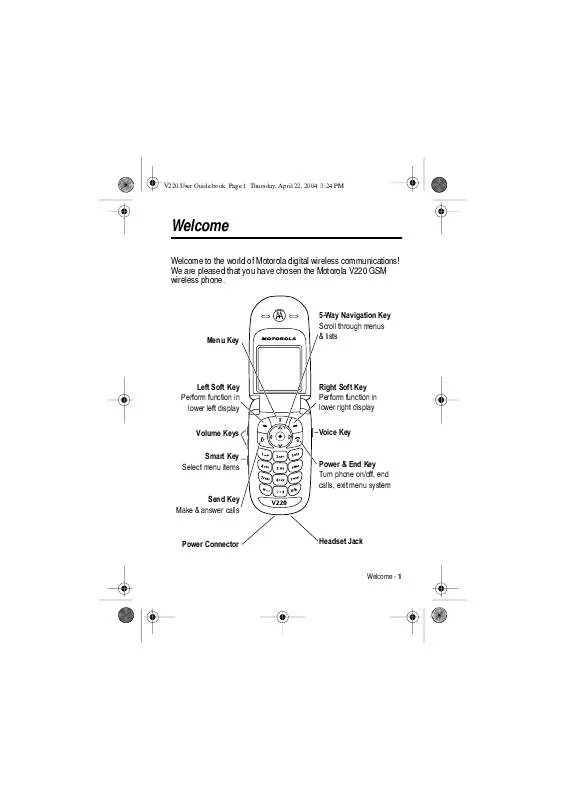Detailed instructions for use are in the User's Guide.
[. . . ] V220. User Guide. book Page 1 Thursday, April 22, 2004 3:24 PM
Welcome
Welcome to the world of Motorola digital wireless communications!We are pleased that you have chosen the Motorola V220 GSM wireless phone.
Menu Key
032471a
5-Way Navigation Key Scroll through menus & lists
Left Soft Key Perform function in lower left display Volume Keys Smart Key Select menu items
Right Soft Key Perform function in lower right display Voice Key
Power & End Key Turn phone on/off, end calls, exit menu system
Send Key Make & answer calls
Power Connector
Headset Jack
Welcome - 1
V220. User Guide. book Page 2 Thursday, April 22, 2004 3:24 PM
www. hellomoto. com MOTOROLA and the Stylised M Logo are registered in the US Patent & Trademark Office. Java and all other Java-based marks are trademarks or registered trademarks of Sun Microsystems, Inc. All other product or service names are the property of their respective owners. [. . . ] Hide the Secondary setting (only available for Secondary Setup).
Using Capitalisation
Press 0 in any text entry screen to change text case. The following indicators show capitalisation status: U = no capital letters T = all capital letters V = capitalise next letter only
38 - Learning to Use Your Phone
V220. User Guide. book Page 39 Thursday, April 22, 2004 3:24 PM
Text Entry Method Indicators
When you select the 3ULPDU\ or 6HFRQGDU\ text entry method, the following indicators identify the text entry setting: Primary g h f j k i Second. m q l p n o Tap, no capital letters Tap, capitalise next letter only Tap, all capital letters iTAP, no capital letters iTAP, capitalise next letter only iTAP, all capital letters
The following indicators identify Numeric or Symbol entry method: W = numeric method [ = symbol method
Using Tap Method
This is the standard method for entering text on your phone. Tap method cycles through the letters and number of the key you press. Tap Extended method also cycles through additional symbols as shown in the chart on page 41. Press 1 A keypad key one or more times 2 keypad keys To select a letter, number, or symbol enter remaining characters. Tip: Press S right to accept a word completion, or * to insert a space. (+)
Learning to Use Your Phone - 39
V220. User Guide. book Page 40 Thursday, April 22, 2004 3:24 PM
In a text entry screen, you can press # to switch entry methods. If 7DS or 7DS ([WHQGHG is not available as the 3ULPDU\ or 6HFRQGDU\ entry method, see page 38. When you enter text with 7DS or 7DS ([WHQGHG method, the soft key functions change.
Ab ó TI Character displays at insertion point DELETE Press DELETE (-) to delete character to left of insertion point Msg
032489a
448 After 2 seconds, character is accepted and cursor moves to next position
OK
Press OK (+) to accept and store text
When you enter 3 or more characters in a row, your phone may guess the rest of the word. For example, if you enter SURJ you might see:
Character displays at insertion point Press S c to accept program, or press * to reject it and enter a space after prog
Msg Ab ó This is a prog I ram
032491o
435
DELETE
OK
If you want a different word (such as SURJUHVV), continue pressing keypad keys to enter the remaining characters.
40 - Learning to Use Your Phone
V220. User Guide. book Page 41 Thursday, April 22, 2004 3:24 PM
Character Chart
Use this chart as a guide for entering characters with 7DS ([WHQGHG method. 1 2 3 4 5 6 7 8 9 0 * # . ?!, @'-_:;()&"~10¿¡%£$¥¤£+x*/\[] =><#§ abc2áàâãçæ def3éèêë ghi4íîï jkl5 mno6ñóòôõoe pqrs7 tuv8úùûü wxyz9 change text case, for capital letters enter a space (hold to enter a return) change text entry method (hold for default)
Note: This chart may not reflect the exact character set available on your phone. In an email address or URL editor, 1 first shows common characters for that editor.
Tap Method Text Entry Rules
· Press a keypad key repeatedly to cycle through its characters. · Press S left or right to move the flashing cursor to the left or right in a text message. · The first character of every sentence is capitalised. If necessary, press S down to force the character to lowercase before the cursor moves to the next position. · If you enter or edit information and do not want to save the changes, press O to exit without saving.
Learning to Use Your Phone - 41
V220. User Guide. book Page 42 Thursday, April 22, 2004 3:24 PM
Using iTAPTM Method
iTAPTM software provides a predictive text entry method that lets you enter a word using one keypress per letter. This can be faster than 7DS method, because your phone combines the keypresses into common words. For example, if you press 7764, letter combinations that match your keypresses display:
Press S c to accept Program Ab ó Msg Prog I ram
032492o
435 Press S c to highlight another combination. Press * to enter Prog and a space
Prog Proh Spoi c SELECT DELETE Press DELETE (-) to delete last letter Press SELECT (+) to lock highlighted combination
If you want a different word (such as 3URJUHVV), continue pressing keypad keys to enter the remaining characters.
Entering Words
In a text entry screen, you can press # to switch entry methods. An indicator shows which method is active (see page 39). If L7$3 method is not available as the 3ULPDU\ or 6HFRQGDU\ entry method, see page 38.
42 - Learning to Use Your Phone
V220. User Guide. book Page 43 Thursday, April 22, 2004 3:24 PM
Press 1 keypad keys (one press per letter) 2 S left or right 3 6(/(&7 (+)
To show possible letter combinations at the bottom of the display highlight the combination you want lock a highlighted combination You can press keypad keys to add more letters to the end of the combination.
or *
enter the highlighted combination when it spells a word A space is automatically inserted after the word.
If you enter a word your phone does not recognise, the phone stores it to use as one of your word options. [. . . ] Select or create a Web session: M > :HE $FFHVV > :HE 6HVVLRQV Apply a grouped set of image and sound files to your phone: M > 0XOWLPHGLD > 7KHPHV > theme Download a Java game or application with the microbrowser: M > :HE $FFHVV > %URZVHU, highlight the application, press 6(/(&7 (+), press ':1/2$' (+) Download a Java game or application from a computer: Connect your phone to the computer, press M > 6HWWLQJV > -DYD 6HWWLQJV > -DYD $SS /RDGHU. Launch a Java game or application: M > *DPHV $SSV, highlight the application, press 6(/(&7 (+) Manage pictures and animations: M > 0XOWLPHGLD > 3LFWXUHV
Phone Features - 83
Web Sessions
Apply Phone Theme
Download Game or Application (micro-browser)
Download Game or Application (computer)
Launch Game or Application
Manage Pictures
V220. User Guide. book Page 84 Thursday, April 22, 2004 3:24 PM
Feature Manage Sounds
Description Manage ring tones, sounds that you have composed or downloaded: M > 0XOWLPHGLD > 6RXQGV Manage video clips: M > 0XOWLPHGLD > 9LGHRV Edit MIDI-based sound files that you can use with your phone:
Manage Video Clips Edit Sounds With MotoMixer
M > 0XOWLPHGLD > 0RWR0L[HU > >1HZ 0L[@ or mix file name Create Ring Tones Create ring tones that you can use with your phone: Camera M > 0XOWLPHGLD > 6RXQGV > >1HZ L0HORG\@ When in camera mode, scroll up and down to zoom in and out (S) and from right to left to adjust the level of brightness. To change other settings press M > 3LFWXUH 6HWXS.
84 - Phone Features
V220. User Guide. book Page 85 Thursday, April 22, 2004 3:24 PM
Specific Absorption Rate Data
This model phone meets international standards for exposure to radio waves Your mobile phone is a radio transmitter and receiver. It is designed and manufactured not to exceed limits for exposure to radio frequency (RF) energy. These limits are part of comprehensive guidelines and establish permitted levels of RF energy for the general population. [. . . ]